How to Set Up Parental Controls on the Xfinity Stream App 2026
How to Set Up Xfinity parental controls on the Xfinity Stream App? This should be of great concern to you if your children use the Xfinity Stream app. Whether it is for learning or entertainment, the Internet has become an important part of children’s daily lives. As responsible parents in the digital age, keeping your children safe online has become a top priority. But keeping children safe online can sometimes seem like an impossible task, with new content being generated on the internet every minute and children seeming to become more tech-savvy. So we need to set parental controls for the Xfinity Stream app to let children enjoy the Internet safely.
Introduction to the Xfinity Stream App
The Xfinity Stream app is a powerful tool that allows users to access their favorite TV shows, movies, and live sports on their mobile devices. However, as a parent, it’s essential to ensure that your children are only viewing age-appropriate content. That’s where the Xfinity Stream app parental controls come in. These controls enable you to restrict certain content and limit viewing options for your children, providing you with peace of mind and control over their entertainment experience.
Why It Is Important to Set Up Parental Controls on Xfinity
The internet is a vast and ever-expanding space with both educational and harmful content. This is why parental controls are important. By setting up parental controls, you can ensure that your children are only exposed to age-appropriate content. Parental controls also help to protect your children from online predators and cyberbullying. With the increasing amount of time children spend online, it is crucial to establish boundaries and guidelines to promote a healthy balance between their online and offline lives. Xfinity parental controls provide you with the tools to do just that.
-
Protecting Children from Inappropriate Content
The internet is a vast and often unfiltered space where children may inadvertently stumble upon content unsuitable for their age or maturity level. Parental controls enable you to block or filter out content containing violence, explicit language, or adult themes, ensuring that children only access appropriate content for their developmental stage.
Inappropriate content includes violence, sexual material, hate speech, and explicit language. According to Common Sense Media, 70% of children aged 8-18 report encountering such content online.
-
Managing Screen Time and Balancing Online Activities
Excessive screen time can harm children’s physical and mental health. Parental controls allow you to set limits on screen time, restricting the amount of time children spend on devices and encouraging a healthy balance between online and offline activities.
Related: How to Set up Screen Time Parental Control for Kids?
Setting up Parental Controls for the Xfinity Stream App
Setting up parental controls on the Xfinity Stream app is straightforward, with just a few simple steps. Here’s a guide to help you get started.
Download and install the Xfinity Stream app.
- You can download the Xfinity Stream app on the target device from the Apple App Store, Google Play Store, or Amazon App Store.
- Open the Xfinity Stream app and tap Get Started.
- You’ll need to register on a specific device when you open the mobile app for the first time. Enter your Xfinity ID and password, then tap Continue.
- Tap Yes to accept the activation terms.
Enable Parental Controls on the Xfinity Stream app.
- Click the person icon in the top left corner.
- Tap Parental controls in the Settings menu.
- Tap the On/Off switch on the Parental Control menu.
- Enter a four-digit parental control PIN in the Create PIN pop-up box.
- Write down your PIN. If you forget your parental control PIN, please contact us.
- Then, re-enter your new PIN in the pop-up box.
The Features Offered By Xfinity Stream App Parental Controls
After turning on parental controls for the Xfinity Stream app, you can set additional controls to limit what your child can watch through the Xfinity Stream app.
Set up Safe Browsing with Xfinity Parental Controls
- Tap Safe Browse in the Parental Control window.
- Choose your preferred Safe Browse level in the Safe Browse window.
- After you finish, click the back arrow to return to the Parental Controls page.
Lock Movies/TV for Parental Controls
- Tap Movie/TV Ratings in the Parental Control window.
- Tap each movie/TV rating you wish to restrict in the Movie/TV Ratings window.
- After you finish, click the back arrow to return to the Parental Controls page.
Locked Networks with Xfinity Parental Control
- Click Networks & Channels in the Parental Control window.
- In the Networks & Channels window, if you want to lock all networks, tap Lock All, then select each network you want to unlock. If you want to leave all the networks unlocked and select each network you want to lock, tap Leave all unlocked and select each network.
- Click Quick Lock to lock or unlock all programs on this network.
- After you’ve finished, tap the back arrow to return to Networks & Channels.
Block Specific Programs with Parental Controls on the Xfinity Stream App
- Find the program you want to block, and tap the three dots in the top-right corner.
- Tap Set Parental Lock.
- In the PIN pop-up box, enter your parental control PIN.
Xfinity Parental Controls with iKeyMonitor
Although Xfinity provides some basic parental control features for the Xfinity Stream app, it can’t fully meet parents’ needs to monitor their children. iKeyMonitor is a powerful parental control app that allows you to monitor your child’s online activities discreetly. By using iKeyMonitor, you can gain a comprehensive insight into your children’s digital behavior and take necessary actions to ensure their safety.
iKeyMonitor offers a range of advanced features to help you monitor your children’s Android/iOS devices. This includes monitoring your children’s online conversations, tracking their location, recording their phone calls, blocking access to specific websites or applications, and more. By using iKeyMonitor, you can create a multi-layered approach to protecting your child from online threats effectively.
Best Xfinity Parental Control App. iKeyMonitor allows you to monitor all your kids’ online activities without their knowledge. Download and try iKeyMonitor for free!
Setting up Xfinity Parental Controls with iKeyMonitor
Setting up Xfinity parental controls on Android/iOS devices with iKeyMonitor is simple.
- Sign up for a free iKeyMonitor account.
- Log in to the Cloud Panel and download iKeyMonitor on your children’s devices.
- Install iKeyMonitor and register it with your license key
- Follow the wizard to configure it.
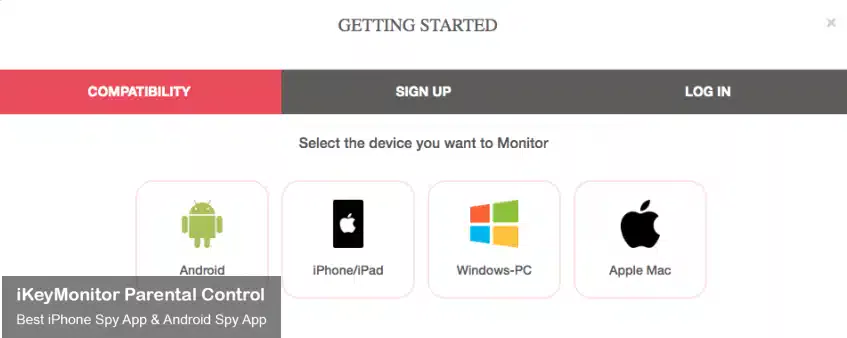
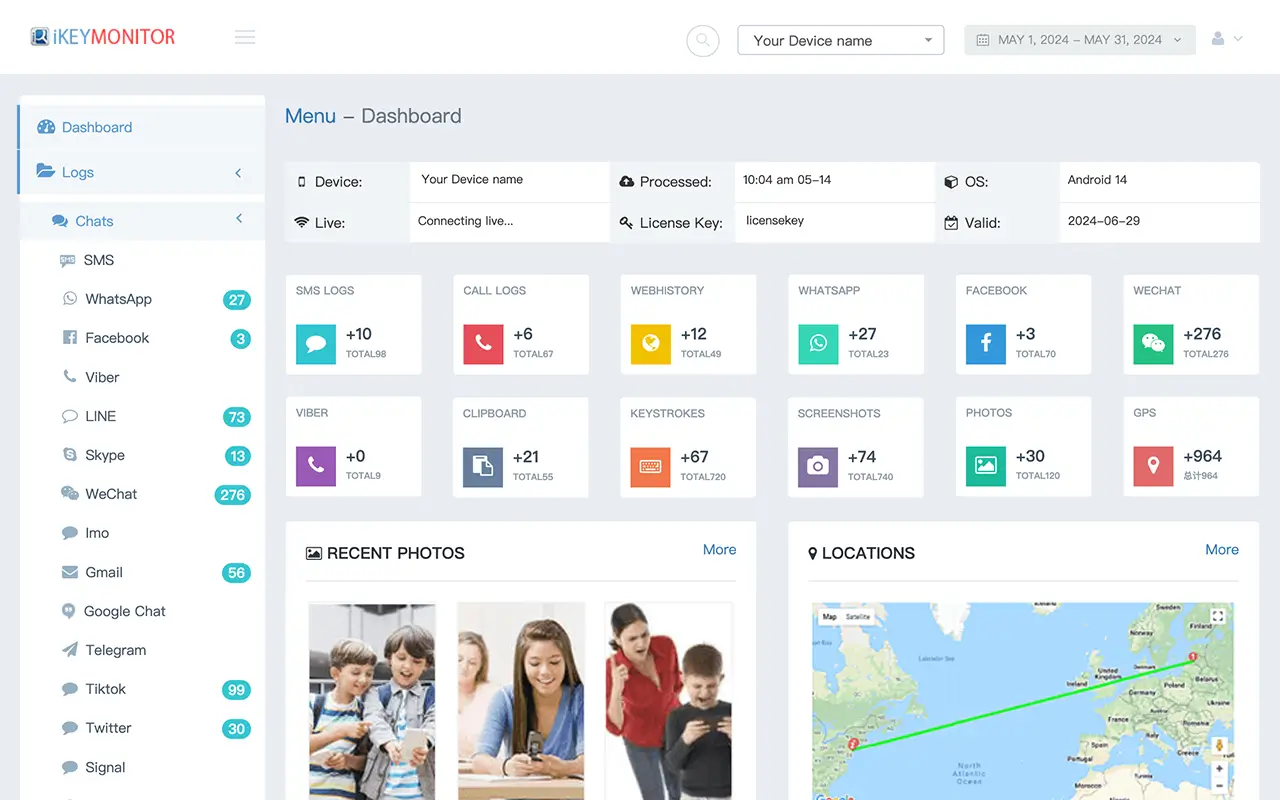
Monitor Xfinity Stream Activities with iKeyMonitor
In comparison to Xfinity Stream app parental controls, iKeyMonitor parental controls offer several key features:
Monitor Videos Watched on Popular Platforms
iKeyMonitor allows you to monitor videos watched on popular platforms like Xfinity Stream, Netflix, Amazon Prime Video, and more. This comprehensive coverage keeps you informed about your child’s interactions across various apps and helps identify potential risks or signs of cyberbullying.
Monitor Chats on Facebook, Instagram, Snapchat, and more
iKeyMonitor provides comprehensive social media monitoring, such as monitoring Facebook, Instagram, Snapchat, and more. It enables you to view all incoming and outgoing messages, even if they are deleted from the device. This feature gives you insight into your child’s conversations and allows you to watch out for any concerning or inappropriate content.
Highlighted Features of iKeyMonitor
- Block apps
- Limit screen time
- Capture screenshots
- Track GPS locations
- Monitor WhatsApp/Facebook/InstagramWechat/Snapchat, and more
- View kid’s phone screen in real-time
- Record calls automatically
- Record the surroundings in real-time
Conclusion
Overall, setting parental controls on your child’s Xfinity Stream app is an effective way to keep them safe online. However, the iKeyMonitor parental monitoring app offers advanced features to create a secure and supervised Internet environment for children. It not only monitors their online activities but also provides additional safeguards. These include tracking chat histories on popular social media apps like Skype, Snapchat, Facebook, WeChat, etc., call recording, GPS location tracking, screen time limitations, and blocking apps/games. With these features, iKeyMonitor helps protect children from cyber predators, internet bullying, and online scams.
Give iKeyMonitor a try for free. Take your kids’ safety online!
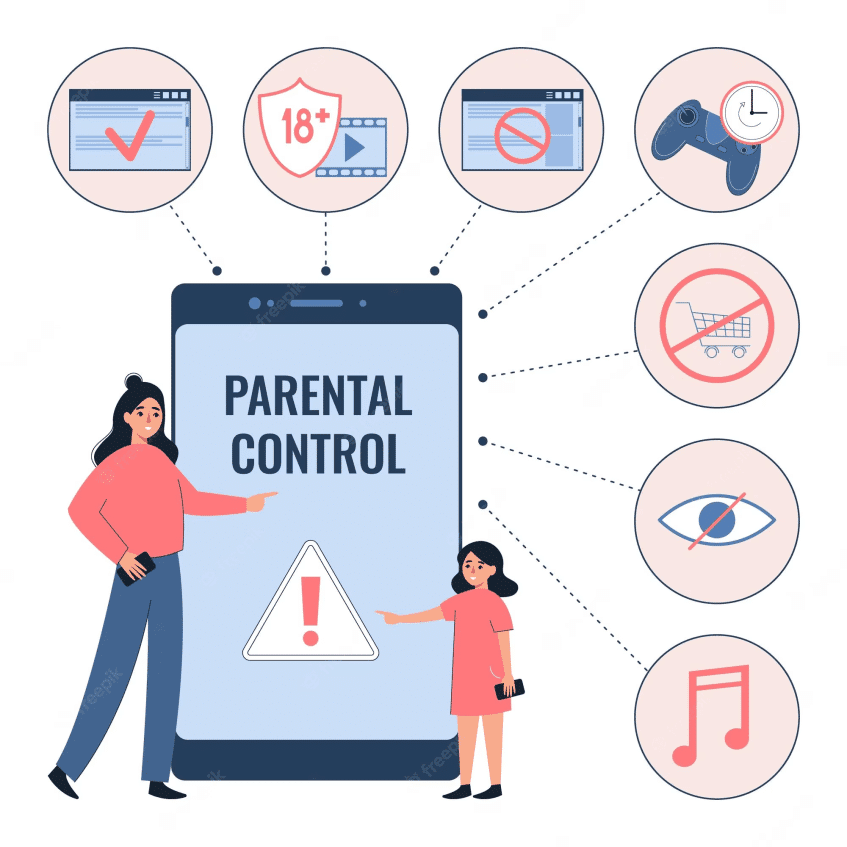
Tags: parental controls for the Xfinity Stream app, Set Up Parental Controls on the Xfinity Stream App, Xfinity Stream, Xfinity Stream App, Xfinity Stream app parental controls
Category: Parental Control Tips