Netflix Parental Controls: Keep Netflix Safe for Your Kids 2026
Want to keep Netflix safe for your kids? Wondering how to set up Netflix parental controls? Netflix offers great entertainment for the whole family, but you might want to prevent your children from accessing inappropriate content. In this article, we will show you how to set up parental controls on Netflix to ensure your kids only see age-appropriate shows and movies.
Why You Should Set Up Netflix Parental Controls: 3 Important Reasons
Setting up Netflix parental controls is essential for parents who want to ensure a safe and age-appropriate streaming experience for their children. Learn the top 3 reasons why using these controls protects your kids, customizes their viewing, and helps manage screen time effectively.
Protect Kids from Inappropriate Content
Netflix offers a wide variety of shows and movies, some of which contain mature themes like violence, strong language, or adult situations. Setting up parental controls allows you to block content that isn’t suitable for your child’s age, ensuring they only have access to kid-friendly entertainment.
By 2025, 58% of children are projected to be exposed to risky online content. The exposure of children to inappropriate or harmful online content is increasing, with projections indicating a continued rise in the coming years.
Customize Viewing Experience Based on Age
Netflix lets you create individual profiles with specific maturity ratings. By setting parental controls, you can customize what your child can watch based on their age and maturity level. This way, children can enjoy shows and movies tailored just for them.
Limit Screen Time and Encourage Balanced Use
Excessive screen time can impact children’s health and daily routines. Netflix parental controls can be combined with other device management tools to monitor and limit viewing time. This encourages kids to balance screen time with homework, physical activity, and family interaction.
Over 80% of adolescents report checking their phones hourly and feel anxious when unable to use them. High screen time among adolescents is linked to increased anxiety and dependency on mobile devices, emphasizing the need for balanced usage.
How to Set Up Parental Controls on Netflix to Keep Kids Safe
Netflix offers a wide variety of shows and movies for all ages, but it’s important to make sure your children only access content that’s appropriate for them. In this guide, you’ll learn simple steps to set up parental controls on Netflix, helping you create a safer viewing experience for your kids.
1. Create a New Netflix Profile
For families, the new Netflix profile is the quickest way to set up Netflix parental controls. Here are the steps:
- On your web browser, go to https://www.netflix.com and log in.
- Click Add Profile.
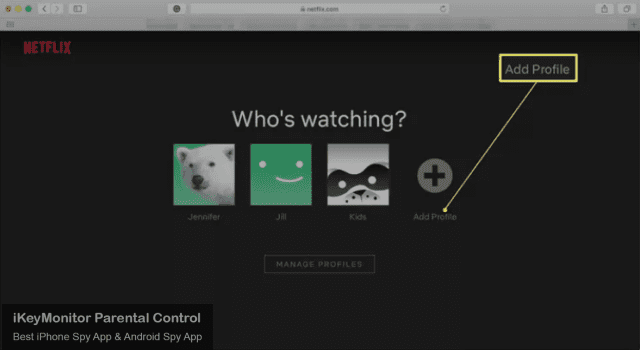
- Enter your kid’s name for the new profile.
- Click the designated age group you require on Show content for.
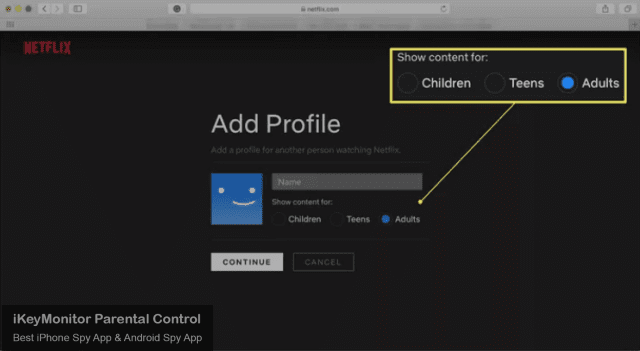
- Click Continue.
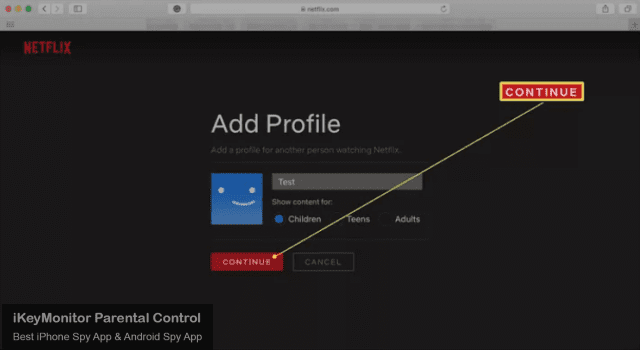
- You’ve successfully created a new profile on Netflix.
2. Adjust the Age Rating on Netflix
You can adjust the age requirement more specifically based on your personal information by following the steps below.
- Log in to Netflix via your web browser at https://www.netflix.com.
- Hover your cursor over the account thumbnail.
- Click Account.
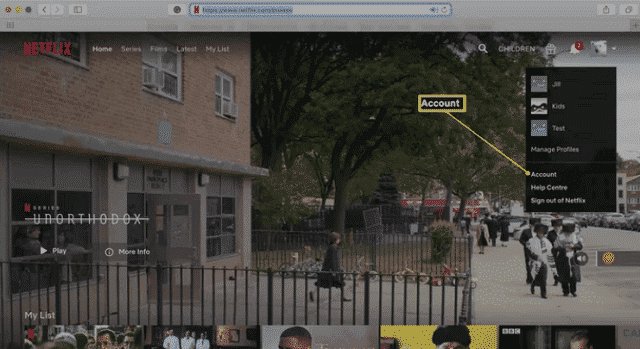
- Scroll down to Profile & Parental Controls.
- Click the profile you want to edit.
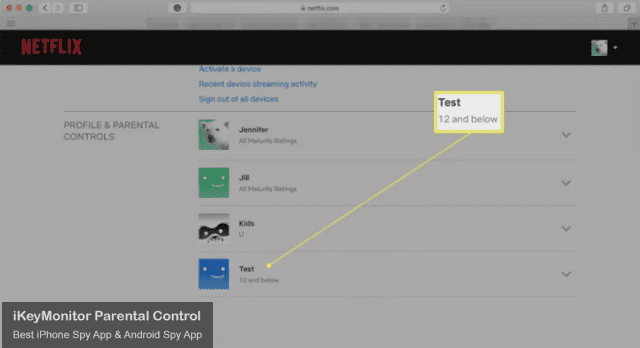
- Click Change next to Viewing Restrictions.
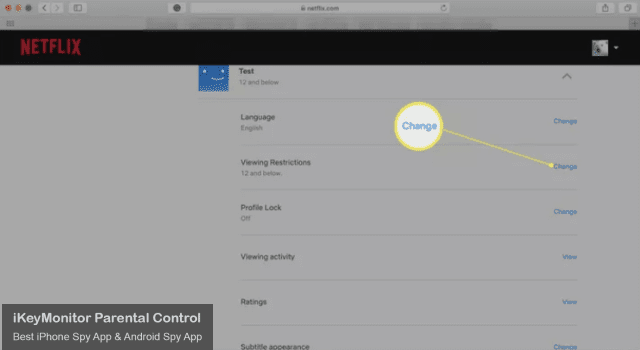
- Enter your password.
- Click Continue.
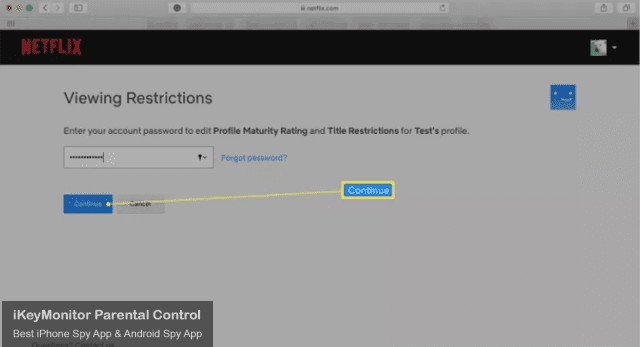
- Choose the appropriate Age Rating.
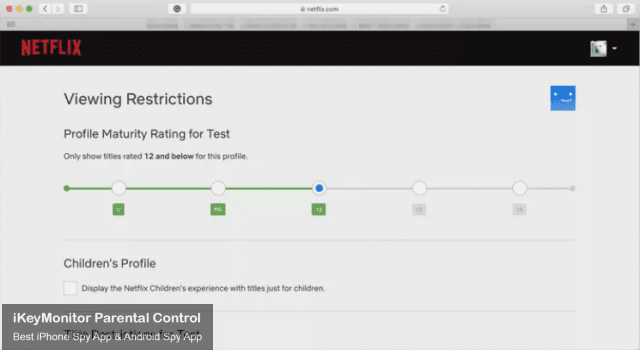
- Scroll down and click Save.
3. Place a Profile Lock on Netflix
If you don’t want your kids to switch to another profile, follow the steps to add a PIN to the profile.
- Log in to Netflix via your web browser at https://www.netflix.com.
- Hover your cursor over the account thumbnail.
- Click Account.
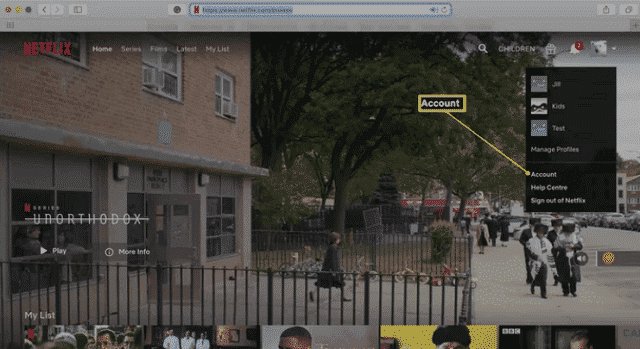
- Scroll down to Profile & Parental Controls.
- Click the profile you want to edit.
- Click Change next to Profile Lock.
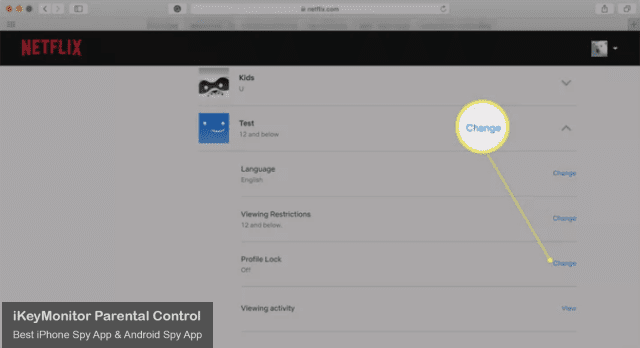
- Enter your password, then click Continue.
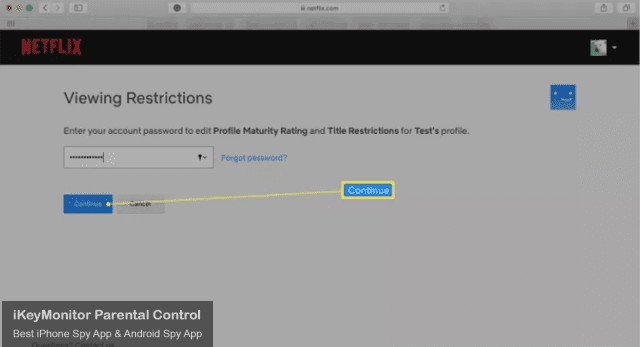
- Click the Require a PIN to access profile box to enable it.
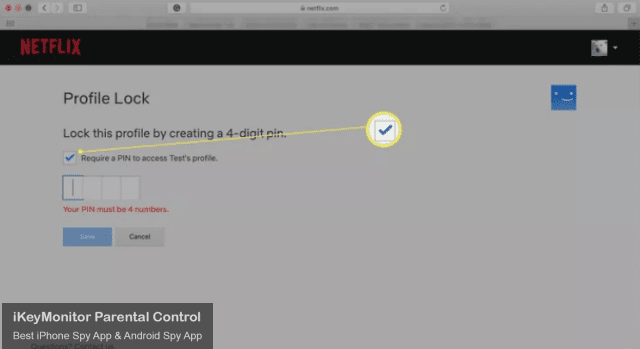
- Enter a 4-digit PIN code.
- Click Save.
4. Block a Show on Netflix
If you only want to restrict access to one or a few specific shows or movies, you can block access to that title. Here are the steps:
- Log in to Netflix via your web browser at https://www.netflix.com.
- Hover your cursor over the account thumbnail.
- Click Account.
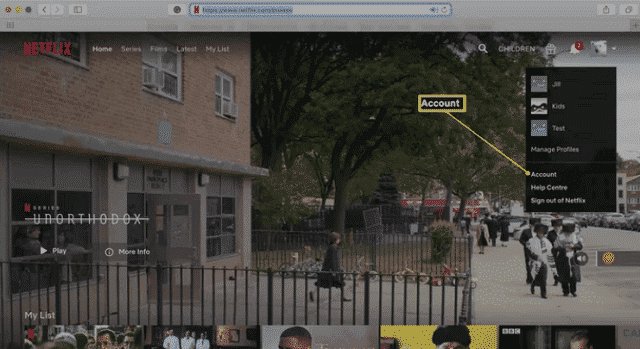
- Scroll down to Profile & Parental Controls.
- Click the profile you want to edit.
- Click Change next to Viewing Restrictions.
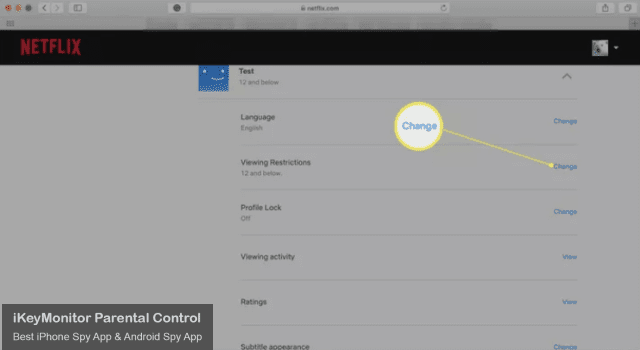
- Enter your password, then click Continue.
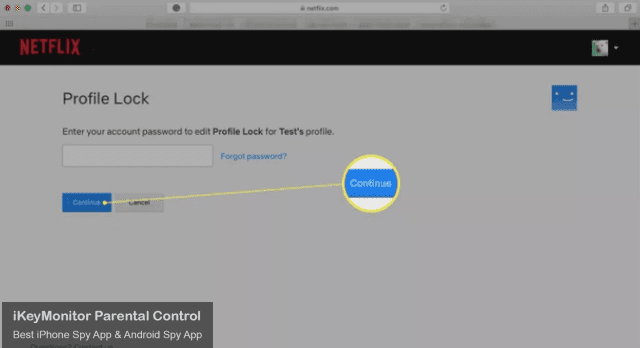
- Scroll down to Title Restrictions.
- Enter the name of the show or film you want to restrict.
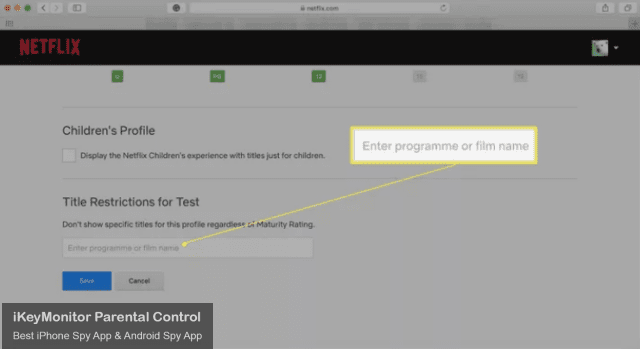
- Click Save. The profile will no longer show the specific programs or movies you’ve restricted.
Monitor Netflix with iKeyMonitor Parental Control App
Beyond the built-in Netflix parental controls, using a comprehensive monitoring app like iKeyMonitor can give parents deeper insights into their kids’ online activities. iKeyMonitor helps you track what your children watch on Netflix and lets you intervene promptly if they access inappropriate content, providing an extra layer of protection.
Capture Screenshots on Netflix to Detect Suspicious Photos
One of iKeyMonitor’s powerful features is its ability to take periodic screenshots of Netflix activities on your child’s device. These screenshots are securely uploaded to the cloud, allowing you to review what your kids are watching in real time. This way, you can quickly detect any suspicious or inappropriate visuals and address them immediately.
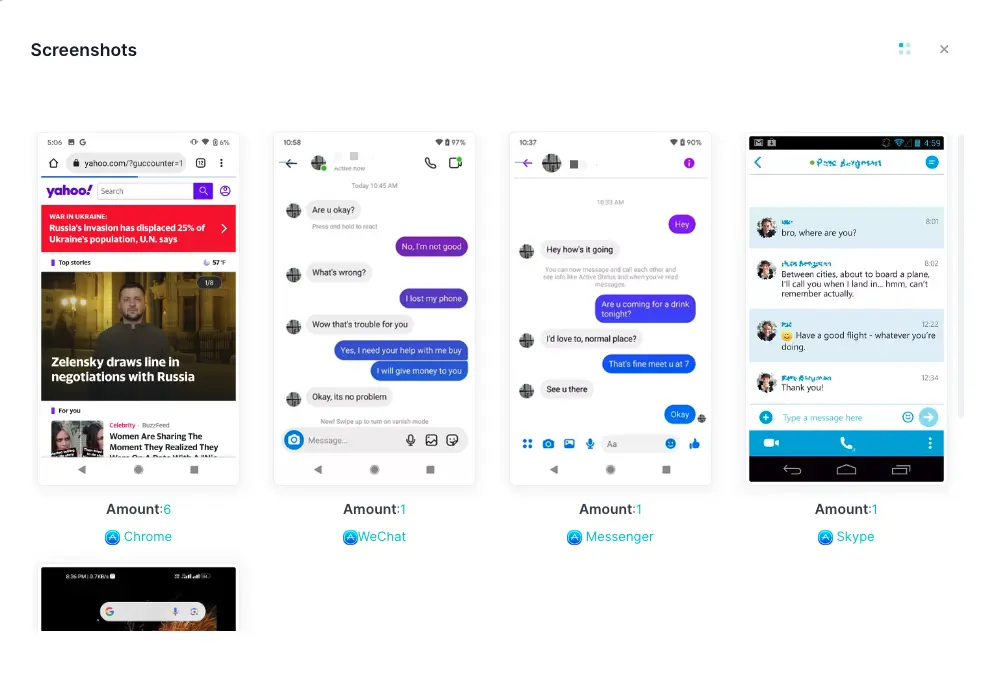
Record Keystrokes to Know Everything Typed on Netflix
iKeyMonitor also records all keystrokes typed on Netflix through your child’s device. This means you can see exactly what your kids are searching for or typing, whether it’s specific shows, movies, or other content. This detailed log helps you identify if your children are looking for inappropriate or unsafe material before it becomes a problem.
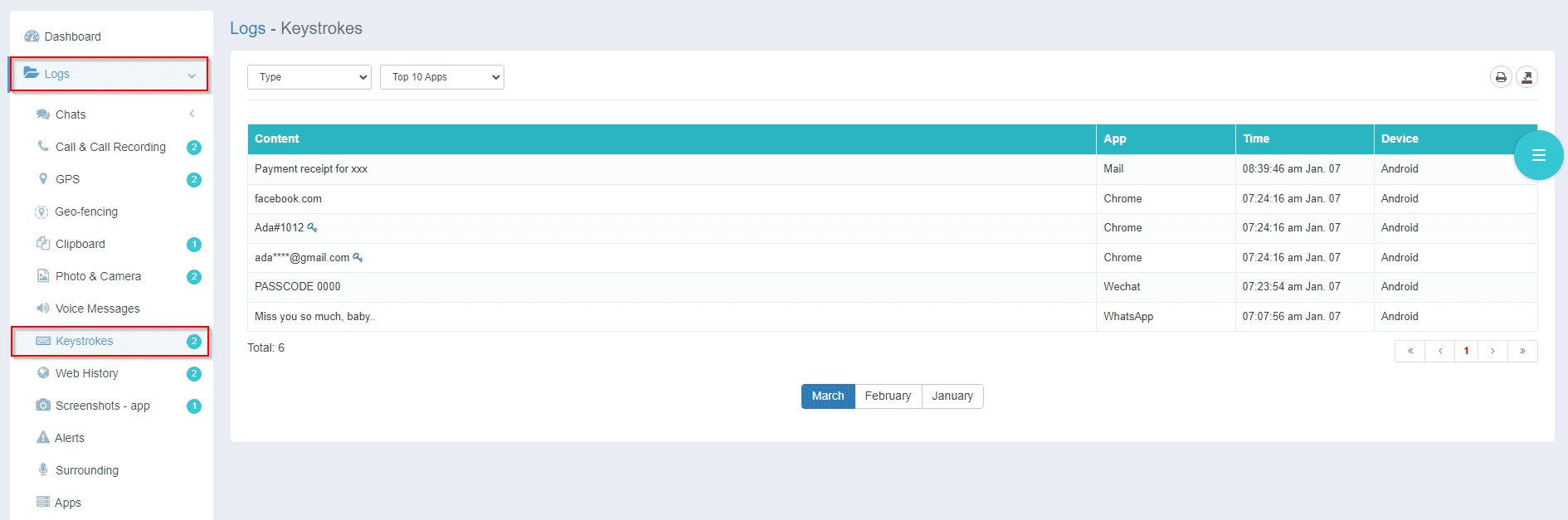
Get Alerted about Dangerous Activities on Netflix
To help you stay proactive, iKeyMonitor lets you set up alerts for specific keywords or phrases related to inappropriate content. Whenever your child types any of these preset words on Netflix, you receive an instant notification. This feature enables you to respond quickly to potentially harmful behavior, helping maintain a safer digital environment for your child.
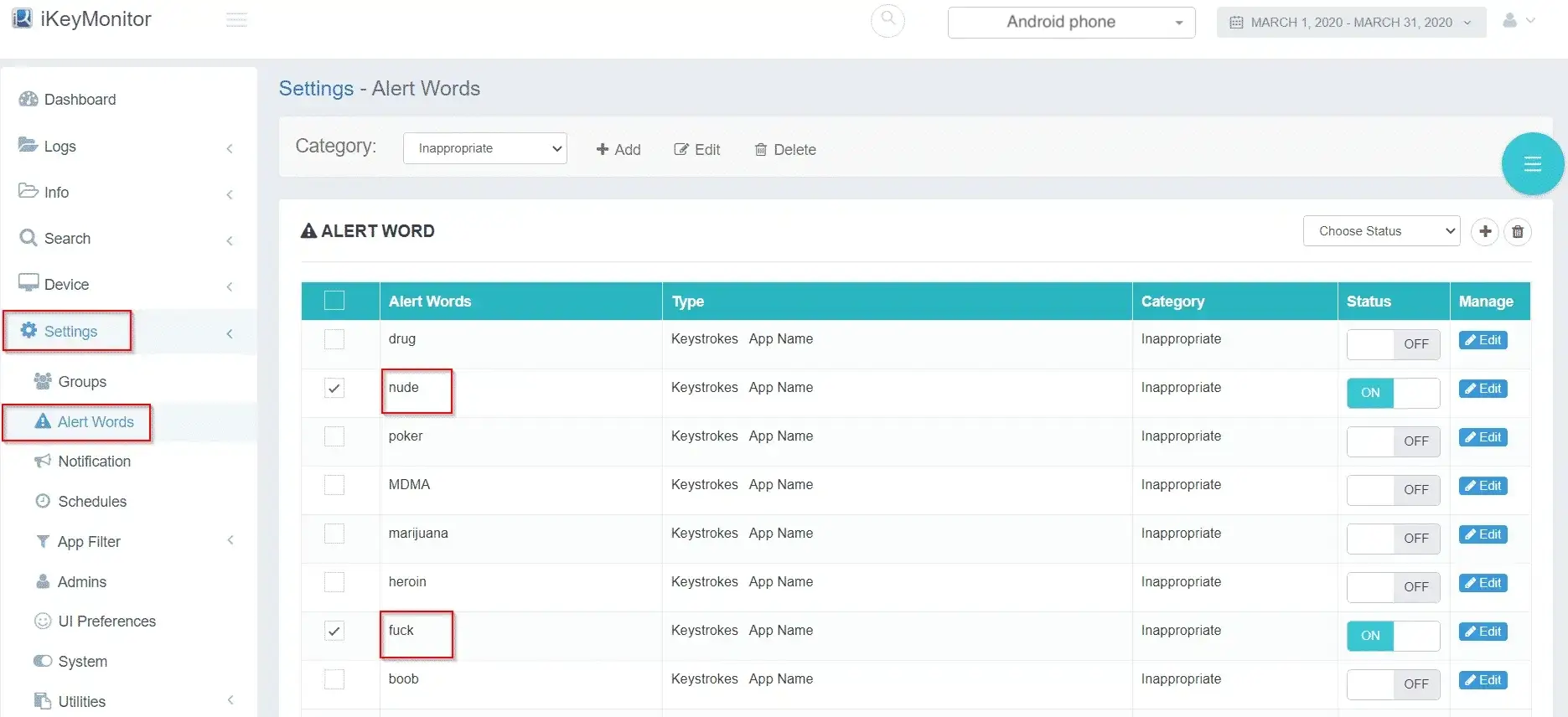
Conclusion
As a powerful parental control tool, iKeyMonitor allows you to manage and track your kids’ entire online world. It monitors more than 30 most popular apps and social media platforms to help you find signs of problems such as inappropriate content, online predators, violence, etc. Register now and start monitoring for free!

Tags: Netflix parental controls, set up Netflix parental controls, set up parental controls on netflix
Category: Learning & How to