How to Block Specific URLs Rather Than The Entire Domain on Android 2026
In today’s digital age, it is crucial to effectively control the internet usage of your family members or employees. One way to achieve this is by blocking certain websites or domains. However, sometimes you may only want to block specific URLs within a domain rather than blocking the entire domain. In this article, I will guide you through different methods on how to accomplish this on an Android device.
How to Block an Entire Domain on Android
Blocking an entire domain on Android can be necessary for a variety of reasons. One of the main reasons is to prevent access to harmful or malicious websites. By blocking a domain, you can control your children’s Internet usage and restrict access to inappropriate or adult content. You can also block distracting websites during work hours to improve your employees’ productivity.
Method 1: Using the Google Family Link App
Google Family Link app provides various features to help you monitor your children’s online activities. One such feature is the ability to block an entire domain on Android devices. This can be particularly useful if you want to restrict access to certain websites or prevent your children from visiting potentially harmful or inappropriate content. By using the Google Family Link app, you can have peace of mind knowing what your children are doing You can also”>online and protect them from potentially harmful online content.
To block an entire domain on Android using Google Family Link, read the full guide on How to set up Google Family Link parental controls on your child’s Android phone.
Method 2: Using OpenDNS
Another method to block an entire domain on Android is to utilize OpenDNS. OpenDNS is a free DNS service that can be used to block an entire domain on Android devices. It’s a cloud-based DNS service that provides content filtering capabilities. By configuring OpenDNS on an Android device, you can easily block access to specific domains or websites. This is very useful for you to restrict your children’s or employees’ access to certain websites.
Here’s how you can use OpenDNS to block a domain on your Android device:
- Open the Settings menu on your Android device and tap on Wi-Fi or WLAN.
- Long-press the Wi-Fi network you are connected to and select Modify Network.
- Tap on IP settings.
- Change the IP settings to Static and enter the DNS server addresses provided by OpenDNS.
- In the “DNS 1” field, enter the following: 208.67.222.123
- In the “DNS 2” field, enter the following: 208.67.220.123
- Save the changes and reconnect to the Wi-Fi network.
Method 3: Using iKeyMonitor to Block an Entire Domain on Android
iKeyMonitor is a powerful monitoring software. Using iKeyMonitor to block an entire domain on Android provides a convenient and effective way to control internet access on these devices. It allows you to enforce internet usage policies and protect sensitive information from being accessed on restricted domains. With iKeyMonitor, you can have peace of mind knowing that certain websites are off-limits on your Android devices.
Here’s how you can use iKeyMonitor to block an entire domain on Android:
- Sign up for a free account of iKeyMonitor
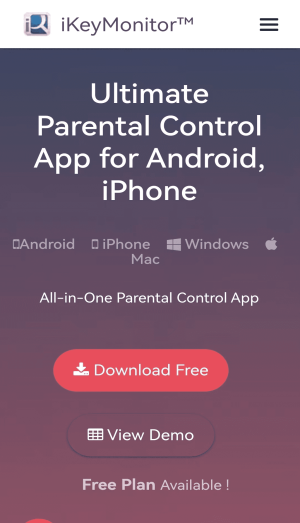
- Log in to the Cloud Panel and download iKeyMonitor to the target device.
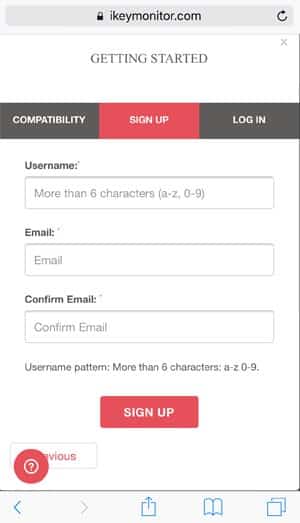
- Install iKeyMonitor and register it with your license key
- Tab on Webfilter and enter the domain name you want to block.
How to Block Specific URLs and Not the Entire Domain on Android
Now that we’ve covered how to block entire domains, let’s focus on blocking specific URLs within a domain. Why someone might want to block specific URLs but not the entire domain on Android? By blocking specific URLs, users can still access other content on the same domain that may be useful or safe. Another reason is to prevent distractions and enhance productivity. Blocking specific URLs allows users to focus on their work or studies while still being able to browse other web pages for necessary information. Additionally, blocking specific URLs can prevent access to known malicious websites while still allowing access to other legitimate websites within the same domain.
Using iKeyMonitor to Block Specific URLs
In addition to blocking the entire domain name, iKeyMonitor also has a more excellent function that can help you block specific URLs. Blocking specific URLs provides more granular control to ensure that your children or employees cannot view a page on a specific website, but other pages remain accessible.
To block a specific URL using iKeyMonitor, follow these steps:
- Download and install iKeyMonitor on the target device
- Tab on Webfilter and enter the specific URLs you want to block.
How to Block Certain Domains Except for Specific URLs on Android with iKeyMonitor
In some cases, you may want to block an entire domain except for specific URLs that you deem appropriate. This can be achieved with iKeyMonitor. iKeyMonitor allows you to block certain domains on the target device while still allowing access to specific URLs. So, you can have greater control over the websites and web content that can be accessed on an Android device. This can be particularly useful for protecting your children from inappropriate content or restricting your employees’ access to certain websites during work hours. With iKeyMonitor, you can easily customize the web browsing experience on your Android device according to your needs and preferences.
Here’s how you can accomplish this:
- Download and install iKeyMonitor on the target device
- Then, enter the domain name you want to block and add some specific URLs you want to allow in the allow list.
Monitor Android Phones and Tablets with iKeyMonitor
In addition to website blocking capabilities, iKeyMonitor offers many monitoring features for Android phones and tablets. This includes keystroke monitoring, screenshot capturing, live screen video recording, GPS tracking, phone environment recording, and chat message monitoring on various social media platforms such as Whatsapp, Instagram, Skype, Snapchat, WeChat, etc.
View Web Browsing History
With iKeyMonitor, you can keep track of the websites visited by your children or employees. It allows you to view the web browsing history, including the date and time of each visit. It also captures screenshots of the websites visited, allowing you to have a visual record of the online activities. This can be useful to keep track of the websites visited by your child or to ensure that employees are using company devices responsibly.
Record Phone Calls and SMS
The call recording feature of iKeyMonitor enables you to listen to all phone conversations that take place on the target device. Whether it’s an important business call or a personal conversation, iKeyMonitor records and stores the audio file for later playback. In addition to phone call recording, iKeyMonitor allows you to monitor all incoming and outgoing SMS text messages. This feature is particularly beneficial for you to protect your children from cyberbullying or exposure to inappropriate content.
Conclusion
In conclusion, blocking specific URLs rather than the entire domain on an Android device is possible using various methods. iKeyMonitor provides easy-to-use solutions for blocking entire domains and specific URLs. Whether you want to restrict access to certain websites for your child’s safety or monitor your employees’ online activities, these methods can help you achieve your goals.
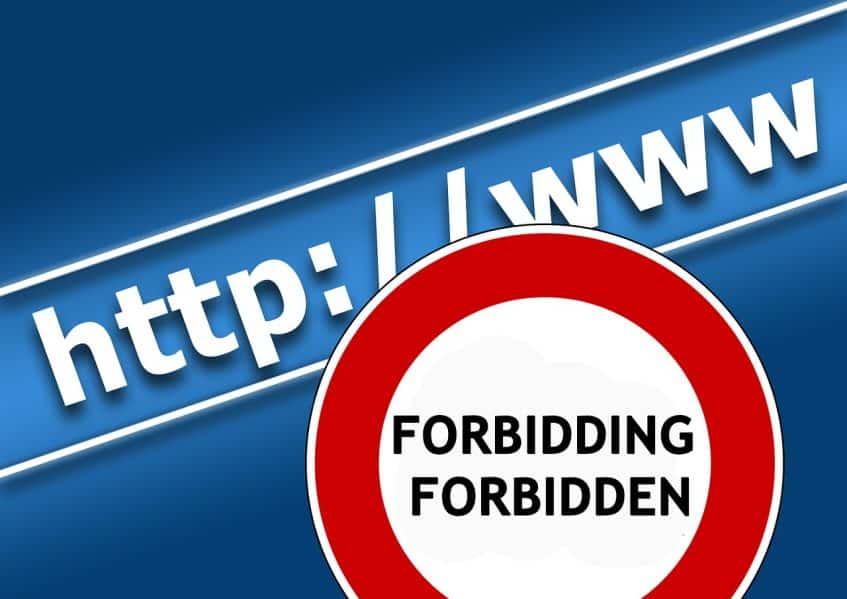
Tags: block access to specific domains, block specific URLs, block specific URLs within a domain, Blocking an entire domain on Android, restrict access to certain websites
Category: Parental Control Tips