Best Phone Restriction Apps to Restrict Certain Apps on Kids’ Phones 2026
How can you use phone restriction apps to block certain apps on your kids’ phones? As a parent, keeping your children safe online and away from inappropriate content is a top priority. One effective way to do this is by blocking specific apps on their devices. Limiting access to the apps they like can be tricky, but we’ll share some easy ways to restrict them without your kids noticing.
Why Restrict Specific Apps on Children’s Phones?
Kids are using technology at younger ages these days. While smartphones and tablets can offer great educational and fun content, they also come with some risks. To protect your children from potential dangers online, think about blocking certain apps on their devices using cell phone restriction apps.
Protecting Against Inappropriate Content
One of your biggest worries is your kids seeing inappropriate content. Many apps, especially those for social media, gaming, and video sharing, can contain explicit language, violence, sexual content, and other material that isn’t suitable for children. To keep your kids safe from harmful material, you can limit their access to these apps.
A study published in the Journal of Adolescent Health found that approximately 70% of adolescents aged 13 to 18 reported accidentally encountering sexually explicit content online. Children still have access to inappropriate content online despite efforts to implement age verification and content filtering measures.
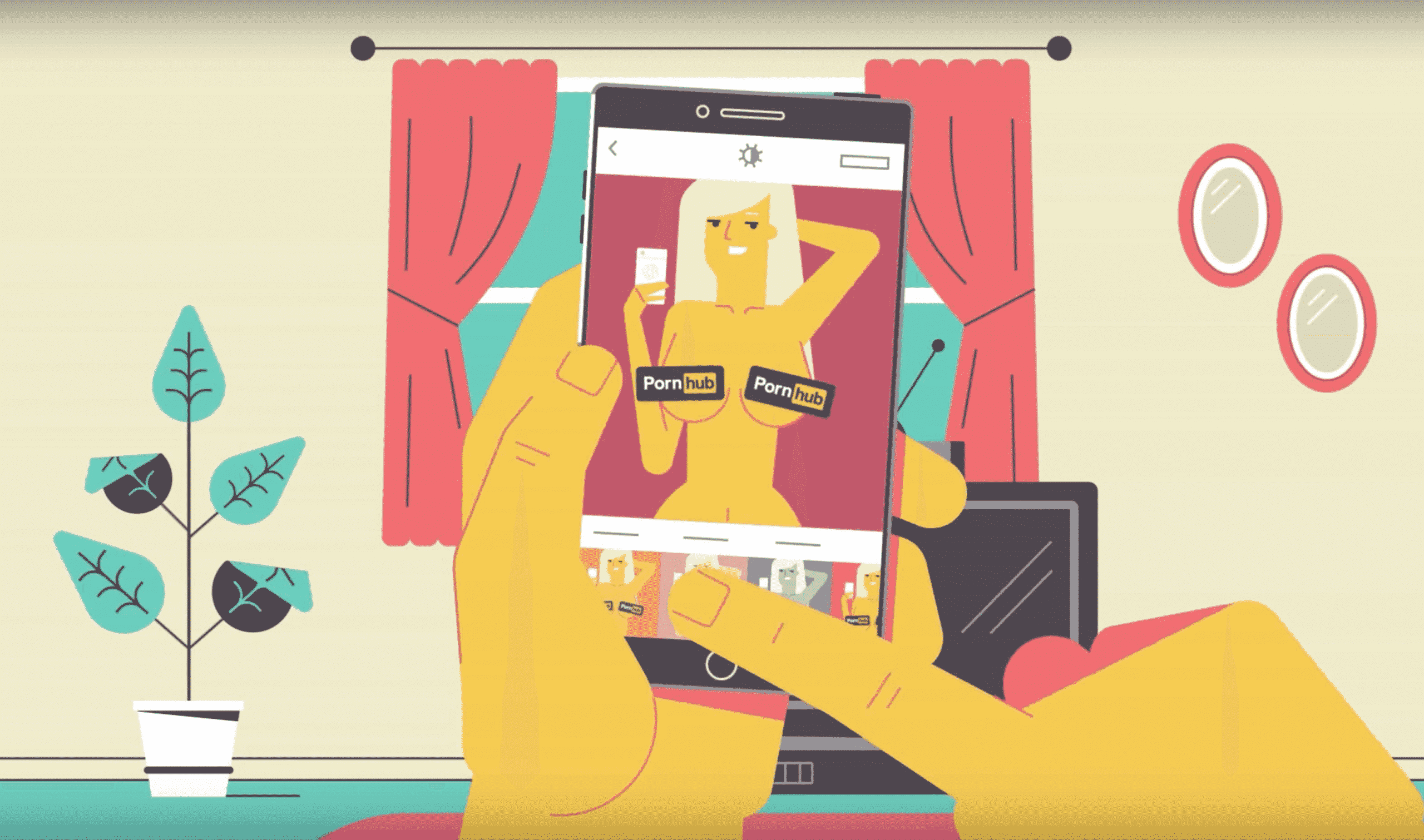
Preventing Cyberbullying and Online Predators
Cyberbullying and online predators are real dangers for kids, especially on apps that allow anonymous chatting or open communication. By limiting access to these types of apps, you can help protect your children from these risks and keep them safer online.
Related: Top Warning Signs of Cyberbullying
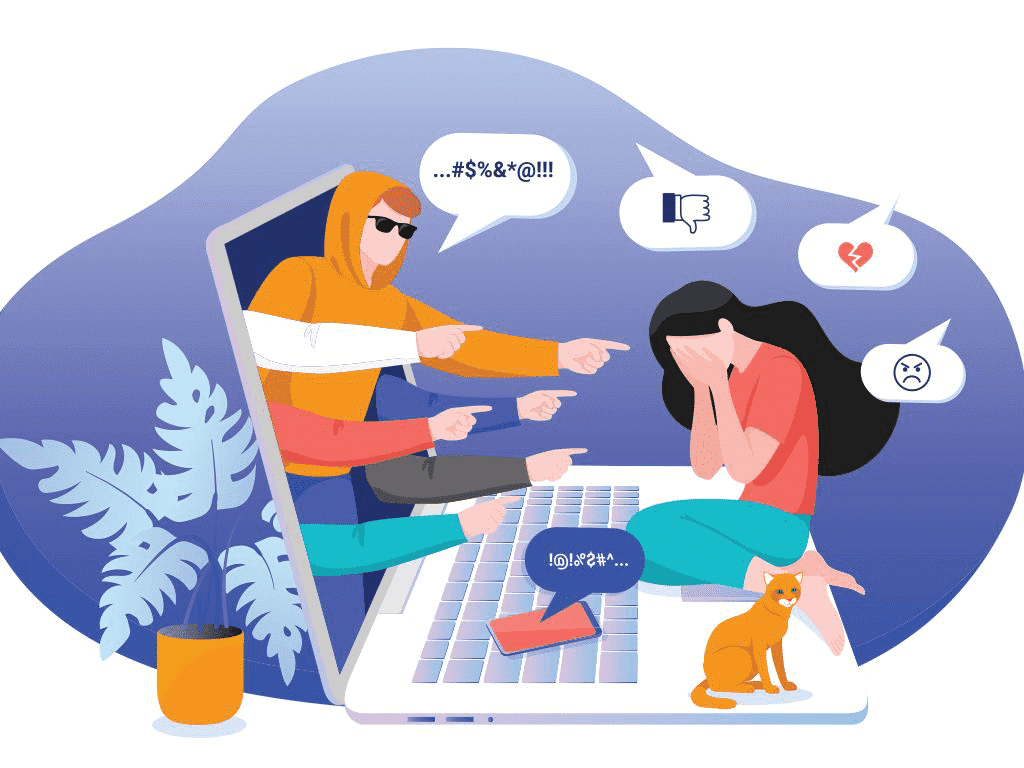
Managing Screen Time and Preventing Phone Addiction
You might worry about how much time your kids spend on screens and the risk of phone addiction. Some apps, especially addictive games and social media, can lead kids to spend too much time on their devices, affecting their sleep, schoolwork, and friendships. By limiting the apps they use, you can help them build healthier online habits.
Related: How to Set up Screen Time Parental Control for Kids?

Protecting Personal Privacy
Many apps collect large amounts of personal data from users, including children, which can lead to privacy breaches. You can reduce the risk of their children’s personal information being exploited or disclosed by limiting access to apps with questionable privacy policies or excessive data collection.
Related: How to Protect Your Data Online?

Is There a Way to Restrict Certain Apps With A Phone Restriction App?
You may often wonder: Can certain apps be restricted on their kids’ phones with a phone restriction app? The answer is yes. With the advancement of technology and the availability of parental controls, you can now effectively manage and easily regulate your children’s app usage.
Using The Built-in Parental Control Settings
IOS and Android devices offer robust parental control features that allow you to limit access to specific apps or categories of apps. These features typically enable you to set restrictions based on content ratings, age appropriateness, or time limits.
Choosing The Third-Party Parental Control Apps
Another option for restricting certain apps on kids’ phones is through third-party parental control apps like iKeyMonitor. These apps offer additional features and customization options beyond built-in settings. You can choose from various parental control apps available in app stores.
Setting Rules and Communicating
In addition to the two methods above, you can implement broader strategies to help your children use devices safely, like communicating openly, setting clear guidelines and expectations, and leading by example.
How to Use Phone Restriction Apps to Restrict Specific Apps on iPhone?
Are you worried about what your kids are seeing on their iPhones or iPads? Do you want a way to block certain apps or websites? Apple’s built-in Screen Time feature can help! It lets you limit specific apps and track how much time your kids spend on their devices. You can also block Siri web searches, stop purchases in iTunes and the App Store, keep strangers away from the game center, and protect your children’s private data.
Additionally, the screen time feature in the phone restriction app gives you weekly reports on your kids’ device usage, so you can keep an eye on how they’re using their phones and adjust the limits as needed. This way, you can make sure they’re seeing safe and appropriate content while still letting them enjoy their devices.
How to Temporarily Block Specific Apps on iPhone/iPad
- Open Settings – Screen Time:
- Set App Limits:
- In the Screen Time menu, tap “App Limits.”
- Tap “Add Limit.”
- Select the app or category of apps you want to limit.
- Set the desired time limit (e.g., 1 hour per day).
- Tap “Add” to apply the limit.
- Once the set time limit is reached, the app will be blocked until the next day.
To temporarily override the limit, you must enter the Screen Time passcode.
How to Permanently Block Specific Apps on iPhone/iPad
- Open Settings – Screen Time
- Tap “Content & Privacy Restrictions.“
- Tap “Allowed Apps.“
- Disable the toggle switches next to the apps you want to permanently block.
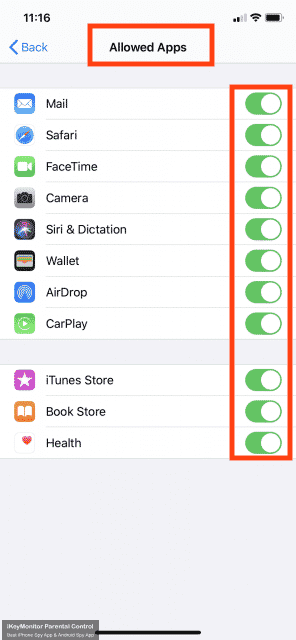
The disabled apps will be removed from the home screen and cannot be accessed.
Manage Restrictions:
To re-enable the blocked apps, go back to “Allowed Apps” and toggle the switches back on using the Screen Time passcode.
How to Restrict Certain Apps on Android With the Google Family Link?
If you want to keep your kids safe while they use their Android devices, Google Family Link is a great tool. It lets you restrict access to certain apps and monitor what they’re doing online. You can restrict apps you think aren’t suitable, set screen time limits, approve or block app downloads, and check daily activity reports to see how they’re using their devices.
With Google Family Link, you can also block specific websites or set content filters to prevent access to inappropriate material. Plus, it can help you find your kids’ phones if they get lost or stolen.
Just keep in mind that Google Family Link works only on devices with Android 7.0 and higher. You’ll need to set up your kids’ devices as new, not from a backup, and they need to have their own devices since it can’t be used to control a shared one.
How to Restrict Certain Apps on a Samsung Phone With Phone Limit Apps
Samsung devices come with helpful tools like Digital Wellbeing and Parental Controls that let you manage screen time right from the settings. You can set app timers and keep an eye on how long your kids are using their devices without needing extra apps. Just keep in mind that Samsung’s parental controls might not be as detailed as some specialized apps, so you may not get advanced monitoring or reporting. Here’s a simple guide on how to enable the “App Timer” feature to limit certain apps on a Samsung phone.
- Open Settings – Digital Wellbeing & Parental Controls
- Tap on “Dashboard” to see a list of your most-used apps.
- Tap on the hourglass icon next to the app you want to restrict.
- Set the desired time limit for the app.
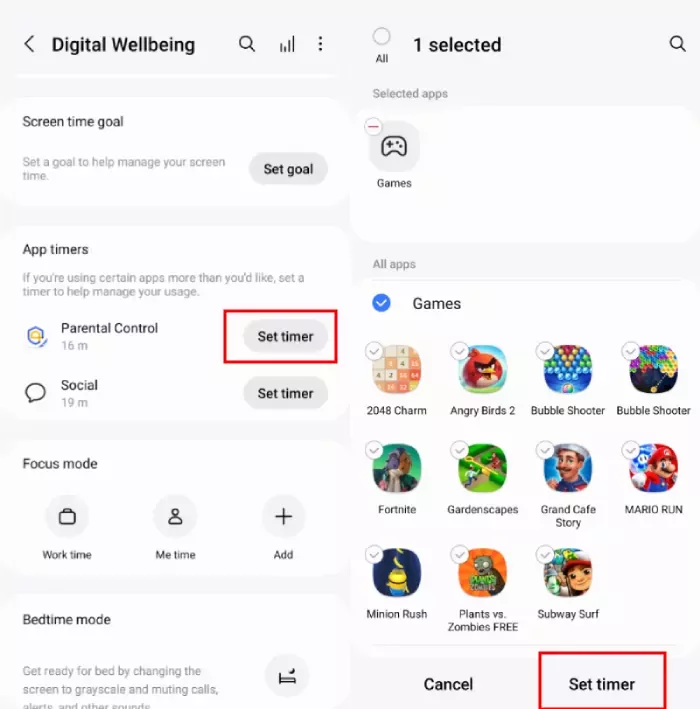
Once the time limit is reached, the app will be paused for the rest of the day. You can monitor your app usage and adjust the timers as needed. The app will automatically resume access the next day.
Restrict Access to Certain Apps With iKeyMonitor Cell Phone Restriction App
A useful cell phone restriction app, such as iKeyMonitor, enables you to restrict and limit your children’s access to specific apps that could be harmful or inappropriate. With iKeyMonitor, you can easily block apps by adding them to a restricted list, preventing access to social media, games, and other potentially problematic content. You can also set time limits for app usage, helping ensure your kids don’t spend excessive time on their smartphones and maintain a balanced digital and offline lifestyle. Setting up iKeyMonitor is easy:
- Sign up for a free account of iKeyMonitor.
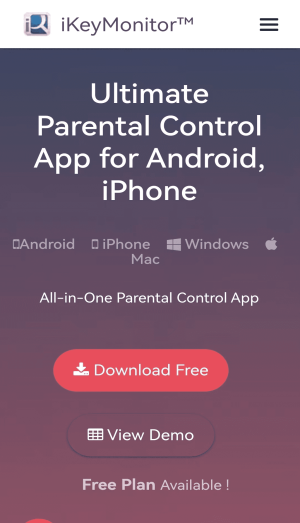
- Log in to the Cloud Panel and download iKeyMonitor to the target Android device.
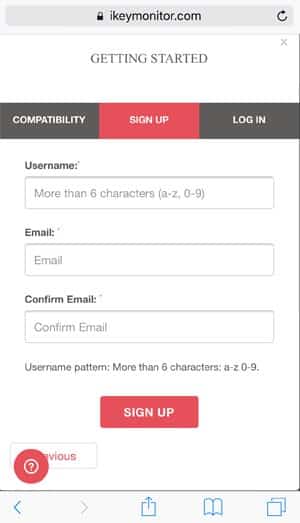
- Install iKeyMonitor and register it with your license key
- Log in to Cloud Panel and click on “App Blocker.”
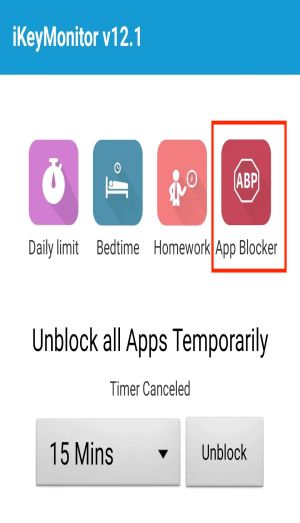
- Select any app you want to restrict, click “OK.”
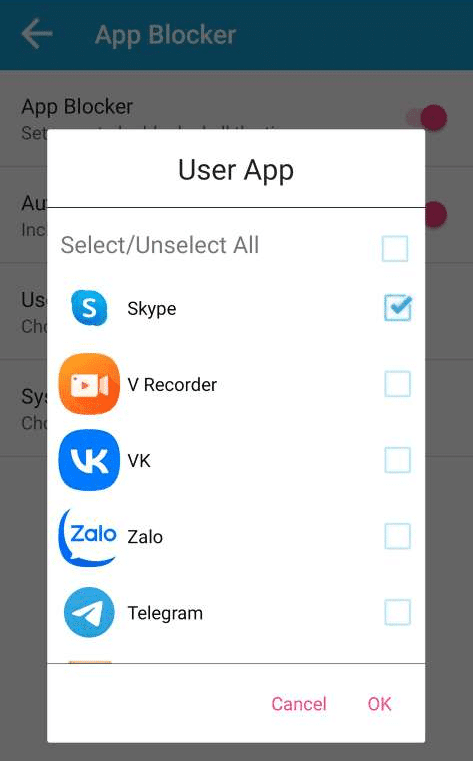
Additionally, iKeyMonitor also provides you with detailed reports on your children’s smartphone activities, including app usage, messages, calls, and websites visited. These reports can be accessed remotely and securely, allowing you to stay informed about your children’s digital activities and take appropriate action when necessary.
Conclusion
Restricting certain apps on your child’s phone with mobile Phone restriction apps is a smart way to keep them safe online and away from inappropriate content. If you’re looking for a good option, try iKeyMonitor. Along with blocking apps, it lets you track SMS, phone calls, websites visited, GPS locations, and messages on WhatsApp, Snapchat, Facebook, and WeChat.
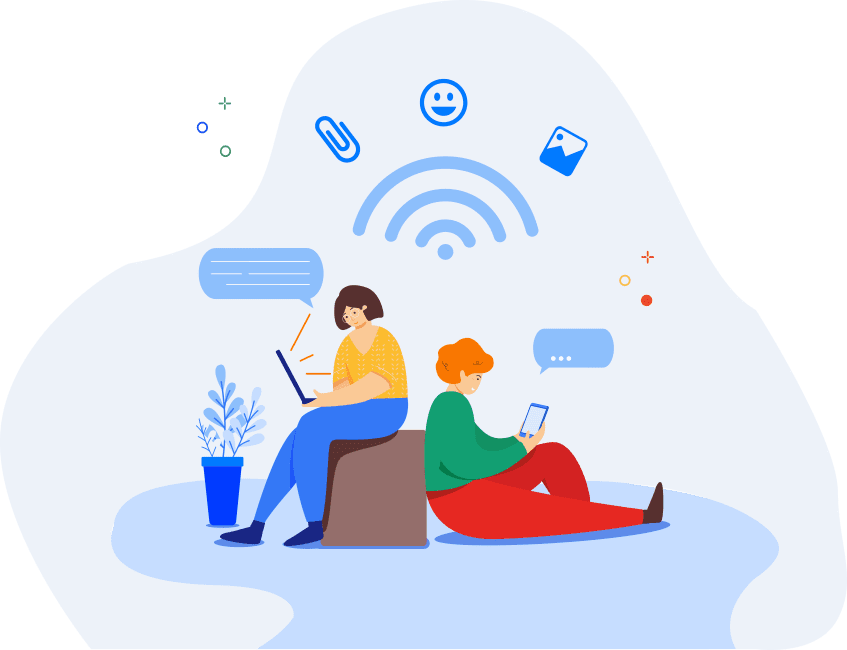
Tags: restrict access to certain apps, restrict certain apps, restrict specific apps, restricting access to certain apps, restricting certain apps on your child's phone
Category: Parental Control Tips