How to Restrict Access to Certain Apps on iPhone and iPad 2025
As iPhones become more common among users of all ages, parents need to restrict access to certain apps on iPhone and iPad. With so many apps available, kids can easily come across content that isn’t suitable. Thankfully, iPhones have built-in settings to help restrict certain apps and features. Choosing the right parental control options can make a big difference in keeping your child’s device use safe and appropriate. This guide will show you simple ways to set app limits on iPhones and iPads
Why You Should Restrict Access to Certain Apps on iPhone?
Some apps on an iPhone can be distracting, unsafe, or lead to unexpected charges, especially for kids. While iPhones offer plenty of useful features, not every app is suitable for all users. Social media, games, and streaming platforms can expose children to inappropriate content or encourage excessive screen time. Limiting app access on iPhone and iPad can help you protect your kids safe online.
Keep Kids Safe from Inappropriate Content
Not all apps are kid-friendly. Social media, video platforms, and even some games can expose children to harmful content, strangers, or cyberbullying. Restricting access helps ensure they only use age-appropriate apps and stay safe online.
A 2022 report by Australia’s eSafety Commissioner found that 62% of teens encountered harmful content online, including violence and sexual material.
Reduce Distractions and Screen Time
Too much screen time can affect sleep, schoolwork, and overall well-being. Games and social media apps can be addictive, making it hard to focus on other activities. Setting app limits on an iPhone helps create a healthier balance between screen time and real life.
Research indicates that 70% of children aged 8-18 have accidentally viewed online pornography, often while doing homework.
Prevent Accidental Purchases and Privacy Risks
Some apps have hidden charges, in-app purchases, or collect personal data. Kids may unknowingly spend money or share private information. By restricting access to specific apps on iPhone, you can avoid unwanted charges and protect your personal details.
In 2022, Javelin Strategy reported that 1.7 million U.S. children were victims of data breaches, highlighting significant risks to their personal information.
How to Restrict Access to Certain Apps on iPhone and iPad?
To manage app access on iPhone or iPad, setting up restrictions is essential for ensuring a safe experience. This is particularly useful for parents who want to limit screen time, prevent access to certain content, or protect against accidental purchases. In the following steps, we’ll show you how to use iOS features to restrict apps.
1. Enable Screen Time on Your Device
Before you can restrict access to certain apps on iPhone, you first need to enable Screen Time, Apple’s built-in feature for monitoring and limiting device usage. This feature allows you to set up restrictions and track how much time is spent on apps.
- Open Settings on your device.
- Scroll down and tap Screen Time.
- If it’s not already enabled, tap Turn On Screen Time, then follow the prompts.
- Tap Content & Privacy Restrictions and toggle it on.
- Set a Screen Time Passcode to prevent changes without permission.
2. Restrict Specific Apps with Allowed Apps
Once Screen Time is enabled, you can choose which apps are accessible on your iPhone or iPad. This helps ensure that only age-appropriate apps remain available for use.
- Within Content & Privacy Restrictions, tap Allowed Apps.
- Here, you can toggle off any apps you don’t want to be accessible (like Safari, FaceTime, or Camera).
- You can also restrict apps by age rating under Content Restrictions.
3. Set Limits on App Usage
To manage how much time is spent on certain apps, you can set daily limits for individual apps or categories. This is especially useful for preventing excessive screen time.
- Go back to Screen Time and tap App Limits.
- Choose a category or specific apps to limit usage time.
- Set a time limit for how long each app can be used daily.
4. Block In-App Purchases and Downloads
To avoid accidental purchases or installations of unwanted apps, you can block in-app purchases or prevent app downloads altogether.
- In Content & Privacy Restrictions, tap iTunes & App Store Purchases.
- Set the options to Don’t Allow for installing or deleting apps, and for in-app purchases.
How to Use iKeyMonitor to Limit Access to Certain Apps on iPhone?
If you’re looking for a simple way to control app access on an iPhone, iKeyMonitor can help. It’s useful for parents who want to limit their kids’ screen time or prevent access to certain apps. Whether you want to block distractions or protect against inappropriate content, iKeyMonitor gives you the tools to manage app usage. Below, we’ll guide you through how to set up iKeyMonitor and use it to restrict or block apps on iPhone and ipad.
- Sign up for a free account of iKeyMonitor.
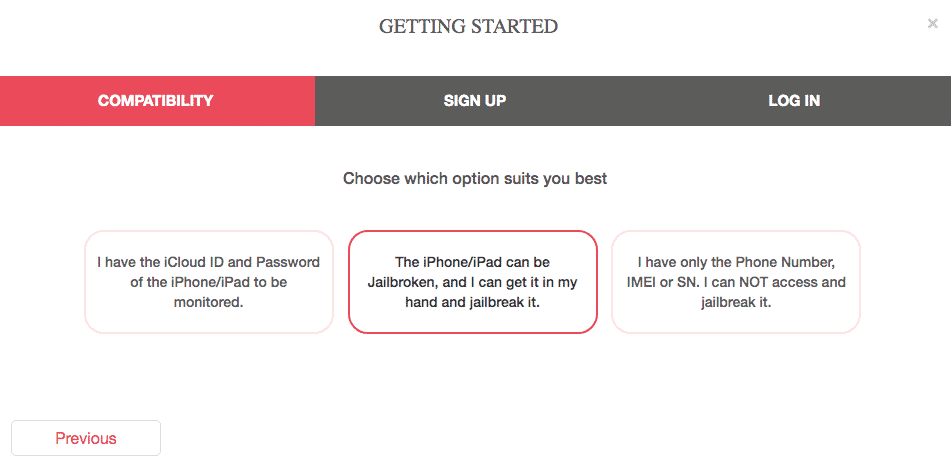
- Log in to the Cloud Panel and download iKeyMonitor to the target device.
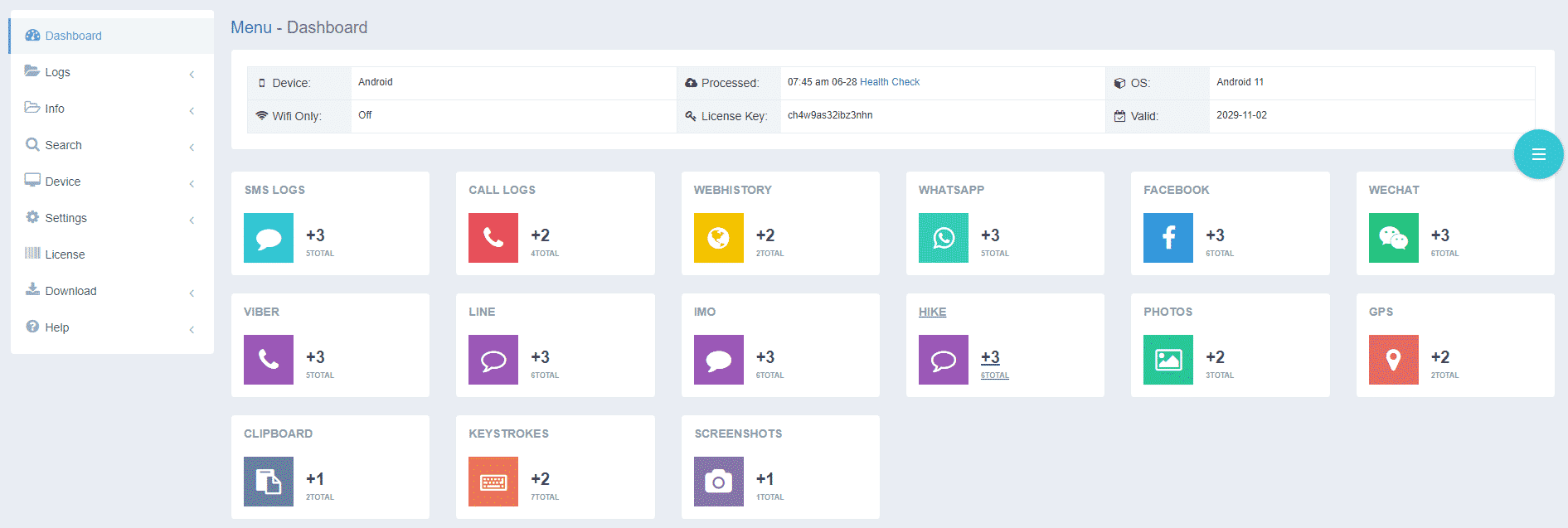
- Install iKeyMonitor and register it with your license key.
- Then, you can go to Logs to check all monitored logs.
Monitor iPhone and iPad with iKeyMonitor iPhone Parental Control App
iKeyMonitor is the best iPhone parental control app for parents who want to monitor their phone usage. It allows you to track all kinds of activities discreetly, from text messages and calls to social media interactions. With iKeyMonitor, you can record calls, take screenshots of what’s happening on the phone, and even track your child’s location in real-time. The app also lets you set up geofences, sending you alerts if your child’s phone enters or leaves a specific area. Additionally, you can listen to the phone’s surroundings to make sure your child is in a safe environment. It’s an effective way to monitor your child’s phone activity without being intrusive.
Monitor Sent and Received Messages on iPhone
With iKeyMonitor, you can monitor all sent and received messages, including SMS, iMessages, and messages on apps like WhatsApp, Facebook, WeChat, and more. This feature allows you to see the content of the conversations and who they’re with.
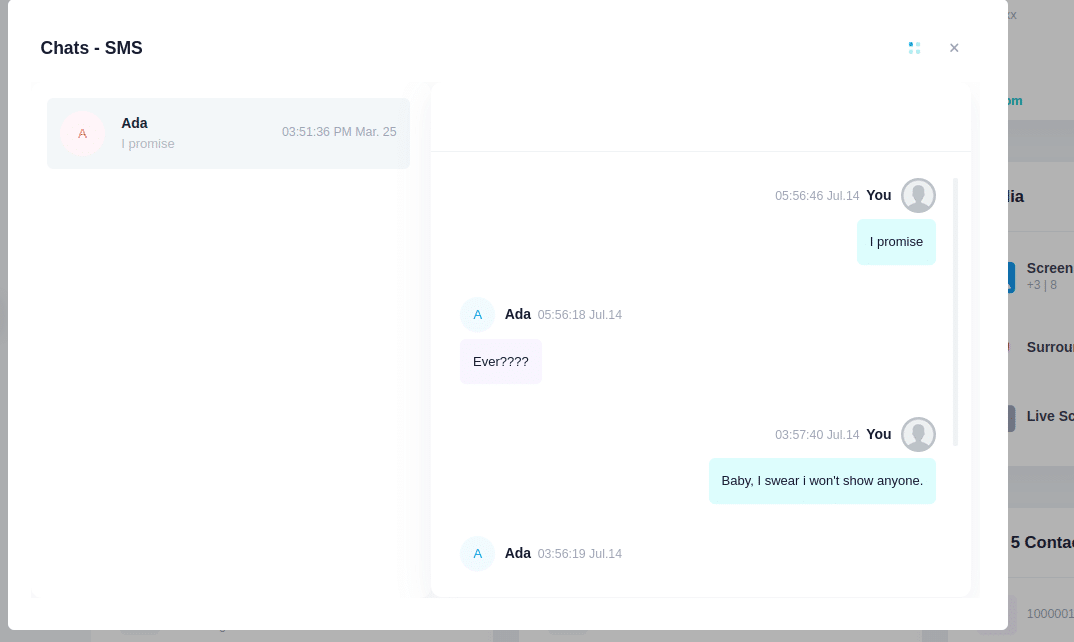
Record iPhone Calls
The app allows you to record incoming and outgoing calls on the target iPhone. This can be useful for keeping track of important conversations or ensuring that your child is using the device appropriately.
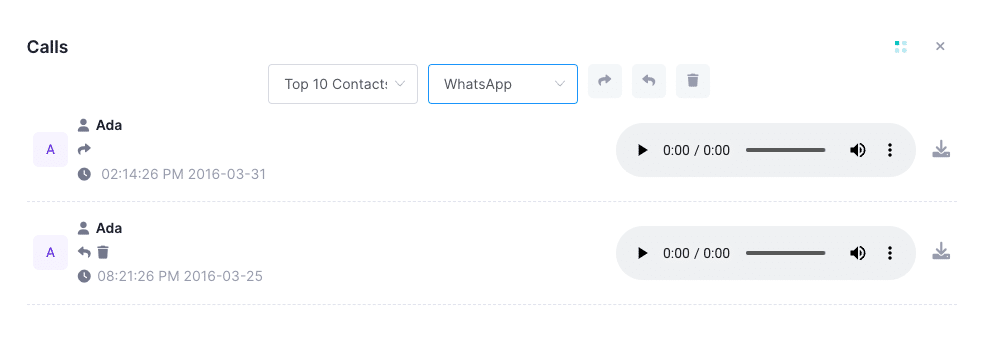
Capture Screenshots of All iPhone Activities
iKeyMonitor automatically captures screenshots of all activities on the iPhone, allowing you to see exactly what’s happening on the screen in real time. Whether it’s app usage, browsing, or messaging, you can get an exact picture of the device’s activity.
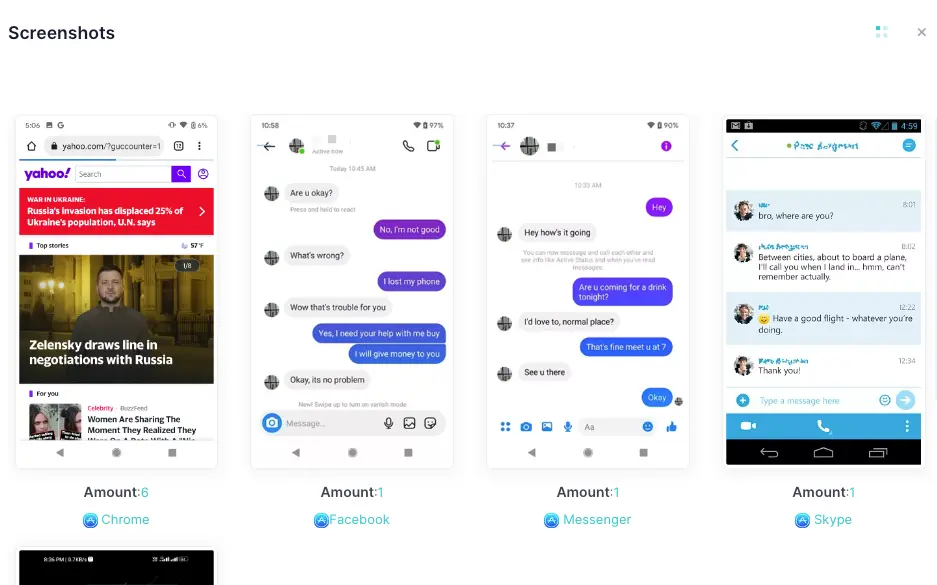
Track GPS Locations and Set Geofences
With iKeyMonitor, you can track the real-time GPS location of the target iPhone. The app also allows you to set up geofences—virtual boundaries that send alerts when the device enters or exits a specific area. This feature is useful for tracking your child’s movements or ensuring they stay within safe zones.
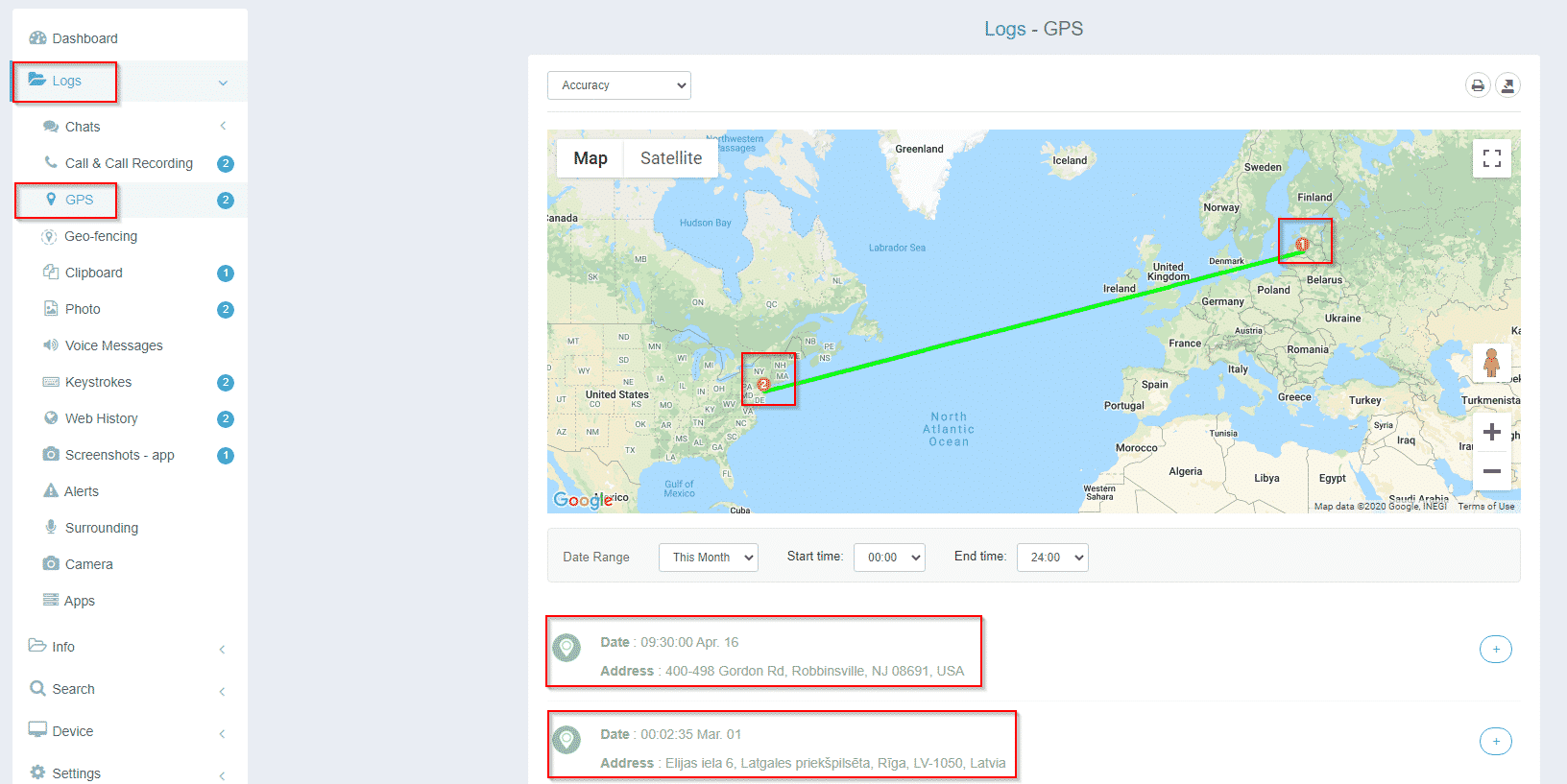
Listen to Phone Surroundings
iKeyMonitor provides the ability to listen to the surrounding environment of the target iPhone. This feature can be helpful for monitoring your child’s or employee’s environment when they’re not directly communicating through the device.
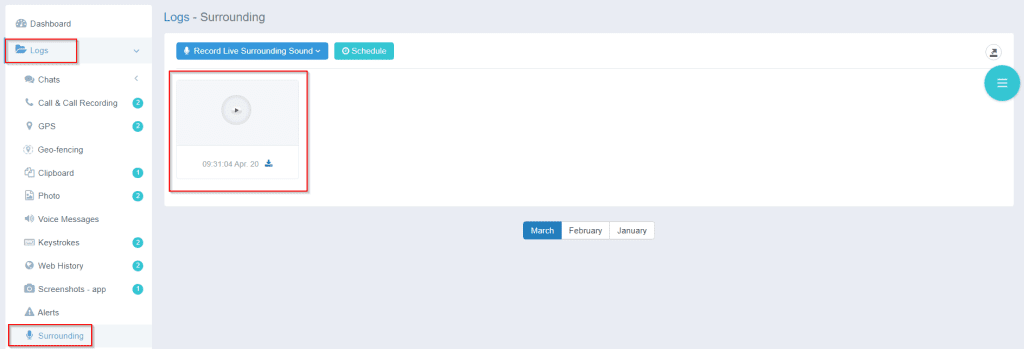
FAQs About Restricting Access to Certain Apps on iPhone
Q1. How can I restrict access to apps on my iPhone?
You can restrict access to apps on iPhone by using Screen Time in the iPhone settings. Go to Settings > Screen Time > Content & Privacy Restrictions and set up app restrictions based on age or preferences.
Q2. How do I block apps on iPhone for kids?
To block apps on an iPhone for kids, use Screen Time. Enable Content & Privacy Restrictions and then select Allowed Apps to block or restrict certain apps. iKeyMonitor can also help monitor app usage discreetly.
Q3. Can I limit screen time for specific apps on iPhone?
Yes, you can limit screen time for specific apps using Screen Time in the iPhone settings. Go to App Limits and set daily time limits for any app you wish to restrict.
Q4. How can I hide apps on my iPhone?
To hide apps on your iPhone, use App Library or move apps to a folder on a different screen. You can also use Screen Time to restrict access, preventing certain apps from being opened.
Q5. Can I block access to social media apps on iPhone?
Yes, you can block access to social media apps by using Screen Time. Go to Content & Privacy Restrictions and disable apps like Facebook, Instagram, or Snapchat. iKeyMonitor can also monitor social media use.
Q6. How do I prevent app downloads on iPhone?
To prevent app downloads, go to Settings > Screen Time > Content & Privacy Restrictions > iTunes & App Store Purchases and set Installing Apps to Don’t Allow.
Q7. How can I set app limits for my child’s iPhone?
To set app limits for your child’s iPhone, use Screen Time. Go to Settings > Screen Time > App Limits, select the apps you want to limit and set daily time restrictions.
Conclusion
The above are great ways to limit access to apps on iPhone and iPad. Along with setting up parental controls, iKeyMonitor can help you keep your child safe online. It tracks popular apps and social media for any signs of potential threats. Sign up today to start protecting your child’s now!
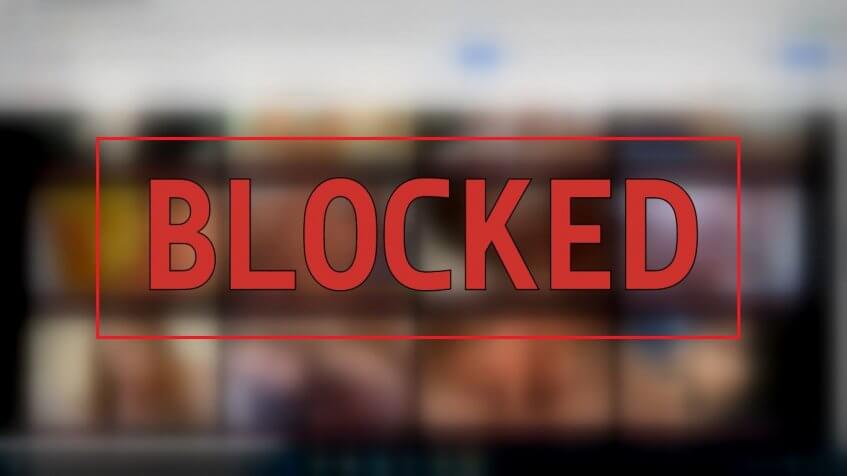
Tags: block apps and games on iphone or ipad, block some apps at certain times, block specific apps on iphone and ipad, restrict access to apps on iPhone, restrict apps on iphone and ipad
Category: Learning & How to