How to Set Up Parental Controls on Instagram? 2026
How do you set up parental controls on Instagram? Instagram is a popular platform where both adults and kids share their lives. However, it can also expose your children to risks. Setting up parental controls can help you keep your kids safe from inappropriate content, online predators, and too much screen time.
This guide will help you set up parental controls on Instagram. You’ll learn why these controls matter, how to activate them, and how tools like iKeyMonitor can help you monitor your children’s Instagram activities.
Why Set Up Parental Control on Instagram?
Protecting Children from Inappropriate Content
Instagram shows a lot of different content, and not all of it is safe for kids. By turning on parental controls, you can help keep your children away from harmful or inappropriate material, such as violent images, explicit content, or posts that encourage risky behavior.
According to a 2023 report by the Anti-Defamation League, online hate speech has increased by 50% over the past year, with social media platforms being major sources of this content.
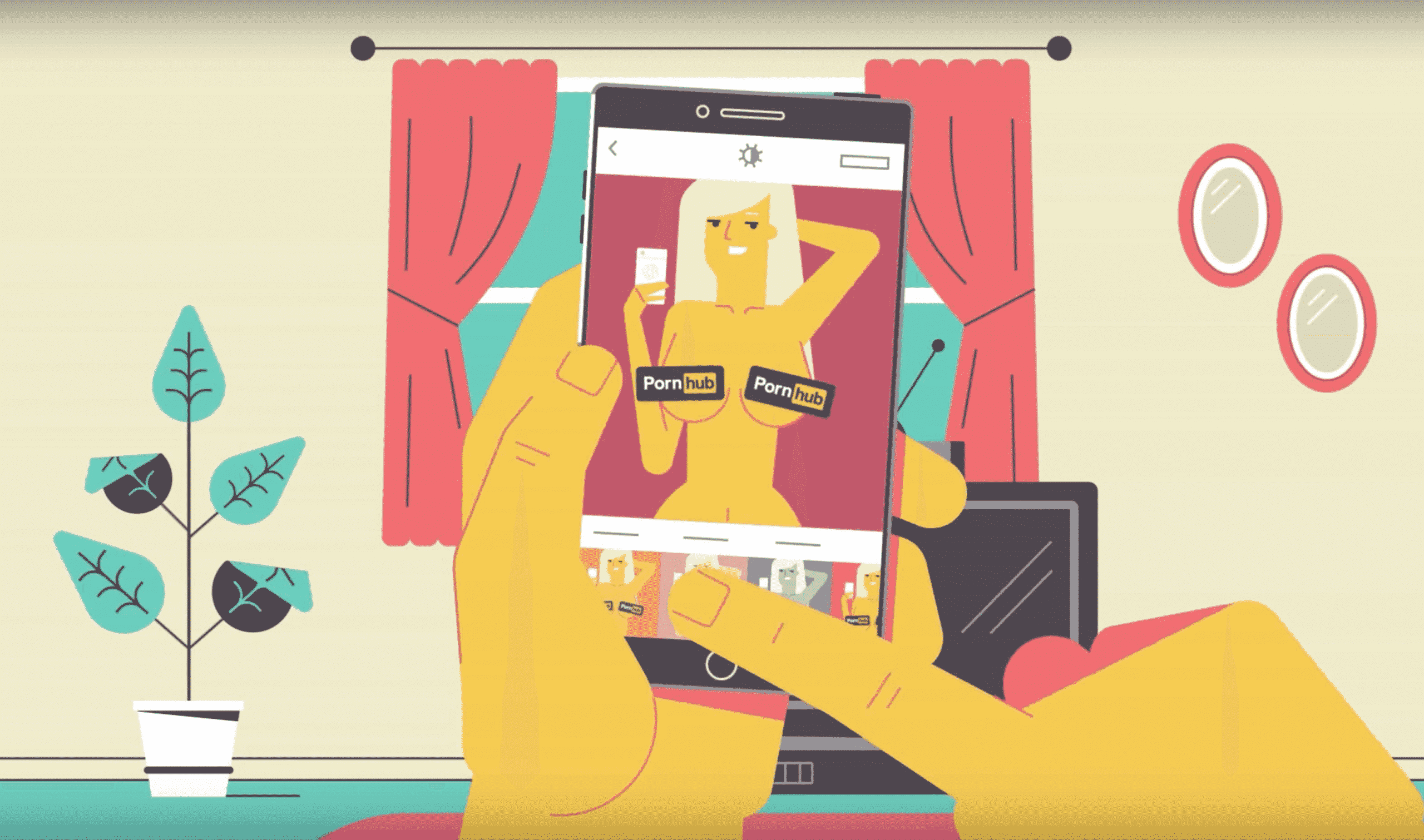
Managing Screen Time
Too much screen time can harm your children’s well-being. Instagram parental controls let you manage how long they use the app by setting daily time limits, scheduling breaks, or blocking the app during certain hours. This way, you can help prevent them from becoming overly dependent on social media.
A 2024 report from Common Sense Media found that children aged 8 to 12 spend an average of 5.5 hours per day on screens, while teens spend about 8 hours daily.
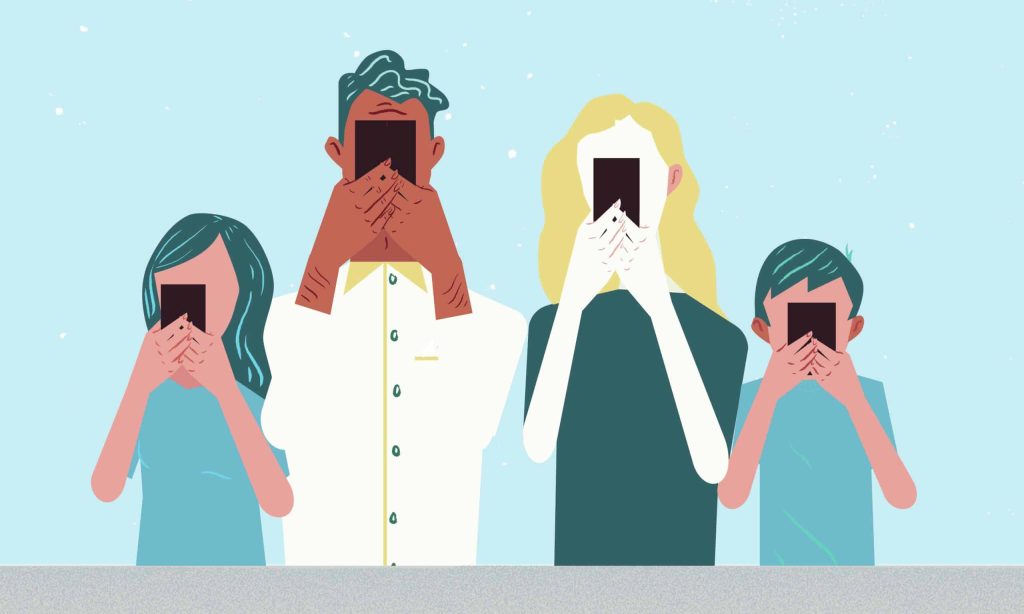
Protecting Privacy
Privacy is a big concern for kids who might not grasp the risks of sharing personal information online. Instagram’s parental control features help you manage your children’s privacy settings effectively. By setting parental control on Instagram, you can decide who sees their posts, who can message them, and how others can interact with their content. This way, you can keep them safe from potential online predators and unwanted contact with strangers.

How to Set Up Instagram Parental Controls
To create a safer Instagram experience for your children, you need to set up parental controls on Instagram. This process involves creating a parent account, sending a supervision invitation, and having your teen accept it. Let’s walk through each step.
Create and Manage a Family Account
Start by ensuring both you and your child have Instagram accounts, and set yours up as a “Family Account” to better manage and monitor your child’s account.
- Step 1: Log into your Instagram account and go to your profile page by clicking the profile icon.
- Step 2: Tap the three horizontal lines in the top right corner to access the settings menu.
- Step 3: Select “Account” and then “Family Management.”
- Step 4: Follow the prompts to add your child’s account to your family management.
Set Privacy and Security Options
Adjusting privacy and security settings allows you to control who can see your child’s content, interact with them, and receive messages from them.
- Step 1: On your child’s Instagram account, go to their profile page.
- Step 2: Tap the three horizontal lines and select “Settings.”
- Step 3: Choose “Privacy” and set the account to “Private” to limit visibility to approved followers only.
- Step 4: In “Privacy” settings, manage “Interactions” to control who can comment on posts and send messages.
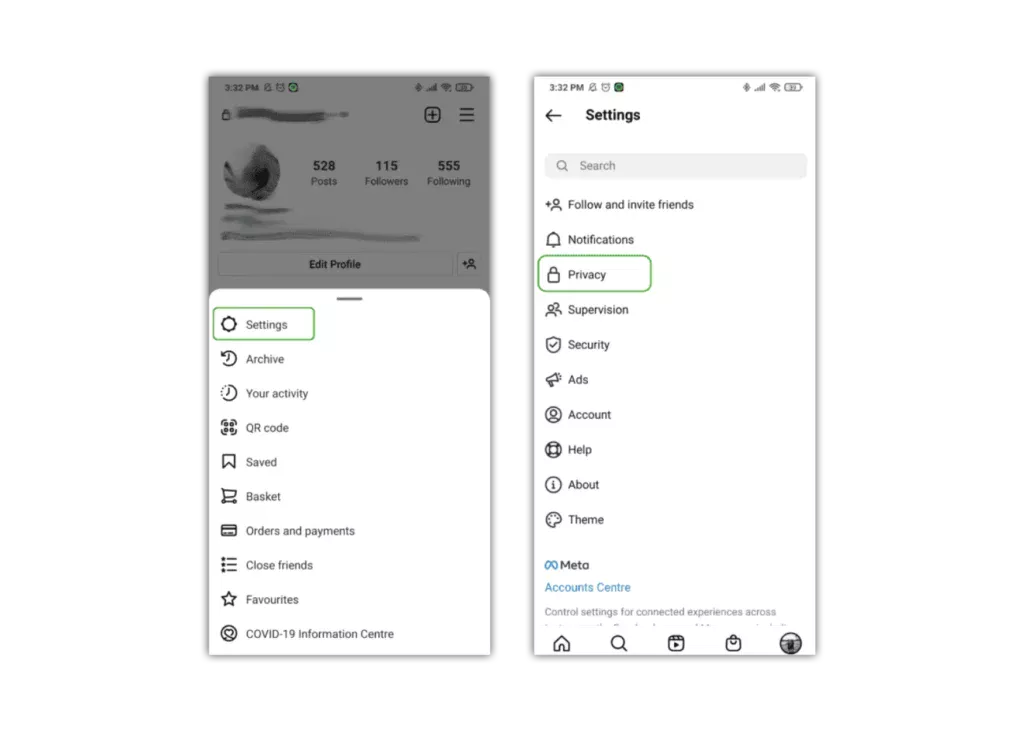
Image Credits: internetmatters
Enable Restricted Mode
Instagram’s “Restricted Mode” can help prevent your child from seeing harmful content and interacting with unsafe users.
- Step 1: On your child’s account, go to “Settings.”
- Step 2: Select “Privacy” and then “Restricted Mode.”
- Step 3: Enable “Restricted Mode” and choose the appropriate content filter level for your child’s age.
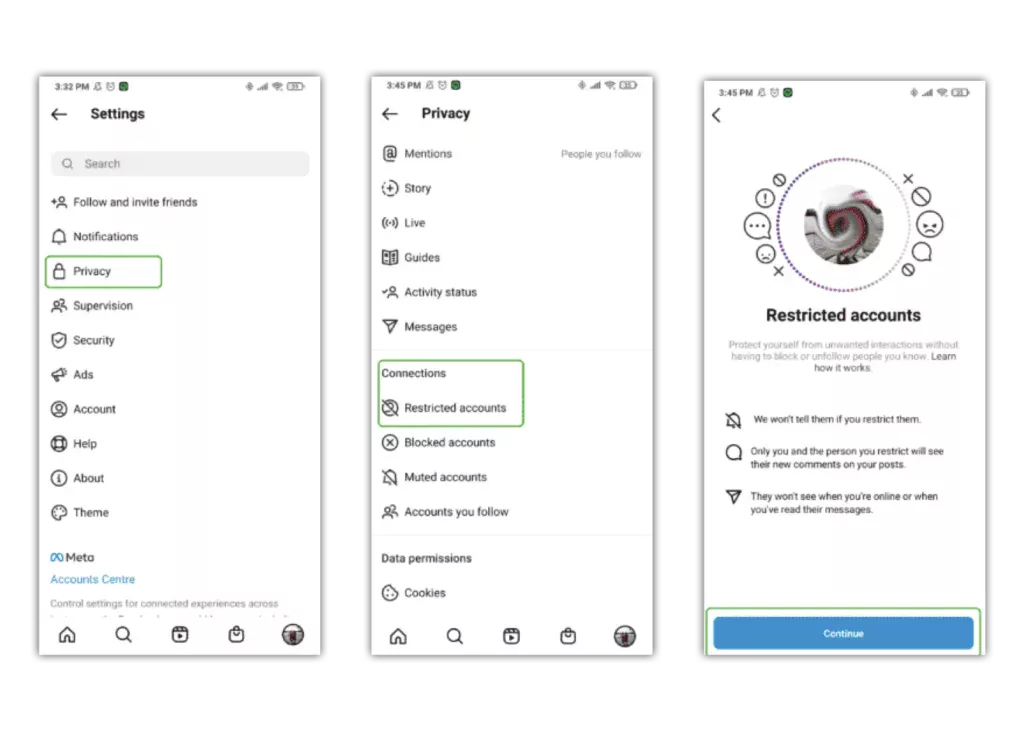
Image Credits: internetmatters
Regularly Review Activity
Regularly checking your child’s activity helps ensure they are not exposed to inappropriate content or interacting with unsafe individuals.
- Step 1: Log into your account and go to the “Family Management” page.
- Step 2: Review your child’s activity, including their followers, who they follow, and their interactions.
- Step 3: Discuss their Instagram experience and address any concerns.
After setting up supervision, you can manage various aspects of your children’s Instagram use. You can set daily time limits, schedule when Instagram is blocked, and view their time spent on the app. You can also see who they’re following and who follows them, receive notifications about new followers, and monitor when they report posts or accounts.
To make changes or view settings, access your Family Center through Settings > Supervision. Remember, this process requires both you and your child to have recently updated Instagram accounts.
How Does iKeyMonitor Monitor Instagram Activities on Kids’ Phones?
iKeyMonitor is the best Instagram parental control app that helps you monitor your children’s Instagram activities. It allows you to monitor Instagram chat messages, record voice and video calls, track shared images, and capture screenshots of all things happening on Instagram. In addition, it helps you track GPS locations, set geofences, and listen to phone surroundings to keep your kids out of danger. Here are some standout features of iKeyMonitor:
Monitor Text Messages and Voice Messages
iKeyMonitor helps you easily track your children’s Instagram conversations. This app allows you to view all text messages and voice messages sent and received on Instagram, giving you a clear picture of your children’s online interactions. Additionally, it converts voice messages into text, allowing you to quickly read the content without repeatedly listening to the recordings.
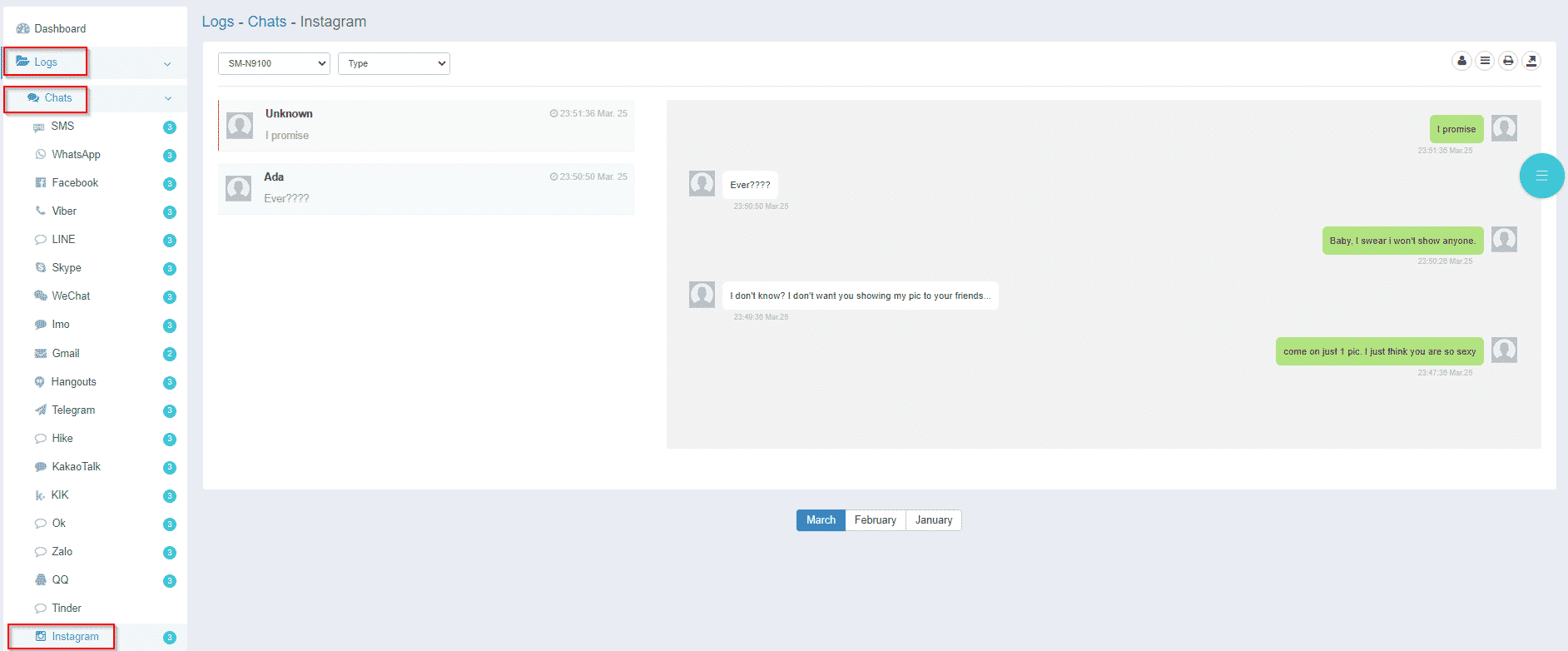
Record Voice and Video Calls
To further protect your children, iKeyMonitor also records voice and video calls made through Instagram. This feature lets you review conversations your children have with others, helping you identify any potential risks or inappropriate content. By recording these calls, you can better understand their social interactions and ensure they are engaging in safe and appropriate conversations online.
Capture Screenshots
iKeyMonitor’s screenshot capture feature lets you regularly capture what your kids are doing on Instagram. This feature helps you monitor their activities in real-time, providing a snapshot of their calls, videos, messages, and overall usage patterns. By checking these screenshots, you can identify and address any potential issues in time.
Set Keyword Alerts
With iKeyMonitor, you can set up keyword alerts to receive notifications whenever specific words or phrases are used in Instagram messages. This feature is particularly useful for monitoring sensitive topics or potential red flags. By configuring these alerts, you stay informed about any concerning conversations or content that could impact your child’s online safety.
Block Apps and Games
To manage and limit your child’s app usage, iKeyMonitor allows you to block specific apps and games, including Instagram. This feature helps you block your children from accessing certain potentially inappropriate content or apps. By controlling which apps your children can use, you can better protect their online safety.
FAQs About Instagram Parental Controls
Q1. How does parental control work on Instagram?
Instagram parental controls let you monitor your children’s accounts. You can set time limits, view their followers and following lists, and get notifications about their activities. To use these features, you need to send a supervision invitation to your kids’ accounts.
Q2. How do I restrict inappropriate content on Instagram?
You can use Instagram’s built-in content controls to restrict inappropriate content. Go to your children’s account settings, select “Privacy,” then “Sensitive Content Control.” Here, you can choose to limit the amount of sensitive content they see.
Q3. Can I put parental controls on Instagram?
Yes, you can use iKeyMonitor to put parental controls on Instagram. This parental control app allows you to monitor all Instagram activities on your kids’ phones, including sending and receiving text messages, calls, photos and more.
Q4. Can I see my child’s Instagram messages?
Yes, you can see your child’s Instagram messages with the iKeyMonitor parental control app. Upon installation on your children’s phone, this app runs in the background and automatically records all messages sent and received without them knowing. You can log into your private cloud panel to view the data anytime, anywhere.
Q5. How do I stop inappropriate reels on Instagram?
To stop inappropriate reels, use the “Not Interested” feature. When your teen sees a reel they don’t like, they can tap the three-dot menu and select “Not Interested.” This helps Instagram’s algorithm understand what content to avoid showing in the future. Additionally, you can use an Instagram parental control app like iKeyMonitor to limit exposure to potentially inappropriate content across the app.
Conclusion
In overall, Instagram has its risks, but you can keep your kids safe by setting up parental controls on Instagram and using tools like iKeyMonitor. This app lets you track all their Instagram activities from a distance, giving you peace of mind. Plus, iKeyMonitor offers a free plan, so you can check out the basic features without spending any money.
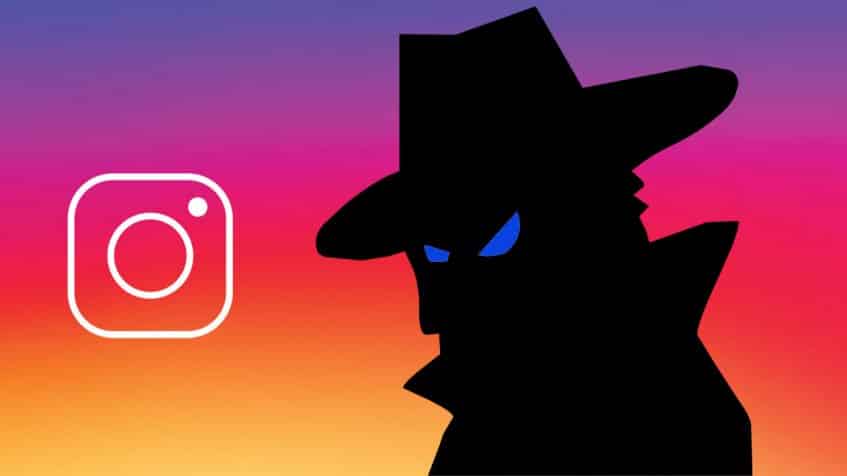
Tags: Activate Parental Controls on Instagram, best Instagram parental control app, Instagram Parental Controls, monitor Instagram activities, Parental Controls on Instagram, set up parental controls on Instagram
Category: Learning & How to