How to Set Up Fortnite Parental Controls? 2026
If you are looking for a guide to set up Fortnite parental controls, you have come to the right place! This guide will take you through all the steps to make Fortnite safe and suitable for you and your family. The setup is simple and only takes you a few minutes to complete. Before setting up parental controls on Fortnite, let’s talk about the bad effects of Fortnite on your kids.
Top Bad Effects of Fortnite on Your Kids
Fortnite is a hugely popular game, but too much of it can have negative effects on kids. While it may seem like harmless fun, excessive play can impact their daily routine, behavior, and social life. Check out the top bad effects of Fortnite on your kids below:
Video Game Addiction
Fortnite is designed to be addictive, keeping kids glued to their screens for hours. Many children end up skipping sleep, ignoring homework, and losing interest in other activities. Over time, this can mess up their sleep schedule, hurt their focus in school, and make it harder for them to stay motivated.
Studies indicate that approximately 8.5% of children and teenagers under 18 worldwide may be addicted to video gaming.
Violent Tendency
Since Fortnite is all about shooting and survival, constant exposure to combat-style gameplay can affect a child’s mindset. Some kids become more irritable, impatient, or aggressive, especially when they lose or can’t play as much as they want. If parents try to limit their playtime, they may struggle to manage their emotions.
Social Isolation
Even though Fortnite is a multiplayer game, spending too much time on it can actually lead to social isolation. Kids may start avoiding real-life interactions, skipping outdoor activities, and spending less time with family. This can make it harder for them to develop strong communication skills and real friendships.
How to Set Up Fortnite Parental Controls?
Fortnite offers built-in parental controls that allow parents to manage their child’s gameplay, limit interactions, and restrict spending. Here’s a step-by-step guide to setting up parental controls for Fortnite.
- Launch Fortnite and enter a lobby.
- Open the Main Menu.
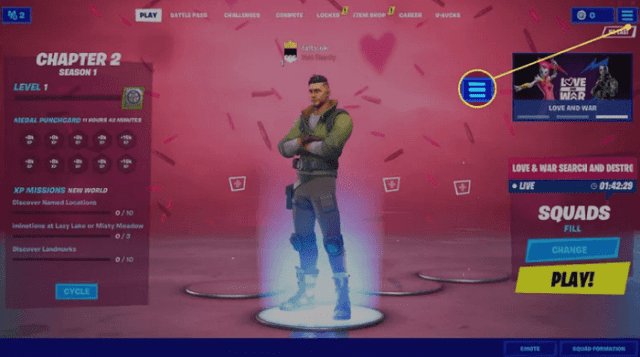
- Select Parental Controls.
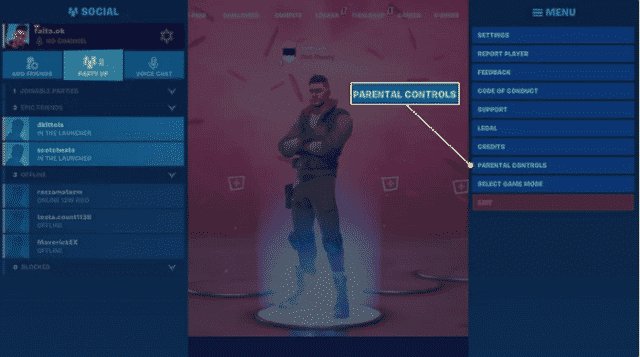
- Select SET UP PARENTAL CONTROLS.
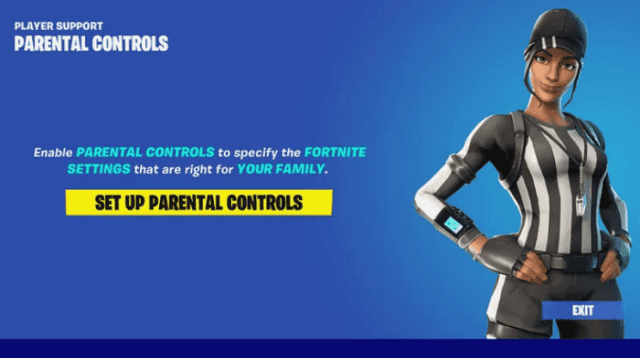
- Select NEXT.
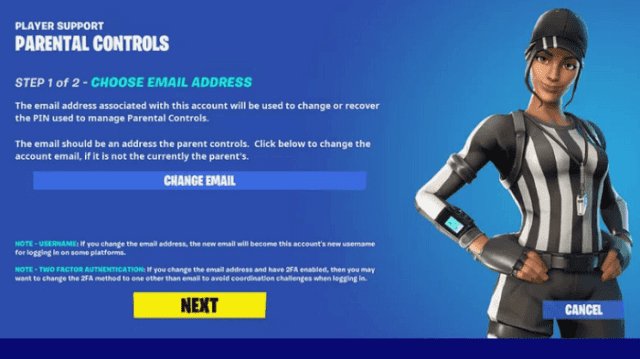
- Enter a six-digit PIN, confirm it, then select NEXT.
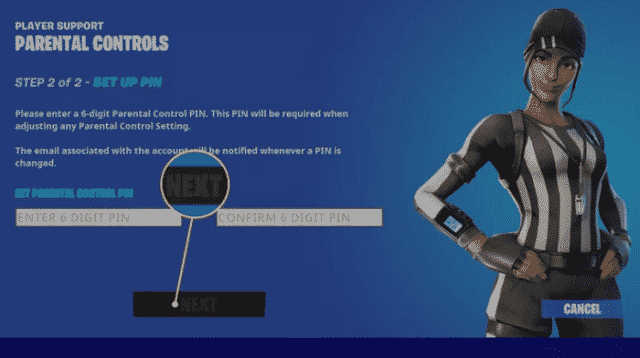
- Set the parental controls to your liking, then select SAVE.
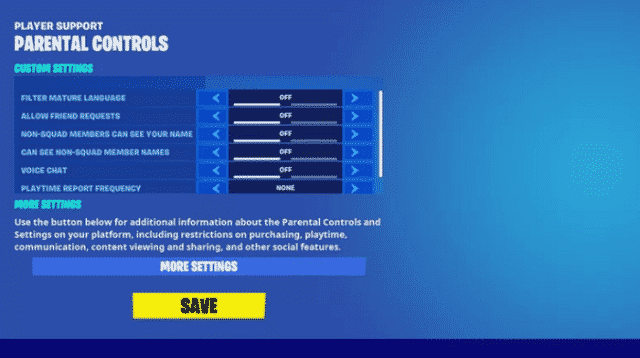
Note:
You can make changes to the parental control settings at any time by entering a lobby, navigating to Fortnite Parental Controls, and entering your PIN.
What Features Do Fortnite Parental Controls Provide?
You can access seven custom Fortnite parental control settings. Each Fortnite parental control option has a toggle switch that allows you to turn it on or off. The following is a detailed description of each parental control option in Fortnite:
- Filter Mature Language
Fortnite includes a text chat feature that allows players to communicate via input chat. Turn on this setting to review mature language in text chats. Turn off this setting to allow mature language such as cursing. - Accept and Reject Friend Requests
Anyone can choose to send friend requests to your kids after playing games with them or enter your kids’ usernames in the “Add Friends” section of the social menu. Turn off this setting to prevent your kids from receiving these requests again. - Hide Your Name From Non-Squad Members
This setting allows you to prevent non-squad members from seeing your kids’ names. Turn on this setting and replace your kid’s name with “player” for anyone who is not in their squad. Turn off this setting to allow everyone to see your kids’ names. - Hide Non-Squad Member Names
This setting prevents your kids from seeing the names of other players. If you are worried about your kids seeing inappropriate names or trying to contact strangers outside of the game, please enable this feature. Turn on this setting to replace other players’ names with “players” in your kids’ games. Turn off this setting to allow your kids to see the names of other players. - Turn Voice Chat On and Off
Fortnite includes a built-in voice chat feature. Turn on this setting to allow your kids to talk to other players via voice chat. Turning off this feature prevents your kids from using voice chat. - Enable and Disable Text Chat
Turning on this setting prevents your kids from using text chat. If you want your kids to use text chat in Fortnite, please turn off this setting. - Receive Weekly Playtime Reports
This feature allows you to receive game time reports from Epic, which details the time your kids spend playing Fortnite. Set this to WEEKLY for the weekly report, and DAILY for the daily report. If you don’t want to receive the Fortnite game time report, please set it to OFF.
How to Set Up Fortnite Parental Controls Using iKeyMonitor?
While Fortnite offers built-in parental controls, iKeyMonitor Fortnite parental control app provides powerful features that allow parents to actively track their child’s gaming habits. With iKeyMonitor, you can set time limits, block the game during certain hours, monitor chat messages, and even capture screenshots of in-game activities to ensure a safe gaming experience.
- Sign up for a free account of iKeyMonitor.
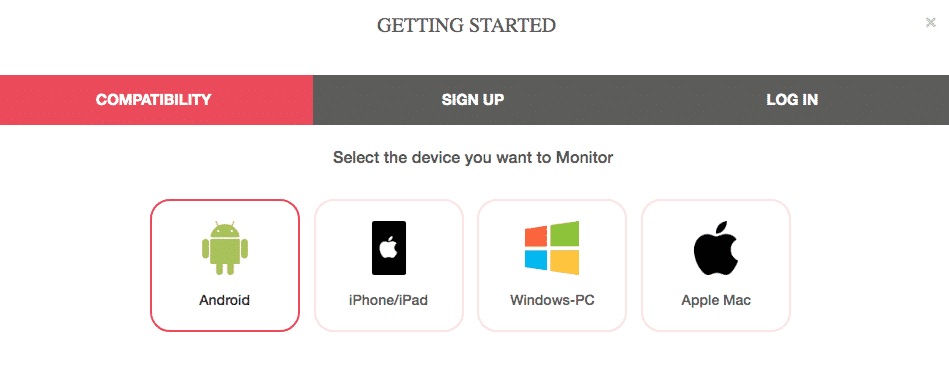
- Log in to the Cloud Panel and download iKeyMonitor to the target device.
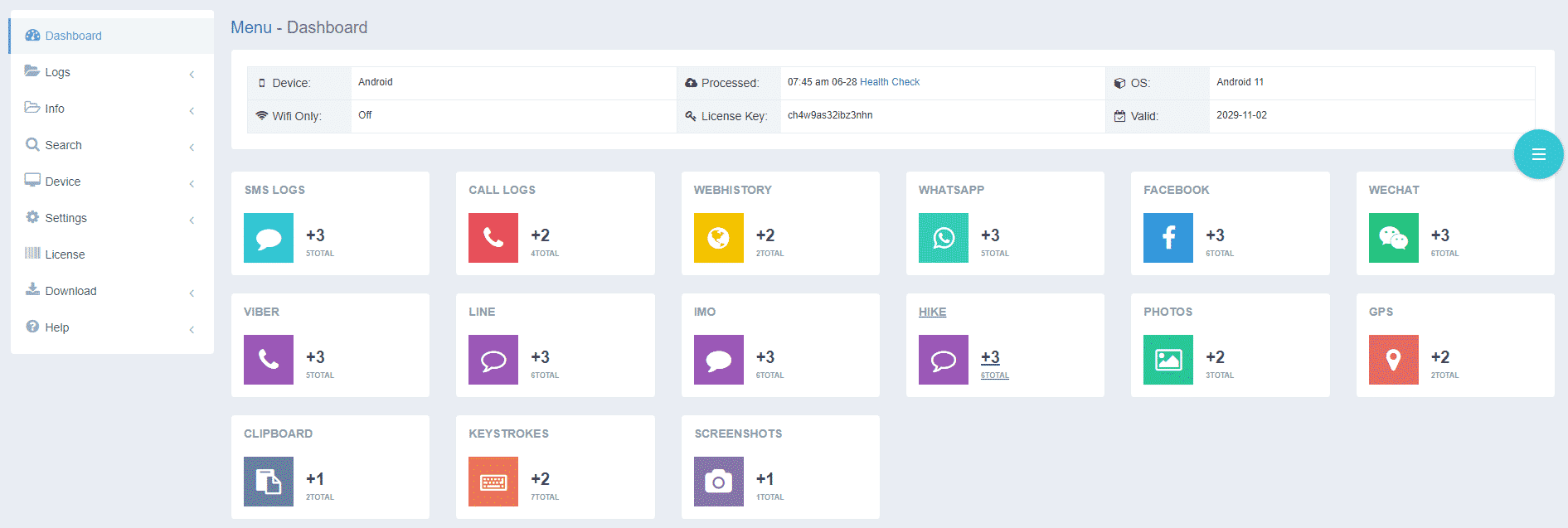
- Install iKeyMonitor and register it with your license key.
- Then, you can go to Logs to check all monitored logs.
Keep Your Kids Away from Fortnite’s Bad Effects with iKeyMonitor
Fortnite parental controls provide limited features. With iKeyMonitor, you can set screen time limits, block the game during certain hours, and monitor in-game chats to keep your child safe. You’ll get alerts if they encounter risky conversations, and GPS tracking helps ensure they’re playing responsibly. By managing their gaming habits, you can help them balance screen time with school, sleep, and other activities.
Block Fortnite to Protect Your Kids
If your child is spending too much time on Fortnite, iKeyMonitor lets you block the game during certain hours. You can set up schedules to stop them from playing during homework time, bedtime, or family time.

Set Screen Time Limits on Fortnite
Instead of banning Fortnite completely, iKeyMonitor helps you limit daily screen time. You can decide how many hours your child can play, and once they reach the limit, the game will automatically be blocked. This helps prevent video game addiction and encourages them to do other activities like studying or spending time with family.
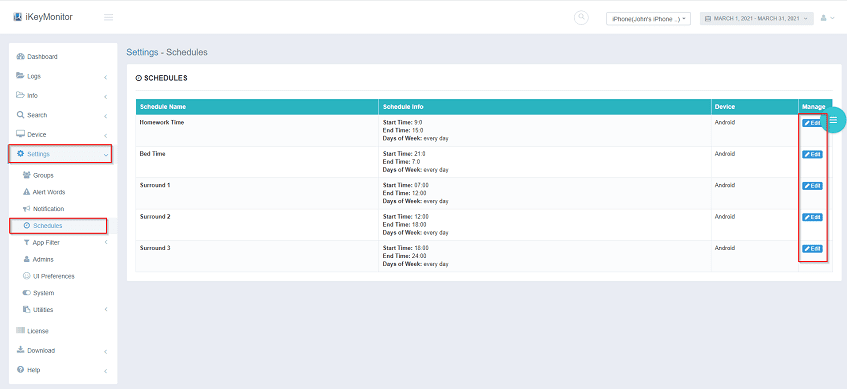
Monitor Fortnite Chats for Safety
Fortnite allows kids to chat with other players, which can sometimes lead to inappropriate conversations, cyberbullying, or online strangers trying to talk to them. With iKeyMonitor, you can monitor chat messages and keystrokes, so you’ll know if anything concerning comes up.
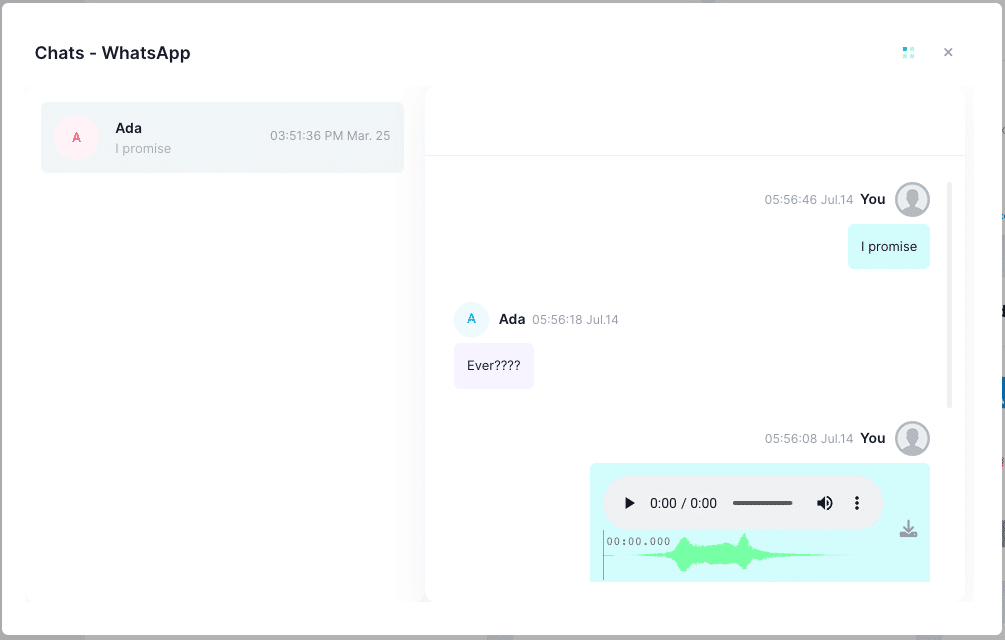
Get Alerts About Dangerous Activity
To keep your child even safer, iKeyMonitor can send alerts when certain words or phrases are used in Fortnite’s chat. If your child types or receives messages containing inappropriate, violent, or risky words, you’ll get an instant email notification.
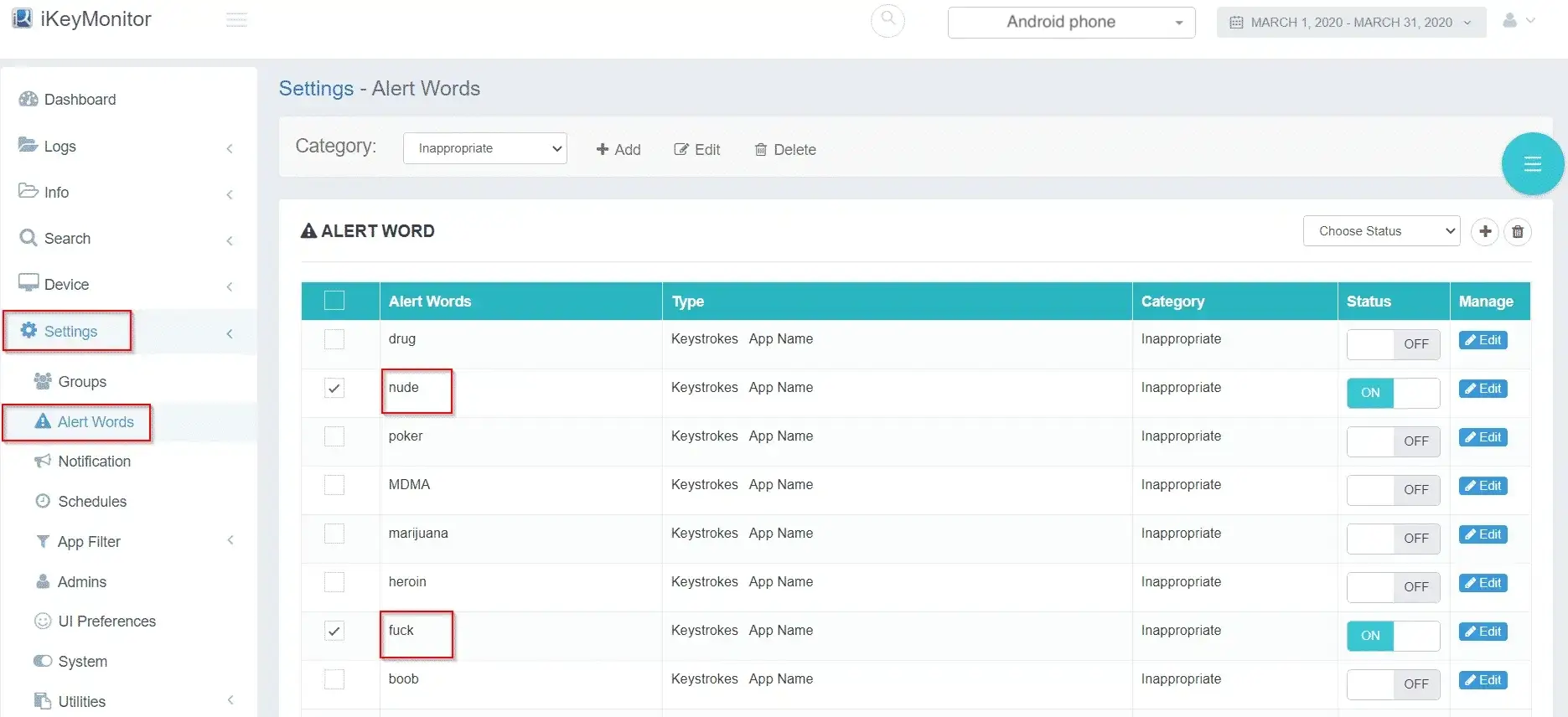
Conclusion
While Fortnite is a popular game, it can still have negative effects on your child’s physical and mental well-being, especially with excessive screen time. Setting up Fortnite parental controls can help, but for better control and monitoring, you can use iKeyMonitor to limit screen time or block the game when necessary. Sign up and start protecting!

Tags: enable fortnite parental controls, fortnite parental controls, set up fortnite parental controls, set up parental controls on fortnite, top bad effects of fortnite
Category: Learning & How to