iPhone Parental Controls: The Ultimate Guide to Keeping Kids Safe Online 2026
iPhone Parental Controls is an important step for any parent whose child uses an iPhone. These phones can be great for learning, talking to friends, or having fun—but they also give kids access to things they might not be ready for, like strangers online, harmful videos, or spending too much time on screens. Setting up controls lets you decide what your child can see, how long they can use the phone, and who they can talk to. This guide will show you, step by step, how to do that using your iPhone’s settings and easy tools like iKeyMonitor.
Why iPhone Parental Controls Matter?
Parental controls aren’t just about saying “no.” They’re about helping your child build healthy habits, stay safe, and learn how to use technology smartly. Here’s why setting up Parental Controls on iPhone is important:
Protect Your Child from Harmful Content
Not everything online is meant for kids. Without filters, your child could come across websites with adult material, violent games, or upsetting videos. iPhone parental controls help block this kind of content, so your child isn’t exposed to things they’re not ready to handle. You can choose what’s okay for them to see and what’s not.
A study found that 11% of comments on children’s YouTube videos contained toxic content, exposing young viewers to hate, obscenity, and insults.
Manage Screen Time
It’s easy for kids to lose track of time on their phones while watching videos, playing games, or scrolling through apps. Too much screen time can lead to poor sleep, lower grades, and even mood swings. With built-in tools, you can set daily time limits, schedule downtime, or block certain apps during homework or bedtime.
Australian teens average 49 hours per week on digital devices, exceeding recommended screen time limits and raising concerns about mental health and development.
Prevent Online Dangers
Phones make it easy to talk to others, but not everyone online has good intentions. Some people lie about who they are. Others may bully or pressure kids into sharing private information. With the right settings, you can see who your child is talking to, block unknown contacts, and get alerts if something seems wrong.
A recent OECD report highlights that Australian teenagers face significant online risks, including exposure to predators, with boys more prone to risky digital behaviors.
How to Set Up Parental Controls on iPhone
Monitoring your child’s iPhone use is about more than just blocking apps; it’s about helping them build healthy digital habits, stay safe online, and avoid distractions. There are two main ways to set up iPhone parental controls: using Apple’s built-in settings or adding an app like iKeyMonitor if you want more control.
1. Use Apple’s Built-In Screen Time Features
Apple’s Screen Time feature is built into every iPhone. It gives parents the ability to limit app usage, block certain websites, manage in-app purchases, and schedule device-free time. You can also get weekly activity reports and set a passcode so your child can’t change the settings.
Step 1: Turn On Screen Time
- Go to Settings > Screen Time
- Tap Turn On Screen Time
- Choose This is My Child’s iPhone to apply restrictions just for their device
Step 2: Set Downtime
- Set the hours when the phone can’t be used (e.g., during homework or bedtime)
- Go to Downtime, turn it on, and set start/end times
Step 3: Create App Limits
- Tap App Limits
- Choose app categories (like Games, Social Media)
- Set a daily time limit for each category
Step 4: Block Inappropriate Content
- Go to Content & Privacy Restrictions
- Turn it on and tap Content Restrictions
- Set filters for websites, movies, apps, and music
- Choose age-appropriate ratings for apps and media
Step 5: Set Privacy Restrictions
- Still under Content & Privacy, go to Privacy
- You can manage location sharing, camera access, and microphone use
Step 6: Lock Settings with a Passcode
- Tap Use Screen Time Passcode
- Choose a 4-digit code that only you know
- This prevents your child from changing the rules
2. Use iKeyMonitor to Set Up Parental Control on iPhone
For more detailed tracking and control, third-party iPhone parental control apps like iKeyMonitor offer extra features beyond Apple’s settings. iKeyMonitor allows you to track your kids’ activity, block unsafe apps, and catch potential problems early, like chatting with strangers or accessing harmful websites. With iKeyMonitor, you can:
- See texts and call history
- Block certain apps or websites
- Track GPS location
- Get alerts if your child types or receives certain words (like threats or adult language)
- Take regular screenshots of the phone’s activity
To set it up:
- Sign up for a free iKeyMonitor account.
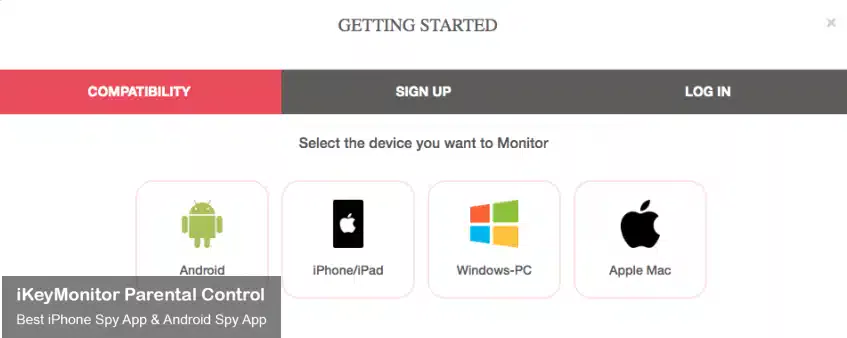
- Log in to the Cloud Panel and download iKeyMonitor to the target device.
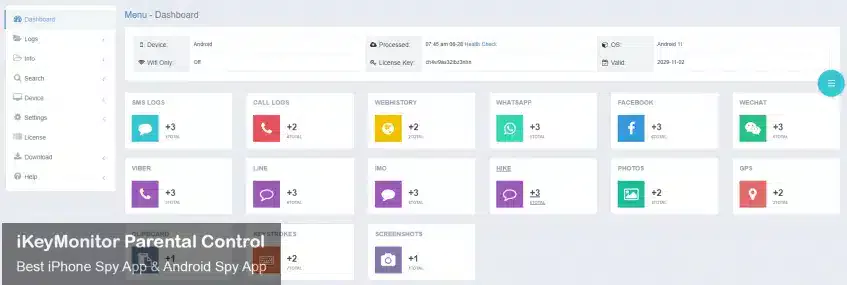
- Install iKeyMonitor and register it with your license key.
- Then, you can go to Logs to check all iPhone data.
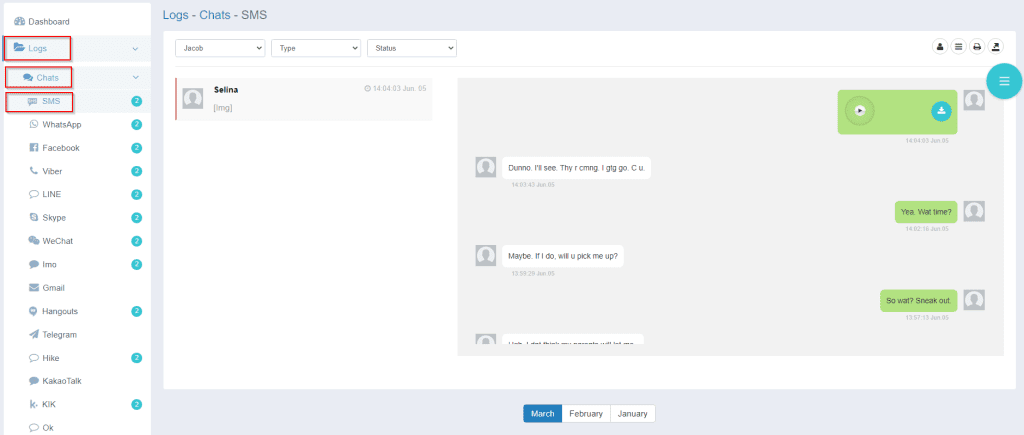
Keep Kids Safe Online with iKeyMonitor iPhone Parental Control App
iKeyMonitor is a reliable iPhone monitoring app that helps you keep track of your child’s digital life. It offers a variety of features to track phone use, limit screen time, and spot potential risks early. You can check messages, record calls, block apps, listen to the phone’s surroundings, and even see the screen in real time. Here’s what it can do:
Monitor Text and Voice Messages
With iKeyMonitor, you can read both regular texts and voice messages, whether they’re sent through SMS, iMessage, or other apps like WhatsApp and Messenger. It’s a simple way to stay aware of who your child is talking to and what’s being said.
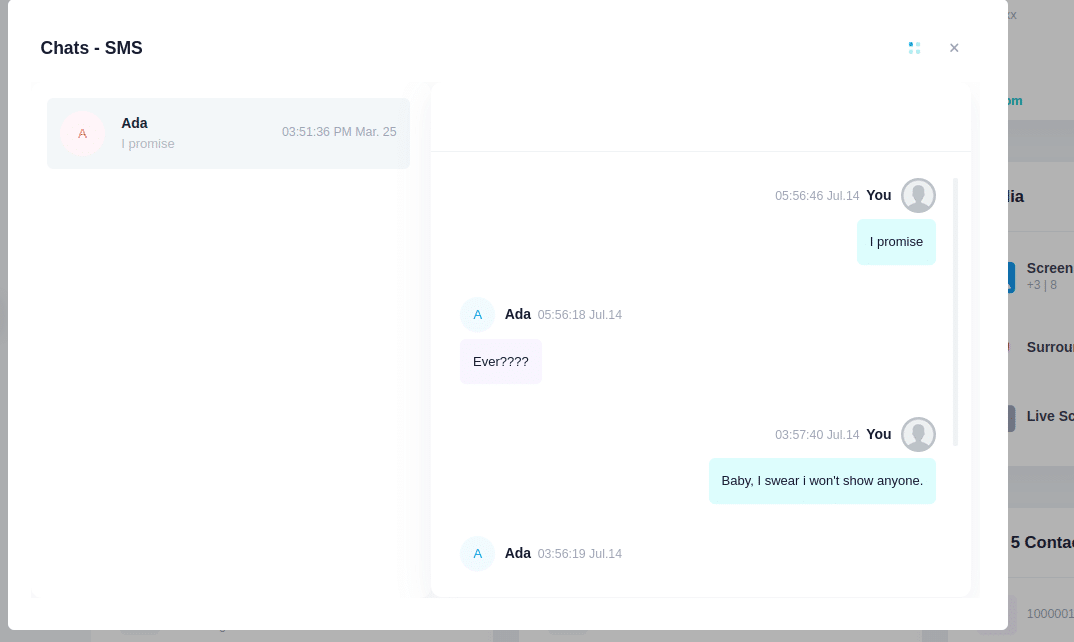
Record Phone and VoIP Calls
If you’re worried about your child having unsafe conversations, this feature helps. iKeyMonitor can record regular phone calls as well as internet-based calls made through apps like WeChat, Viber, WhatsApp, Facebook Messenger, and more. You can listen in later to better understand the people and topics your child is engaging with.
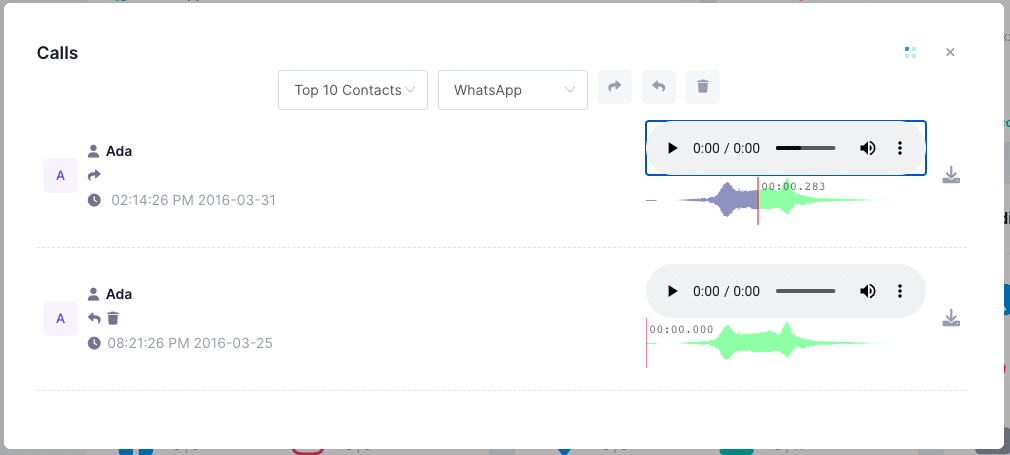
Track GPS Location in Real Time
Wondering where your child is during the day? iKeyMonitor shows you their real-time GPS location. Whether they’re at school, out with friends, or somewhere else, you’ll always know where they are.
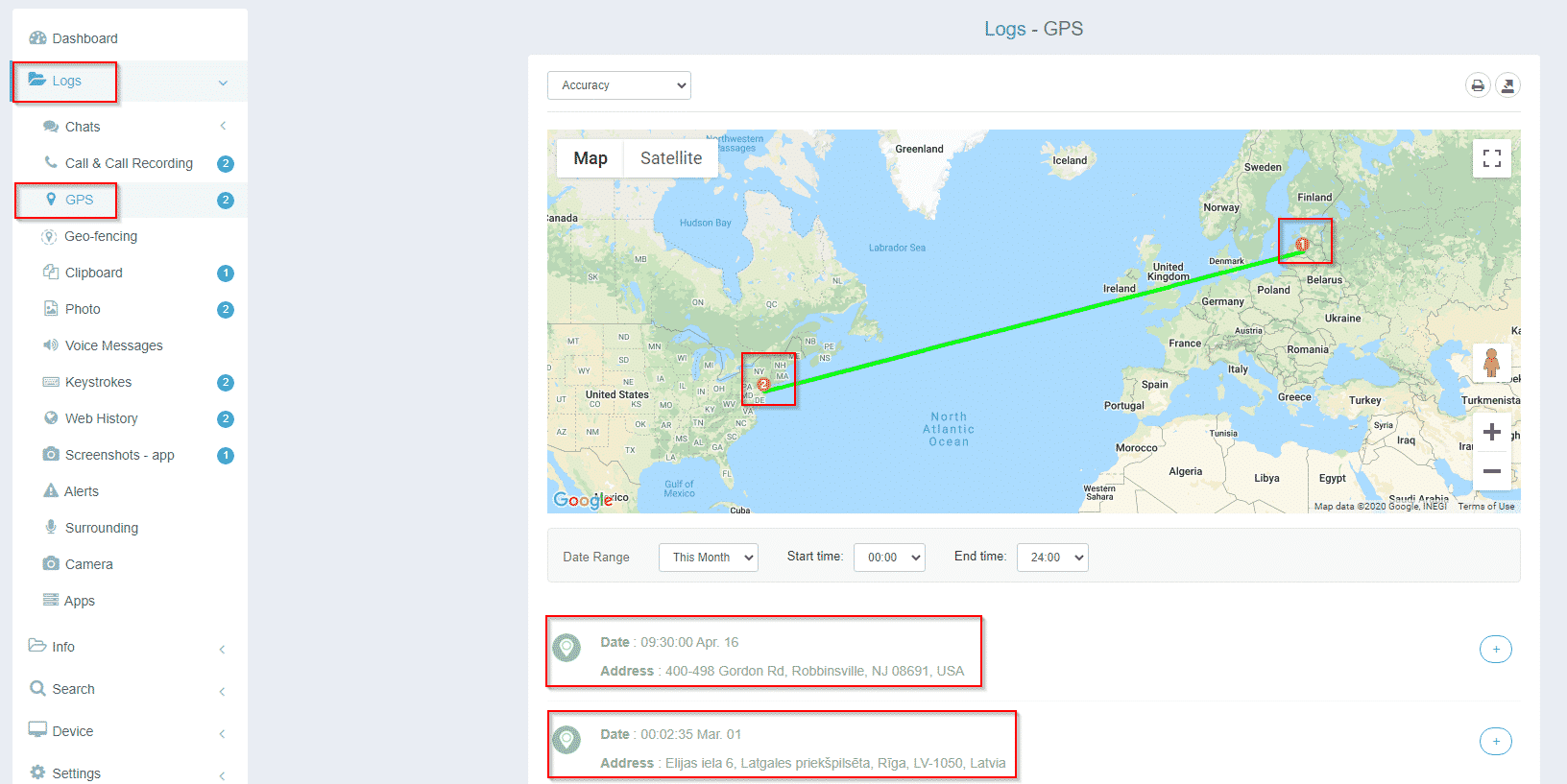
Listen to Phone Surroundings Remotely
One unique feature of iKeyMonitor is that it lets you listen to what’s happening around your child’s phone. This means you can hear background conversations or noises if you’re concerned about their environment. It’s a helpful tool when you’re not physically there but still want to know they’re safe.
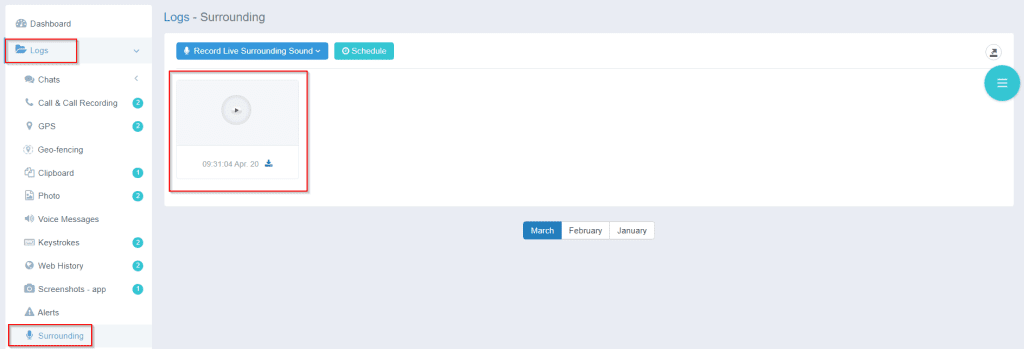
FAQs About iPhone Parental Controls
Q1. How do I set up parental controls on an iPhone?
To set up iPhone parental controls, go to Settings > Screen Time. Choose “This is My Child’s iPhone” and follow the steps to restrict content, manage screen time, and set app limits.
Q2. Can I monitor my child’s iPhone activity?
Yes, Apple offers basic monitoring via Screen Time. For more advanced tracking, like messages, calls, and social media, apps like iKeyMonitor provide comprehensive iPhone parental control features.
Q3. How do I block websites on my child’s iPhone?
Go to Settings > Screen Time > Content & Privacy Restrictions > Content Restrictions > Web Content. You can block adult sites or allow access only to approved websites.
Q4. Is there a way to limit screen time on an iPhone?
Yes. Under Settings > Screen Time, you can set daily time limits for specific apps or categories, helping children maintain healthy digital habits.
Q5. Can I prevent my child from installing or deleting apps?
Yes. You can restrict app installation and deletion through Screen Time settings by disabling those permissions under iTunes & App Store Purchases.
Q6. How can I restrict explicit content on my child’s iPhone?
Use Screen Time to limit explicit content by setting age-appropriate ratings for music, movies, TV shows, books, and apps in the Content Restrictions menu.
Conclusion
iPhone parental control apps help parents manage screen time, filter content, and monitor activity. Using built-in features or apps like iKeyMonitor, you can guide your child’s digital habits, ensuring a safer and more balanced online experience.

Tags: iphone parental control, iPhone parental control software, iphone spy app
Category: Parental Control Tips