How to Record A Conversation on Android with iKeyMonitor 2025
Recording a conversation on an Android device can be useful for various reasons. Whether you want to keep your children safe online or find out if your employees are slacking off, having a reliable call recording app is essential. iKeyMonitor is one such app that provides a seamless experience for recording phone calls on Android. In this article, we will explore how to use iKeyMonitor to record phone call conversations on your Android device.
Why is it Important to Record a Conversation on An Android Phone?
When children spend a significant amount of time on their Android phones, it has become increasingly important for you to monitor their conversations. There are several reasons why recording conversations on children’s Android phones is crucial. By doing so, you can protect your children from cyberbullying, sexual predators, and phishing scams.
Cyberbullying
Cyberbullying has become a prevalent issue in recent years, and it can have a severe impact on your children’s mental and emotional well-being. By recording conversations on their Android phones, you can identify instances of cyberbullying and take appropriate action.
A Pew Research Center survey found that 59% of U.S. teens have experienced some form of online harassment, with 90% of parents concerned about cyberbullying.
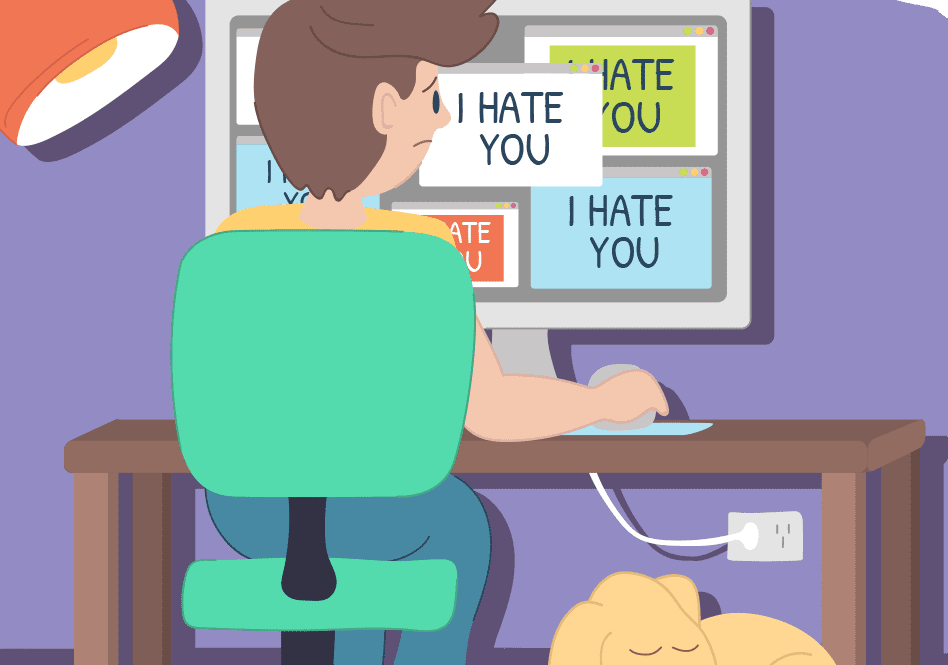
Sexual Predators
Sexual predators often use various platforms, including social media and messaging apps, to groom and prey on vulnerable children. By tracking conversations on Android, you can identify any suspicious or inappropriate behavior exhibited by strangers trying to establish contact with your children.
A 2020 FBI report indicated that 1 in 7 children has received an online solicitation from a sexual predator. Monitoring online activity is essential in protecting children from these dangers.

Phishing and Other Scams
In addition to cyberbullying and sexual predators, children are also vulnerable to phishing scams and other fraudulent activities. These scams can lead to financial loss or compromise personal information. By monitoring conversations on their Android phones, you can identify any suspicious links or requests for personal information that your children might encounter. This allows you to educate your children about online scams and help them develop a healthy skepticism towards unsolicited requests, ultimately protecting them from falling victim to these scams.
According to a 2021 report by the Anti-Phishing Working Group (APWG), children are becoming increasingly targeted by phishing schemes, with scams often disguised as gaming or prize notifications.
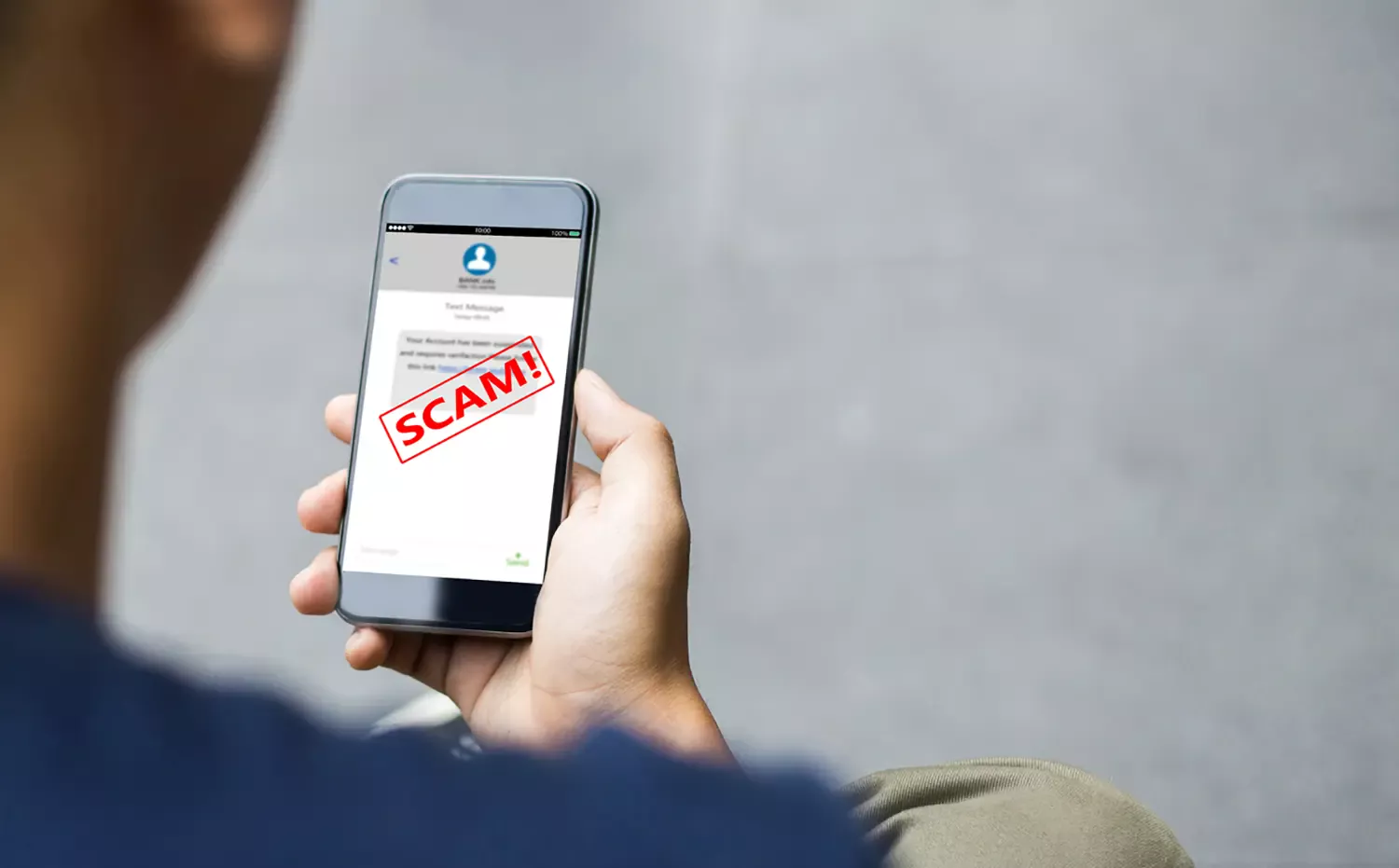
How to Record a Conversation on Android Phones?
Now that we understand the importance of recording conversations on your child’s Android phone, let’s explore how to record a conversation using iKeyMonitor.
iKeyMonitor is a powerful and reliable monitoring app that allows you to record phone call conversations, VoIP call conversations, and chat conversations on your child’s Android phone. Once installed, iKeyMonitor discreetly runs in the background of the device, capturing all incoming and outgoing conversations.
By recording a conversation on your child’s Android phone with iKeyMonitor, you can not only learn more about their social circle, interests, challenges, and emotions but also detect any signs of bullying, harassment, or abuse they may be experiencing or witnessing. Recording conversations on your child’s phone can help you protect them from potential dangers and support their growth and development.
Follow the steps below to start recording conversations with iKeyMonitor:
- Sign up for a free iKeyMonitor account.
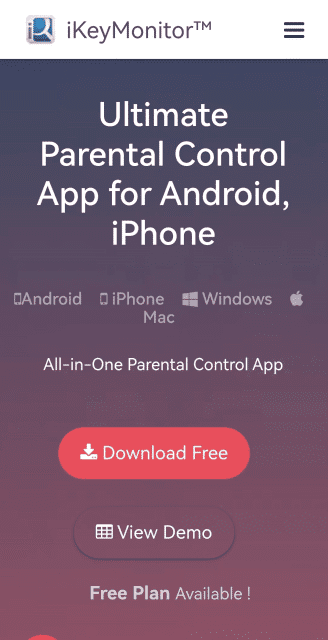
- Log in to the Cloud Panel and download iKeyMonitor on your children’s devices.
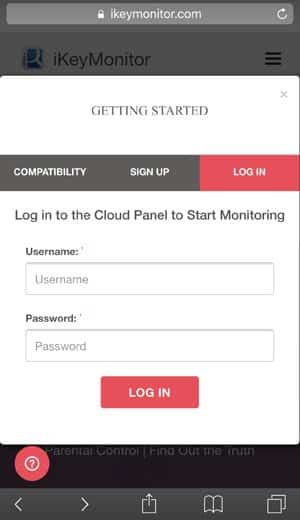
- Install iKeyMonitor and register it with your license key.
- Then, iKeyMonitor will automatically record a conversation in the background.
How Do You Record a Phone Call Conversation on Android with iKeyMonitor?
One of the features of iKeyMonitor is the call recording function, which can help you listen to the incoming and outgoing calls on your child’s phone. iKeyMonitor Call Recorder will start automatically recording phone calls and uploading the recorded call audio files to your cloud panel. It allows you to easily view the recorded call history along with the contacts, timestamps, directions and more. You may choose to listen to the recorded call conversations online or download them to your local storage device.
To start recording a phone call conversation on Android with iKeyMonitor, follow these steps:
- Ensure that iKeyMonitor is installed and configured correctly.
- Await the target phone to receive or make a call.
- Log into your cloud panel, and go to Logs > Call & Call Recording to check the phone call conversations.
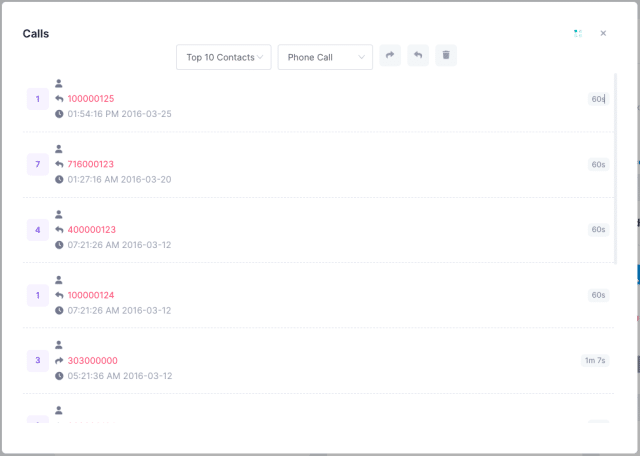
How to Record a VoIP Call Conversation on Android
With the increasing popularity of Voice over Internet Protocol (VoIP) services like Skype, WhatsApp, and Viber, many children prefer VoIP calls to communicate with friends or strangers. iKeyMonitor provides a reliable solution by allowing you to record VoIP calls on WhatsApp, Facebook, WeChat, Viber, Line and more. VoIP calls are automatically recorded and uploaded to your cloud account for easy review.
The steps below will show you how to record a VoIP call conversation on Android with iKeyMonitor:
- Ensure that iKeyMonitor is installed and configured correctly.
- Await the target phone to receive or make a VoIP call.
- Log into your cloud panel and go to Calls to listen to the recorded VoIP call conversations.
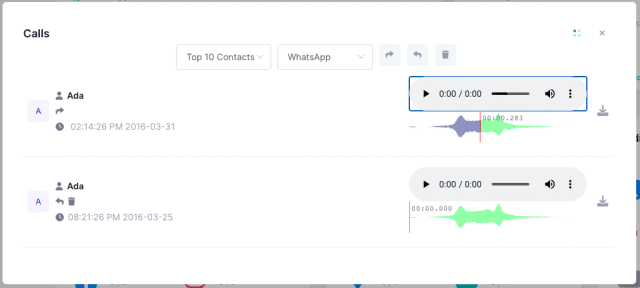
How to Record Chat Conversations on Android
In addition to recording phone calls and VoIP conversations, iKeyMonitor also allows you to monitor and record various activities on your child’s Android device, including text chat conversations, voice messages, voice and video call conversations on popular chat apps such as WhatsApp, Instagram, WeChat, Facebook Messenger, Snapchat and more. By recording these conversations, you can gain insights into your child’s online interactions and identify potential risks or dangers.
Follow the steps below to record chat conversations on Android with iKeyMonitor:
- Ensure that iKeyMonitor is installed and configured correctly.
- Await the target user to start a chat conversation on WhatsApp, WeChat, etc.
- Log into your cloud panel and go to Chats to view the chat conversations.
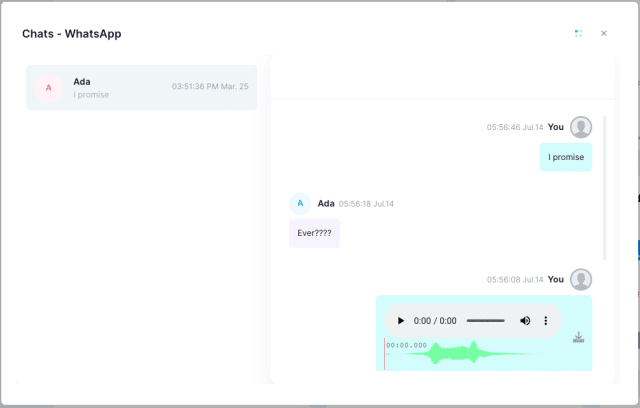
FAQ About Recording a Conversation on Android
Q1. Can you record a live conversation on Android?
Yes, with iKeyMonitor, you can record live conversations on an Android device. The app allows you to record both incoming and outgoing conversations, including phone calls, VoIP calls, and chat conversations.
Q2. How do I record a conversation on my Samsung?
To record a conversation on your Samsung Android phone, you can use iKeyMonitor. Simply follow the steps mentioned earlier in this article to install, set up, and configure iKeyMonitor on your target device, and you’ll be able to record conversations seamlessly.
Q3. Can I record an audio conversation?
Yes, iKeyMonitor allows you to record audio conversations on your Android device. Whether it’s a phone call, VoIP call, or chat conversation, iKeyMonitor captures the audio and stores it for future reference.
Q4. How to record a conversation on my phone?
To record a conversation on your Android phone, you can use iKeyMonitor. It offers a user-friendly interface and various recording options, including phone calls, VoIP calls, and chat conversations. The detailed steps for recording each type of conversation were provided earlier in this article.
Conclusion
Recording conversations on an Android phone is helpful in various situations. Whether it’s for legal purposes, professional requirements, or personal reasons, having a reliable and efficient tool like iKeyMonitor can make the process seamless and hassle-free. By following the steps outlined in this article, you can easily record phone calls, VoIP calls, and chat conversations on your Android device.
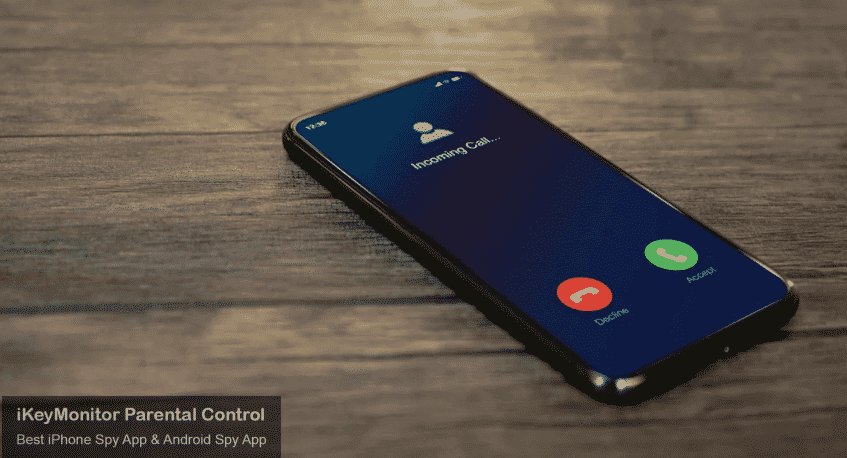
Tags: Android call recorder, call recorder, record a conversation on an Android
Category: Learning & How to