How to Set Up Twitter Parental Controls 2026
How to set up Twitter parental controls? Many parents are looking for answers. Twitter is a social networking service on which users can post and interact with messages called “tweets”. Once kids master the skills of Twitter, they may become addicted. Therefore, we have provided you with a guide for setting up parental controls on Twitter.
Why You Should Set Up Twitter Parental Controls?
Twitter can be a great way for kids to connect and explore, but it also poses risks like inappropriate content and privacy concerns. Setting up parental controls on Twitter helps protect your child from these dangers, ensuring a safer experience on the platform.
Protecting Against Inappropriate Content
Setting up Twitter parental controls helps filter out inappropriate material on Twitter, such as explicit images, adult content, or harmful topics. This ensures your child’s feed remains safe, reducing the risk of exposure to disturbing or age-inappropriate content.
A 2023 study by the National Online Safety organization revealed that 40% of children aged 10-16 encounter inappropriate content online weekly. This includes explicit material, violent content, and adult themes, often shared through social media apps or gaming platforms.
Managing Privacy Settings
With Twitter’s privacy settings, you can control what personal information is shared. Parental controls allow you to restrict location sharing and limit access to sensitive details, protecting your child’s privacy and reducing the risk of identity theft or being targeted by online predators.
In a 2023 study by the Consumer Federation of America, 46% of children aged 8-12 have unintentionally shared personal information online, including locations, names, and photos. Privacy concerns remain as platforms often fail to adequately protect young users’ data from misuse.
Time Management & Screen Time
Twitter parental controls help manage your child’s screen time, preventing excessive Twitter use. By setting limits or receiving notifications about usage, you can ensure your child spends a healthy amount of time on the platform without affecting their offline activities or mental health.
A 2023 survey by Common Sense Media found that children aged 8-12 spend an average of 5.3 hours per day on screens, while teens average 8.6 hours. The majority of this time is spent on social media, video streaming, and gaming.
How to Set Up Parental Controls on Twitter?
Twitter can be a great platform but also exposes kids to potential risks. Setting up parental controls on Twitter helps protect them from inappropriate content, limit interactions with strangers, and safeguard their privacy. By adjusting privacy settings, blocking harmful content, and controlling who can interact with your child’s account, you can make their Twitter experience safer.
1. Turn Off Direct Messages on Twitter
Users on Twitter can send private messages to other users. You can protect your kids by managing who can message them directly.
- Log in to your kid’s Twitter account.
- Go to More > Settings and privacy > Privacy and safety > Direct Messages.
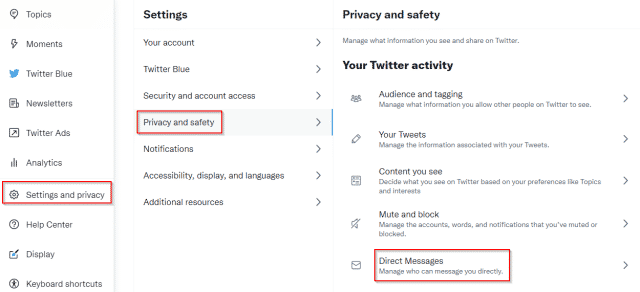
- Uncheck the “Allow message requests from everyone” option.
2. Set Kids’ Twitter Accounts to Private
Follow these steps to make your kids’ accounts private:
- Log in to your kid’s Twitter account.
- Go to More > Settings and Privacy> Privacy and Safety> Audience and tagging.
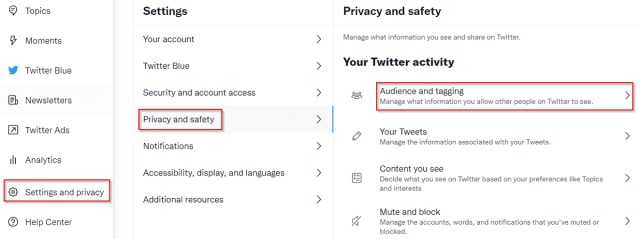
- Press the toggle button next to Protect your Tweets.
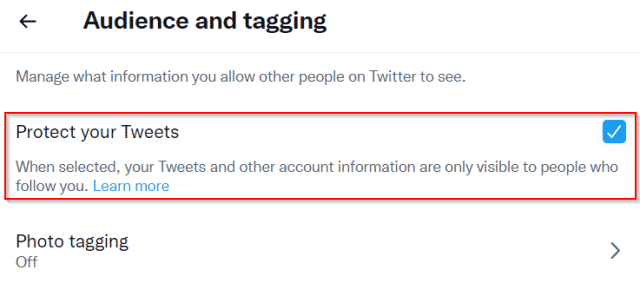
3. Turn Off Photo Tagging on Twitter
Follow these steps to limit the people who can tag your kid’s account in a photo:
- Log in to your kid’s Twitter account.
- Go to More > Settings and Privacy> Privacy and Safety> Audience and tagging > Photo tagging.
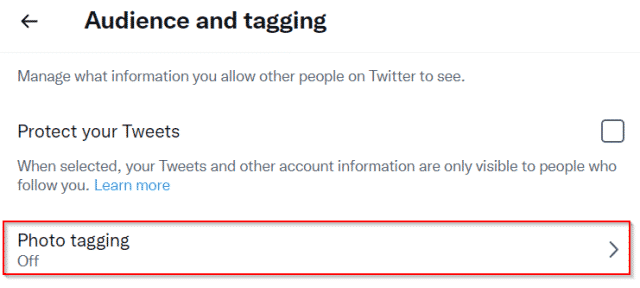
- Set Photo tagging to Off.
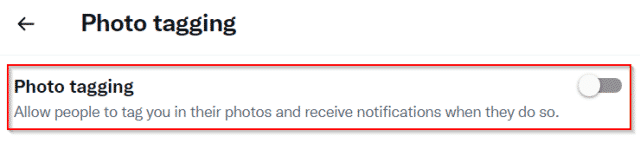
4. Disable Video Auto Play on Twitter
Follow these steps to protect your kids from watching inappropriate videos on their feeds:
- Log in to your kid’s Twitter account.
- Go to More > Settings and Privacy> Accessibility, display, and languages > Data usage.
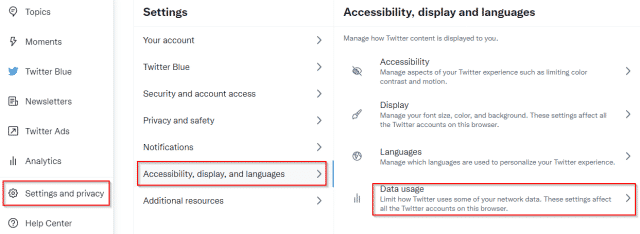
- Set Autoplay to Never.
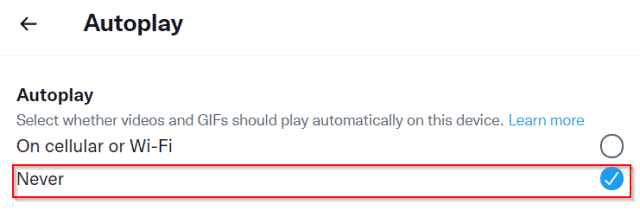
5. Mute & Block Twitter Accounts
Follow these steps to block or mute an account for your kids:
- Log in to your kid’s Twitter account.
- Navigate to someone’s profile.
- Click on the three horizontal dots, and select “Mute @(username)” or “Block @(username)”.
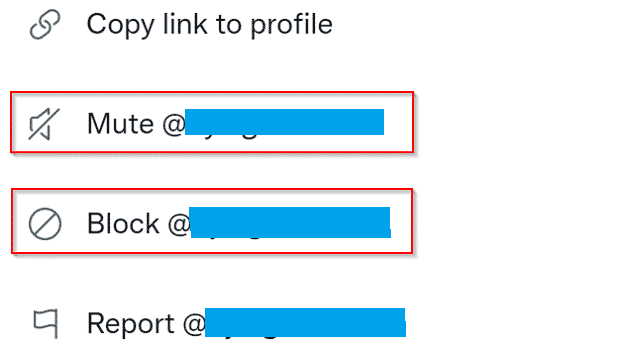
6. Hide Sensitive Content on Twitter
Follow the steps below to prevent your kids from seeing sensitive content:
- Log in to your kid’s Twitter account.
- Go to More > Settings and Privacy> Privacy and Safety> Content you see > Search settings.

- Make sure Hide-sensitive content is checked off.
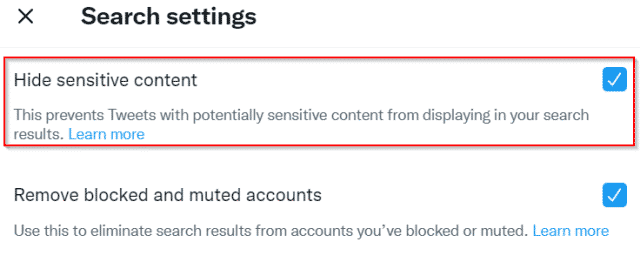
Keep Your Kids Safe on Twitter with iKeyMonitor
Along with setting up Twitter parental controls, iKeyMonitor provides powerful features that allow you to monitor your kids’ activities on Twitter. This tool lets you view screenshots of what they’re doing, track their keystrokes, and get alerts about any concerning content. In addition, this Twitter spy app helps you track GPS locations, limit screen time, block specific apps and games, and listen to phone surroundings to protect your kids from cyberbullying, online predators, scams, and more. Here are some key features of iKeyMonitor to help you monitor your child’s Twitter activities:
Monitor Sent and Received Messages on Twitter
iKeyMonitor lets you view all sent and received messages on Twitter. This helps you stay aware of who your kids are interacting with and ensures they’re not engaging in harmful or inappropriate conversations.
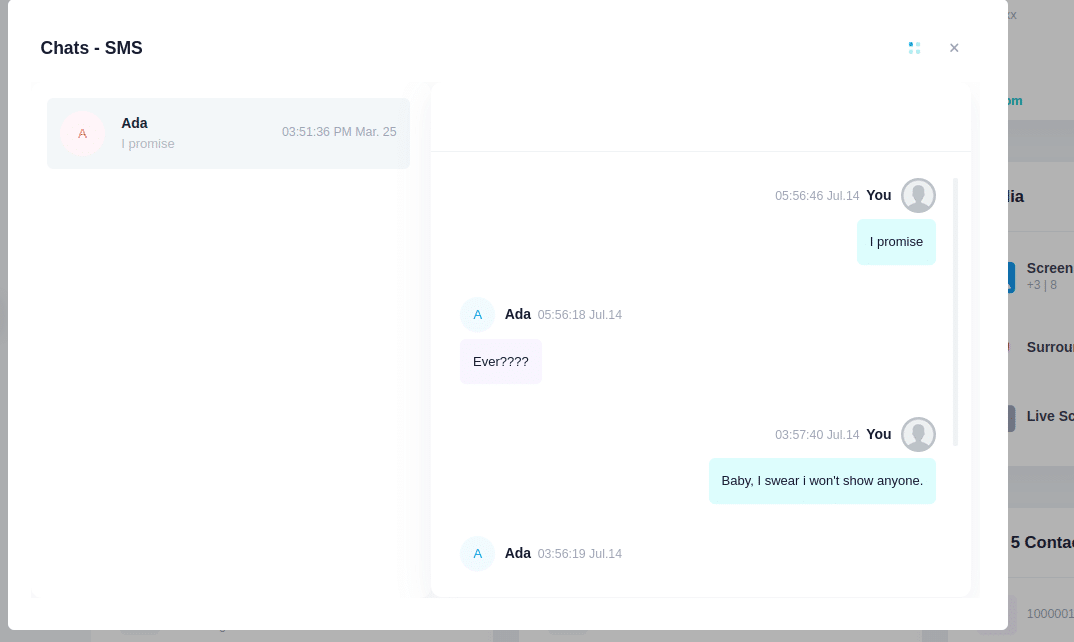
Capture Screenshots on Twitter to Detect Suspicious Photos
With iKeyMonitor, you can capture screenshots of your kids’ Twitter activity on their phones. These screenshots can reveal suspicious images or posts that may need your attention. By logging into the cloud panel, you can review these images and act if necessary.
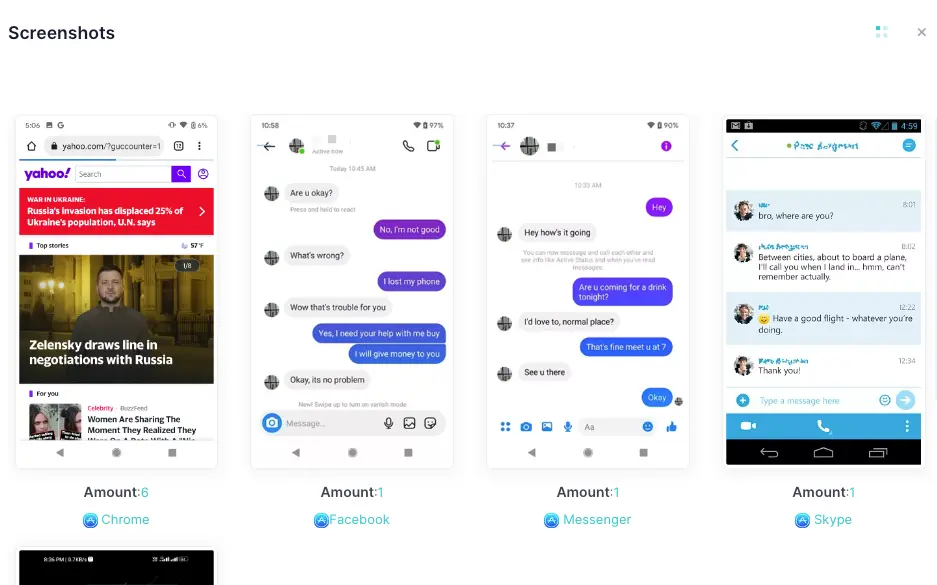
Track Keystrokes to Know Everything Typed on Twitter
iKeyMonitor tracks all keystrokes entered on Twitter, giving you a detailed log of everything your kids type. This feature helps you stay informed about what your child is searching for or posting on the platform, allowing you to intervene if needed.
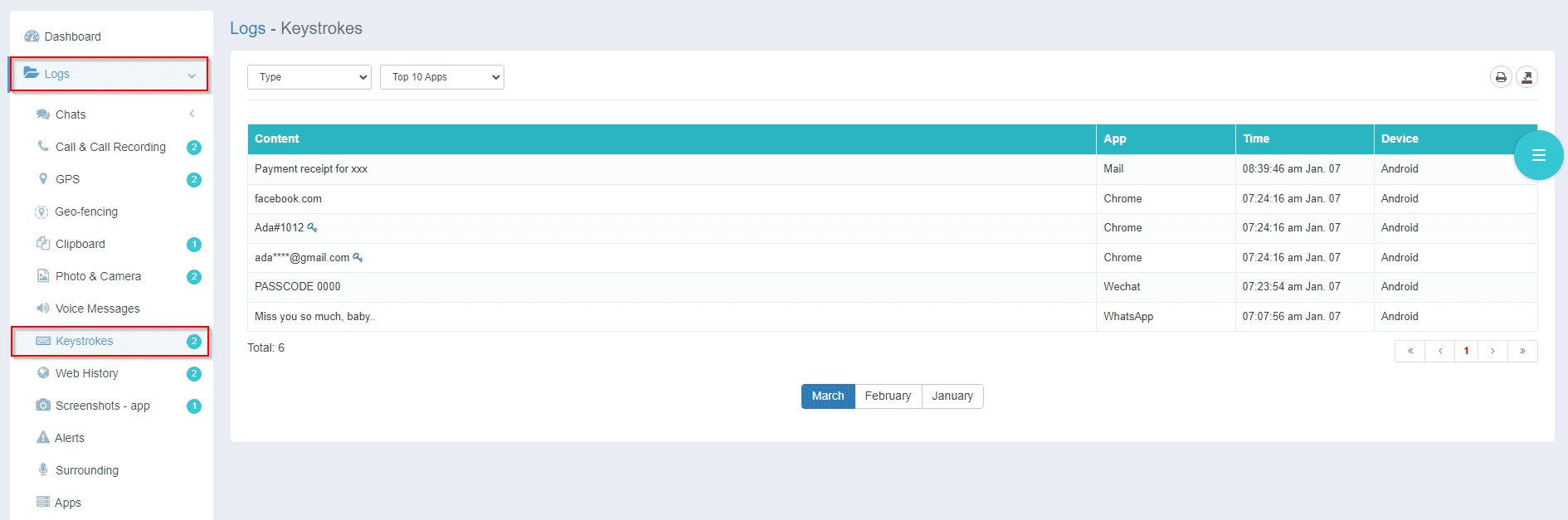
Get Alerted About Dangerous Activities on Twitter
iKeyMonitor allows you to set up alerts for inappropriate words or phrases. If your kids enter any preset keywords in their Twitter posts or DMs, you’ll receive instant email notifications. This feature helps you stay on top of potential risks and take action before things escalate.
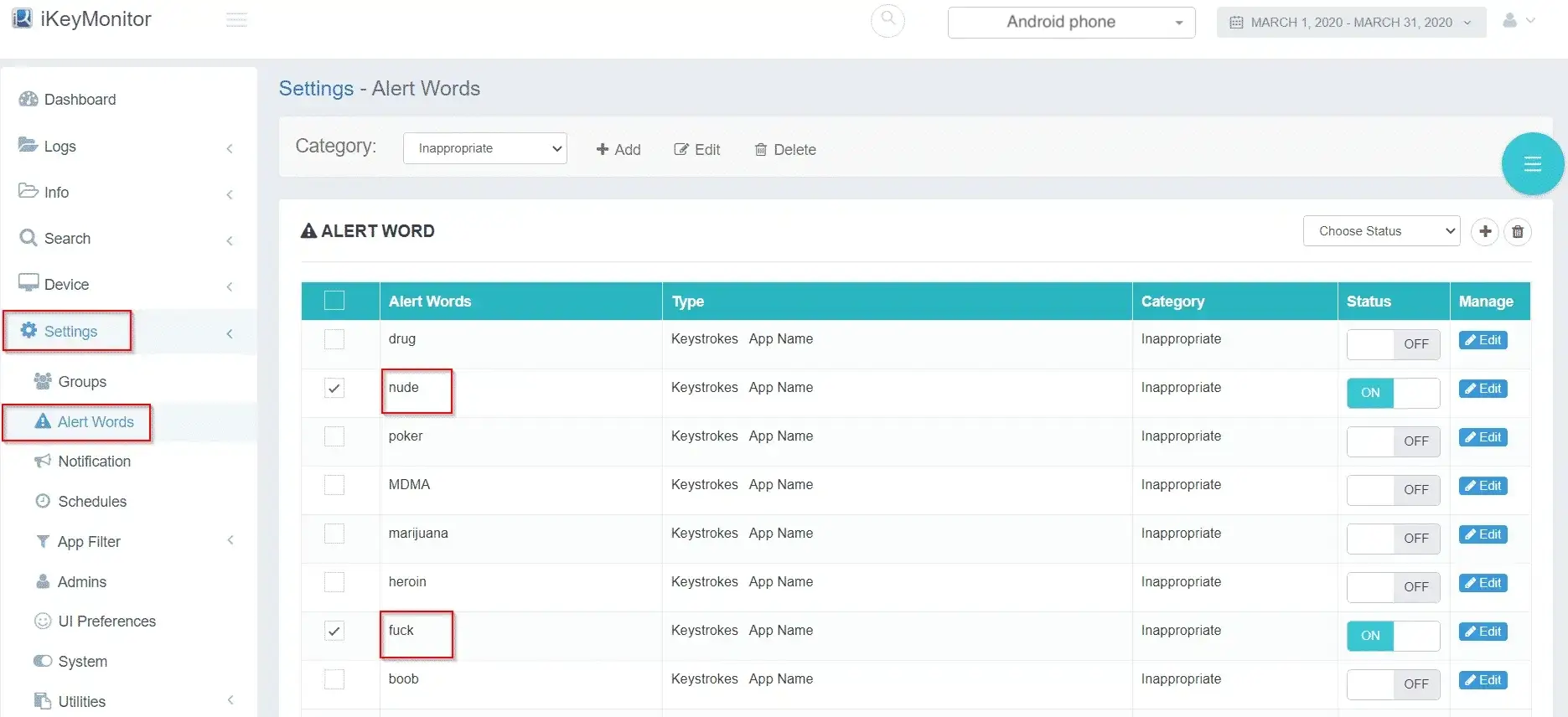
Conclusion
The above are the steps for setting up Twitter parental controls. To ensure the safety of your kids, you can try to use the iKeyMonitor parental control app. It prevents your kids from accessing inappropriate and dangerous content on Twitter. Don’t hesitate to register to protect your kids!

Tags: enable twitter parental controls, set up parental controls on twitter, set up twitter parental controls, Twitter parental controls
Category: Learning & How to