How to View and Access iCloud Backup Files Online? 2025
Knowing how to view and access iCloud backup files online is essential, especially when you reach your storage limit. iCloud provides 5GB of free storage, where you can back up contacts, messages, notes, and more. A backup acts as a safe copy of your entire device, making it easy to restore data when needed. You can access your iCloud backup files through settings on your Mac or iPhone. iCloud also allows you to store data in iCloud Photo Library, and it automatically updates. This makes accessing your iCloud backup simple and convenient whenever you need it.
A 2023 study by Pew Research Center revealed that 41% of U.S. adults have experienced some form of personal information leakage via social media platforms. These leaks often involve unauthorized access to profiles, private data, and location tracking.
A 2023 IBM report found that the average cost of a data breach reached $4.45 million globally, with personal data theft being one of the leading causes.
Benefits of Viewing iCloud Backup Files Online
Viewing iCloud backup files online offers several key advantages that can make managing and accessing your data more efficient and secure. Here are some of the top benefits:
Quick and Easy Data Access
Viewing iCloud backup files online allows you to quickly retrieve important data, such as contacts, messages, and photos without restoring your entire device. This convenience ensures you get only the data you need, saving time and effort.
No Need for Device Restoration
By accessing iCloud backups online, you avoid the hassle of restoring your entire device. This means you can recover individual files, like photos or documents, without overwriting existing data or going through the full restoration process.
Cross-Device Access
With iCloud, your backup files are available from any device with internet access. Whether you’re using a Mac, PC, or iPhone, you can manage and view your iCloud backup files, offering convenience no matter where you are.
Data Recovery and Security
Accessing iCloud backups online provides a reliable way to recover lost or deleted data. Since iCloud backups are encrypted and securely stored, you can feel confident that your data is safe, even if your device is damaged or lost.
4 Ways to Access And View iCloud Backup Files Online
Accessing and viewing iCloud backup files online is essential for managing and retrieving your important data. Whether you need to check a backup, restore lost files, or just confirm the contents of your backup, there are several ways to do this. Here’s how you can access your iCloud backup files:
1. Accessing iCloud Backup Via iCloud.com
iCloud.com is the official web portal for managing your iCloud account. You can use it to access certain apps, files, and photos backed up to iCloud. It is a simple and convenient option for accessing basic iCloud content.
- Open a web browser and go to iCloud.com.
- Sign in with your Apple ID and password.
- Once logged in, you’ll be able to access various apps like Contacts, Notes, Calendar, iCloud Drive, and Photos.
While iCloud.com lets you view your documents, photos, and other files stored in iCloud, it doesn’t show detailed backup contents (like messages or app data). For full backup access, you’ll need to use other methods.
2. Using iPhone or iPad Settings
If you’re on your iPhone or iPad and want to check or access your iCloud backup, your device settings provide an easy way to view the backup’s status and perform a restore. It’s a simple way to ensure your data is backed up and ready to restore when needed.
- Open the Settings app on your iPhone or iPad.
- Tap on your name at the top, then select iCloud.
- Tap iCloud Backup to view details of your last backup, including when it occurred and the size of the backup.
- If you want to restore from this backup, you can do so by resetting your device and selecting Restore from iCloud Backup during the setup process.
While this method doesn’t show detailed files, it helps you check the backup date and size, and restore the entire backup if necessary.
3. Using Mac to Access iCloud Backup
On a Mac, iCloud is integrated into macOS, making it easy to access iCloud files directly from your computer. You can use iCloud Drive to view documents and files that are stored in the cloud and sync across your Apple devices.
- Open System Preferences from the Apple menu and click on Apple ID.
- Select iCloud in the sidebar.
- From here, you can enable or disable different iCloud features and access iCloud Drive to view and manage files stored in iCloud.
- If you need to access other iCloud data, you can use individual apps like Photos or Mail.
However, like on iPhone and iPad, this method doesn’t allow you to directly view backup contents like messages or call logs.
4. Using Third-Party Tools for Detailed Access
If you’re looking to recover or view specific backup data such as messages, call logs, app data, or even deleted files, third-party tools like iKeyMonitor offer a more comprehensive solution. These tools let you directly access the content of your iCloud backups without needing to restore your entire device.
The Best App to View iCloud Backup Files Online
iKeyMonitor is the best app that lets you view iCloud backup files online. It works as an automatic keylogger for iPhones, iPads, iPods, and Android devices, tracking everything from passwords and keystrokes to calls, messages, website visits, and even taking screenshots. What makes iKeyMonitor stand out is its ability to access iPhone backup files, giving you a convenient way to monitor and secure important data.
Access to iCloud Backup Files
iKeyMonitor allows you to remotely access iCloud backups to view detailed information such as messages, call logs, and app usage. This can be especially useful if you’re trying to monitor data without having physical access to the device.
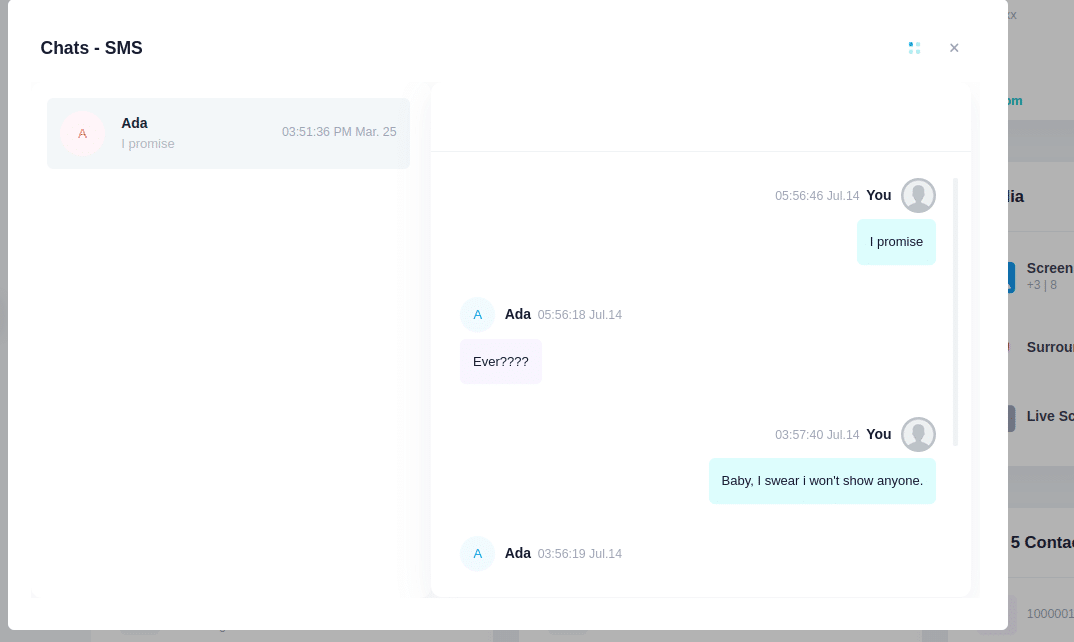
Automatic Monitoring
The app runs in the background with no need for manual intervention, which means it automatically tracks the activities of the device in real time. You don’t need to worry about constantly checking in or worrying about the app being detected.

Comprehensive Monitoring Features
Besides iCloud backups, iKeyMonitor records a variety of activities, including keystrokes, website visits, call logs, SMS, messages, and even screenshots. This feature provides a full overview of all actions on the device, making it one of the best phone monitoring apps on the market.
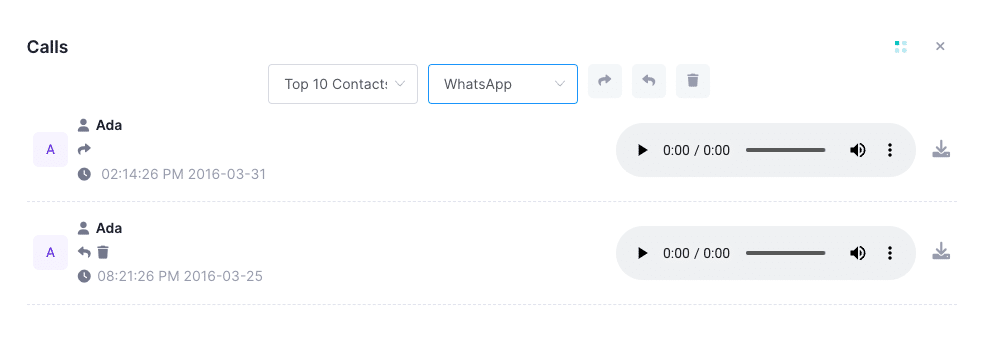
Conclusion
Viewing iCloud backup files online makes it easy to recover important data like contacts, messages, and photos without needing to restore your entire device. iCloud offers secure storage and allows you to access your files across different devices. For a more detailed view of your backup, including messages and app data, iKeyMonitor is a great tool.
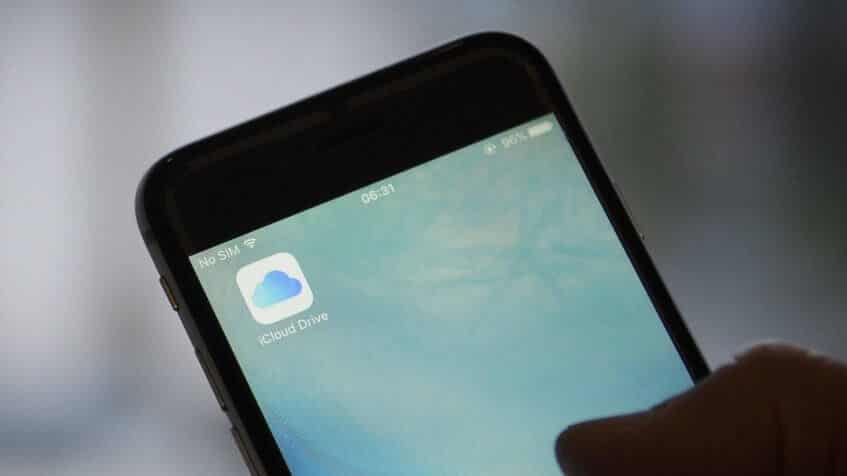
Tags: access iCloud backup through iCloud, access iPhone backup files, view and access iCloud backup files online, view iCloud backups
Category: Learning & How to