Samsung Locks Down: New Auto Blocker Feature Blocks App Sideloading by Default 2026
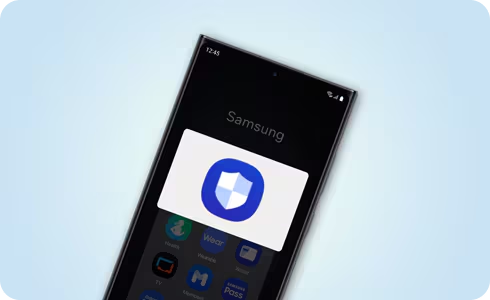
Samsung recently launched One UI 6.1.1 with its latest devices, Galaxy Z Flip 6 and Galaxy Z Fold 6. One UI 6.1.1’s Samsung Auto Blocker feature blocks app sideloading by default. This is a new security-enhancing mechanism that significantly changes the way app installation is handled on these devices.
Samsung’s Auto Blocker Now Prevents App Sideloading by Default
The Auto Blocker feature, introduced initially with One UI 6.0, has been refined to prevent the automatic installation of apps from unverified sources. While Android inherently discourages sideloading for security reasons, Samsung’s Auto Blocker imposes an additional restriction layer. This is intended to safeguard less tech-savvy users who might unwittingly expose themselves to risks associated with downloading apps from untrusted origins.
Previously, Auto Blocker was an optional setting in One UI 6.0, requiring users to activate it manually. However, with the rollout of One UI 6.1.1 on devices like the Galaxy Z Flip 6 and Galaxy Z Fold 6, Auto Blocker is now enabled by default upon setup.
Impact of Samsung’s App Sideloading Block on Users
Samsung’s introduction of the default app sideloading block in One UI 6.1.1 represents a significant shift in its approach to device security. This change affects users who are upgrading from older Samsung devices and those transitioning from different Android manufacturers or earlier Samsung models.
- Stricter Security Protocols: Samsung’s shift towards enhanced security measures is marked by the default activation of Auto Blocker in One UI 6.1.1.
- Continuity for Existing Users: Users upgrading from older Samsung devices retain their Auto Blocker settings through Smart Switch, minimizing disruption from the new default behavior.
- Initial Frustration for New Users: Users migrating from other Android manufacturers or earlier Samsung models may initially face challenges in sideloading apps, highlighting a trade-off between security and flexibility.
Why Samsung Blocks App Sideloading: A Closer Look
Samsung’s decision to implement Auto Blocker as a default setting in One UI 6.1.1 reflects industry-wide concerns regarding cybersecurity and user data protection. By limiting app installations to trusted sources, Samsung aims to mitigate the risks posed by malicious software and unauthorized app distributions. This aligns with broader efforts across the tech industry to fortify user devices against evolving cybersecurity threats.
How do you disable the auto blocker and install iKeymonitor on Samsung devices?
On Samsung phones, the “Auto Blocker” feature prevents you from installing Apps outside the Google Play Store or Samsung App Store. You must disable the feature to install Apps with the .apk extension by downloading them directly from websites. Follow the guide below to turn off Auto Blocker to install iKeyMonitor.
Turn Off Auto Blocker on Samsung Android 14+.
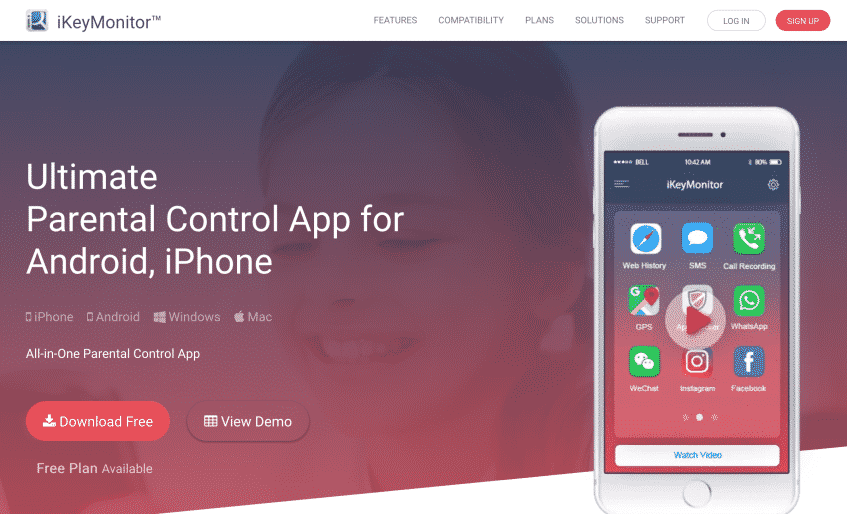
Tags: Blocks App Sideloading on samsung, Samsung App Sideloading, Samsung Auto Blocker
Category: Learning & How to