How to Record WhatsApp Calls on iPhone 2026
Do you want to record WhatsApp calls on iPhone? Are you looking for a powerful WhatsApp call recorder? There are many simple ways to help you record VoIP calls. Check out the methods below to learn how to record WhatsApp calls on iOS.
According to the 2023 “Cybersecurity & Infrastructure Security Agency” report, WhatsApp continues to be a target for cyberattacks, with phishing attempts and malware spreading through the app. Over 1 million phishing messages related to WhatsApp are reported daily worldwide.
Can I Record WhatsApp Calls on iPhone?
It is absolutely possible to record a WhatsApp call on an iPhone, but it isn’t as simple as using built-in features like the Voice Memos app or screen recorder. WhatsApp’s end-to-end encryption blocks these options from working with the app. So, you’ll need to use third-party tools like the iKeyMonitor iPhone call recorder to record voice or video calls on WhatsApp.
Is It Legal to Record WhatsApp Calls?
The legality of recording WhatsApp calls on an iPhone depends on the laws in your country, so it’s important to know the rules where you live. In some places, you only need consent from one party to record a call, while in others, everyone on the call must agree. To avoid any legal issues, make sure you’re fully aware of and follow the law before recording WhatsApp calls.
Can I Use the Voice Memos App or iOS Screen Recorder to Record WhatsApp Calls on My iPhone?
Unfortunately, you can’t directly record WhatsApp calls on an iPhone using the Voice Memos app or the iOS screen recorder. The Voice Memos app is only designed to capture audio from the device’s microphone, while the screen recorder can only capture what’s displayed on the screen. Since WhatsApp calls are end-to-end encrypted, these built-in features can’t record the audio. However, alternative methods are available to record WhatsApp calls on an iPhone.
How to Record a WhatsApp Call on an iPhone or iPad
Here are four methods you can use to secretly record WhatsApp calls on the target iPhone or iPad.
Use a Second Device to Record WhatsApp Calls on iPhone
One of the simplest methods to track WhatsApp calls on an iPhone is using a second device. This could be another smartphone, a tablet, or even a smart speaker with a microphone. Here’s how you can do it:
- Put your WhatsApp call in speakerphone mode on your iPhone.
- Use a second device (another phone, tablet, or even a Mac with a recording app) to record the audio from the call.
For example, you can use an Android or iPhone to record the conversation by simply placing it near your iPhone during WhatsApp. Make sure the recording device has a functioning voice recording app or uses its camera to record the call audio.
This method may not be ideal for everyone since it requires extra equipment and may not be as seamless as other methods, but it can still effectively capture the call.
Record WhatsApp Calls Using Your Mac
If you want to record WhatsApp video calls on iPhone, you can use your Mac to do it. All you need is a lightning cable to connect your iPhone to your Mac and a QuickTime Player to record the screen. Once your iPhone is connected, open QuickTime Player on your Mac and choose New Movie Recording to capture the video call or New Audio Recording if you only want to record the audio.
- On your Mac, open QuickTime Player, then go to the File menu and select New Audio Recording.
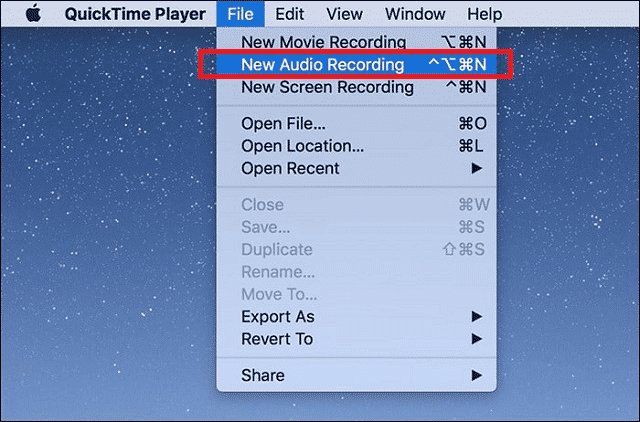
- Place the Mac and iPhone close to each other. Press the mute button on the Mac keyboard.
- On the iPhone, make a WhatsApp call.
- Place the WhatsApp call in speakerphone mode.
- On the Mac, click the “Record” button in QuickTime.
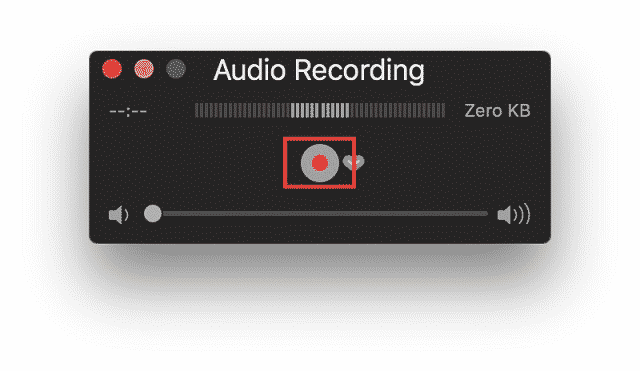
- Have a WhatsApp call on speakerphone near the Mac.
- Click the “Stop Recording” button in QuickTime.
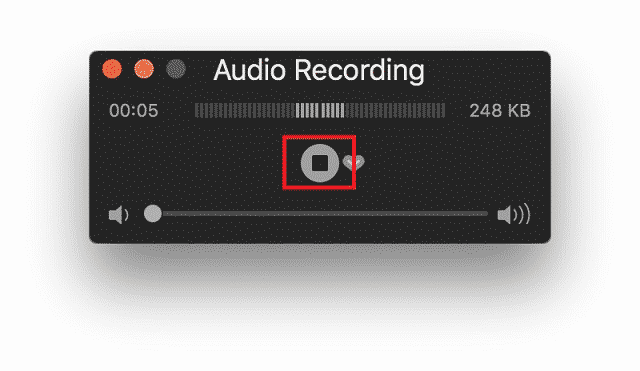
- Save the recording file in QuickTime Player.
Use iKeyMonitor on a Jailbroken iPhone to Record a WhatsApp Call
iKeyMonitor is a powerful monitoring app that lets you record WhatsApp calls on a jailbroken iPhone. It can record voice and video calls, along with details like contacts, call dates, and call duration. Once installed on the target iPhone, iKeyMonitor runs in the background and automatically records all WhatsApp calls. Beyond WhatsApp, it can also track text messages, phone calls, websites visited, and chat messages on apps like Snapchat, Instagram, WeChat, and more. To get started with iKeyMonitor, follow these steps:
- Follow the guide to jailbreak your iPhone.
- Sign up for a free iKeyMonitor account.
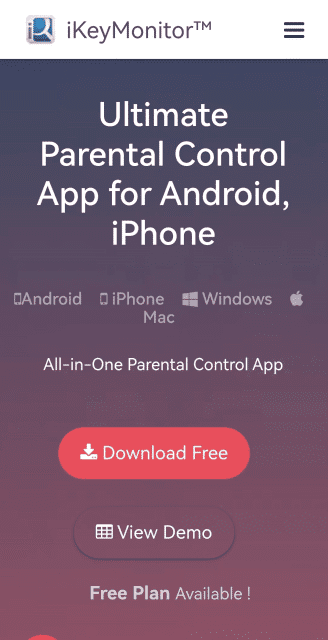
- Log in to the cloud panel and download iKeyMonitor on the target device.
- Install iKeyMonitor and register it with your license key.
- iKeyMonitor will then automatically record WhatsApp calls in the background.
FAQs About WhatsApp Call Recording on iPhone
Q1. How to record WhatsApp calls on iPhone automatically?
To automatically record WhatsApp calls, you can use the iKeyMonitor WhatsApp call recording app. Once installed, it runs in the background and automatically records WhatsApp calls on an iPhone.
Q2. How to record someone’s WhatsApp video call without them knowing?
You can record WhatsApp calls without them knowing by using a WhatsApp Call recorder such as iKeyMonitor. iKeyMonitor is the most powerful automatic WhatsApp call recorder app, which automatically uploads all recorded calls to the online cloud panel, allowing you to listen to them remotely.
Q3. How can I record a call on my iPhone for free?
You can record a WhatsApp call on your iPhone for free in many ways, including using a second device or your Mac to record WhatsApp video calls.
Q4. How to record WhatsApp calls remotely
You cannot record WhatsApp calls remotely. You need physical access to the target phone to record WhatsApp calls.
Conclusion
Although iPhones don’t have a built-in feature to record WhatsApp calls, there are several alternative methods you can use. Whether it’s through a second device, an Android phone, a Mac, or an iKeyMonitor WhatsApp call recorder on a jailbroken iPhone, make sure you’re aware of the laws in your area and respect everyone’s privacy. Always get consent from all parties involved before recording any WhatsApp calls.

Tags: record calls and audio messages on WhatsApp, record calls from mobile apps like WhatsApp, record important WhatsApp calls on your iPhone, record WhatsApp calls and save WhatsApp audio voice message notes on iPhone, record WhatsApp calls on iOS, record WhatsApp calls on iPhone
Category: Learning & How to