How to Set Up YouTube Parental Controls? 2026
Setting up YouTube parental controls is important to keep your kids safe while they explore the platform’s wide range of videos. YouTube offers tools to help you filter out inappropriate content and limit what your children can see. By taking these steps, you can ensure they have a safer and more enjoyable experience while watching videos.
Activating YouTube parental controls lets you keep an eye on what your kids can watch. This guide will show you how to set up these controls, helping create a safer online experience for your children.
Why Activate Parental Control on YouTube?
If your kids spend most of their free time watching YouTube, it can distract them from schoolwork and other activities, which isn’t good for their growth. To help manage this, it’s important to recognize the risks of YouTube and activate YouTube parental controls. Here’s how to do it:
Cartoons with Sexual Language
Children can easily copy what they see, which puts them at risk of encountering inappropriate content. Exposure to things like explicit material can introduce them to adult topics too soon, which can be harmful as they are still growing. Additionally, there are many online predators looking to take advantage of children, adding to the dangers they face.
Research indicates that up to 34% of children aged 10-17 have been exposed to unwanted sexual material online. Exposure can occur through various online platforms, including social media, streaming sites, and search engines.
Exhibit Dangerous Behaviors
In order to attract the audience, some video users will perform some dangerous actions in the video, such as playing matches, self-harm, or suicide. Children watching these videos may imitate these behaviors, leading to tragedy.
Explicit Conversations about Violence
Some people with harmful intentions will create videos featuring violent remarks or actions, and such content is prevalent on YouTube. Children who view these videos might unconsciously mimic the behavior they see.
Studies reveal that a significant number of adolescents, up to 60%, have encountered violent content while navigating digital platforms. This exposure spans various media, including social networks, streaming services, and gaming websites.
How to Set up YouTube Parental Controls
Enabling Safety Mode on YouTube is an effective way to filter out inappropriate videos. Activating Safety Mode can also turn on SafeSearch in Google, giving you greater parental control over what your kids can access. Here are two ways to set up YouTube parental controls on kids’ phones.
Set up YouTube Parental Controls on the Browser
1. Go to YouTube.com, click Sign In, and log in to your Google account.
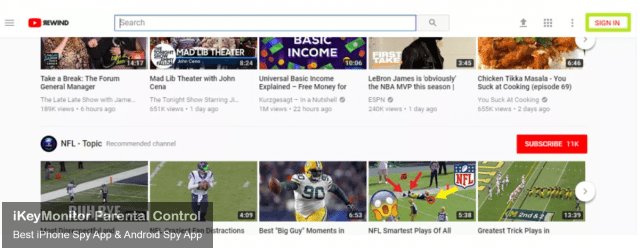
2. Click on your Profile icon in the top right corner.
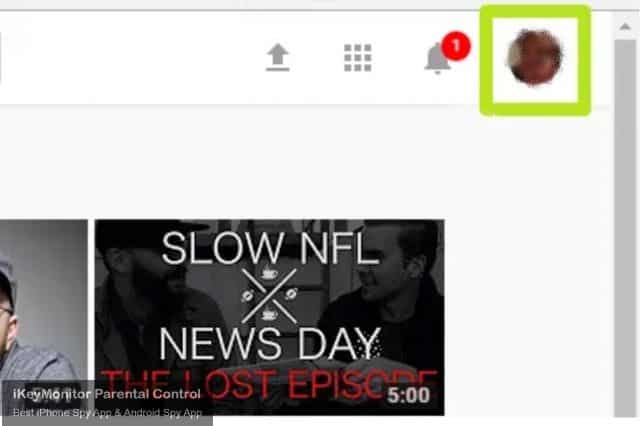
3. Click Restricted Mode in the menu.
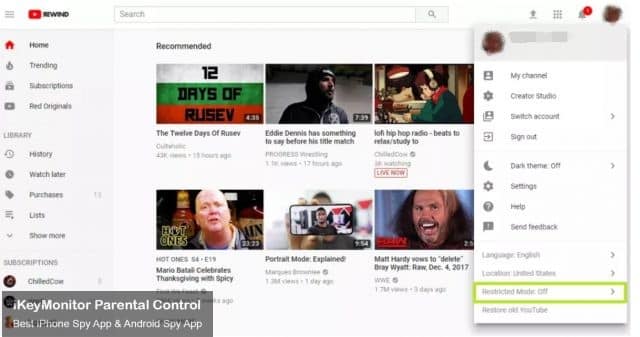
4. Turn On Restricted Mode.
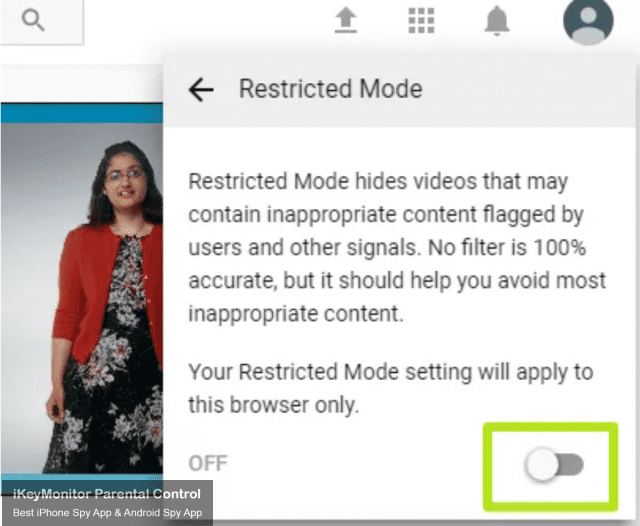
5. Close the window. Re-open YouTube, and confirm you’ve enabled restricted mode by clicking your profile icon and looking for that setting labeled as On.
Set up YouTube Parental Controls on the Mobile App
1. Open your YouTube app and sign in.
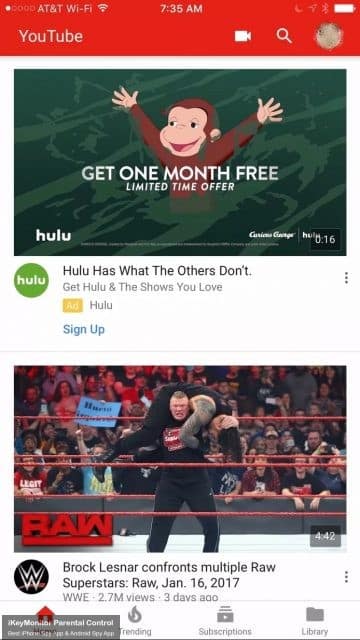
2. Tap your profile icon to access your Account. It’s at the top right of your screen, and it’s the icon for your YouTube account.
![]()
3. Choose Settings.
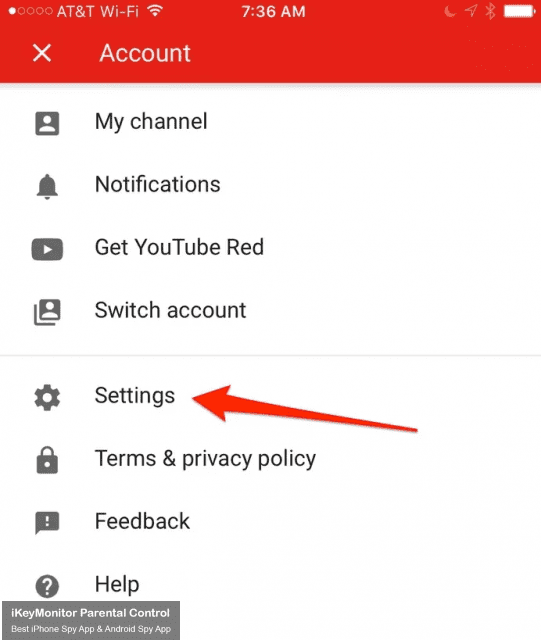
4. Tap Restricted Mode. Once you tap on that, you’ll be brought to a simple page to set your filter.
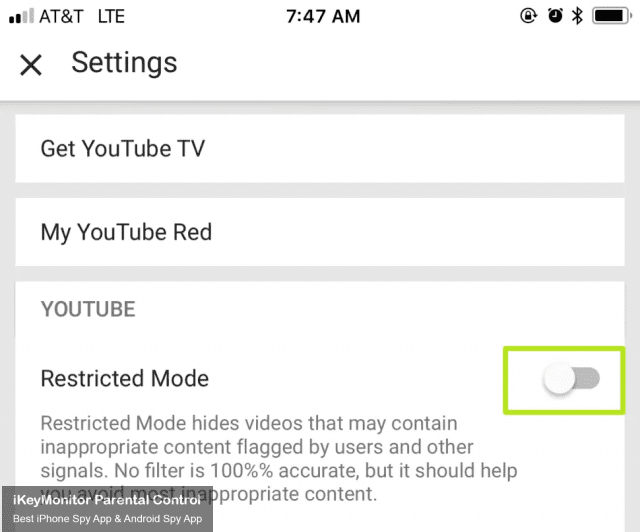
5. Hit the close button to confirm the setting.
6. Pull down the list of videos to refresh the feed.
How Does iKeyMonitor Help You Monitor YouTube on Your Kids’ Phones?
As the internet becomes a more challenging and potentially unsafe environment for children, it’s crucial to find effective ways to prevent them from accessing harmful YouTube content. Due to privacy concerns, it’s no longer feasible to constantly check on your children’s online activities by intruding on their personal space. So, how can you monitor their online activities around the clock?
Fortunately, there are top-rated monitoring apps to help you in this regard. One such app is iKeyMonitor. If you are interested to know how the apps can help you active parental controls on YouTube, here is some information to help you:
Track Web Browsing History
iKeyMonitor tracks the browsing history on the target device, recording details such as the website title, URL, date, and time of each visit. This allows you to review your children’s YouTube browsing history remotely. If you come across any inappropriate videos, you can take action to protect them from harmful content.
Take Screenshots
iKeyMonitor regularly captures screenshots of various mobile activities, such as photos, videos, chat apps, and websites visited. Additionally, it can take screenshots when specific touch actions occur or when certain keywords are detected in keystrokes or app names. This feature allows you to check YouTube screenshots to see if your children have watched inappropriate videos.
Alert Words & Notifications
The alert words feature lets you set alerts for specific words on your children’s or employees’ mobile phones. When the keywords are triggered or a designated app is used on the target device, you will receive instant alert notifications. For example, you’ll be alerted if your children search for inappropriate keywords on YouTube.
Block Apps and Games
The time-limit feature allows you to set rules to block specific apps and games on your children’s devices. For instance, if you don’t want your children to use YouTube, you can block this app. So, your children will be unable to use YouTube on their devices.
FAQs About YouTube Parental Controls
Q1. Can I monitor my child’s YouTube activity?
Yes, you can monitor your child’s YouTube activity using a parental control app like iKeyMonitor. It allows you to track videos watched, check search history, limit screen time, and more.
Q2. What is YouTube Restricted Mode?
YouTube Restricted Mode is a setting that limits the availability of potentially mature or inappropriate content. It’s a useful tool for you to ensure your kids’ safer viewing.
Q3. Can I block specific YouTube channels?
Yes, you can block specific YouTube channels by using parental control settings. This helps prevent your child from accessing channels with content you deem inappropriate.
Q4. Is there an app to monitor YouTube on my child’s device?
Yes, the iKeyMonitor parental control app helps you monitor YouTube activity on your child’s phone. It allows you to log text messages, record phone calls, track GPS, block specific apps/games, listen to phone surroundings, and more.
Conclusion
As a responsible parent, setting up YouTube parental controls on your children’s phones is crucial for keeping them safe from harmful content. Using apps like iKeyMonitor helps you block inappropriate videos and protect them from online dangers. You can also monitor their YouTube activities to make sure they’re only watching age-appropriate content.
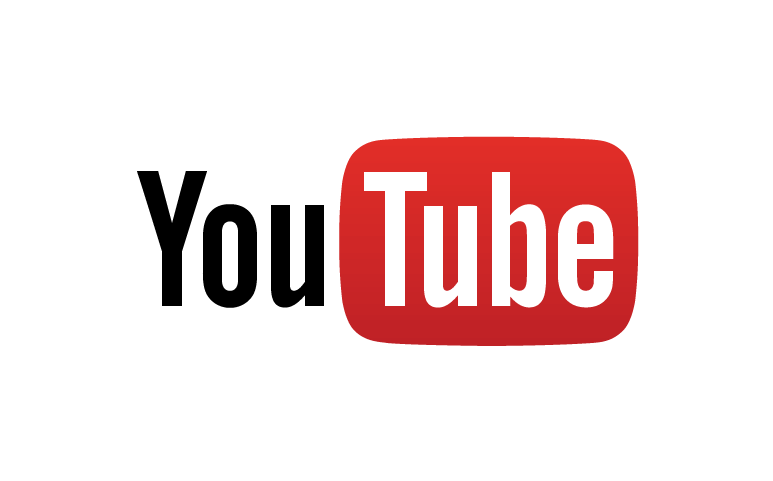
Tags: YouTube, YouTube content, YouTube videos
Category: Learning & How to