How To Set Up Roku Parental Controls? 2026
Roku offers access to a wide range of streaming content, but not everything is kid-friendly. With Roku’s parental controls, you can block inappropriate channels, restrict access to certain content, and prevent kids from adding unwanted channels or subscriptions. Here is how to set up Roku parental controls for your children.
Why You Need to Set Up Roku Parental Controls
Setting up parental controls on Roku is important to make sure your kids are only watching content that’s suitable for their age. Without controls, they might come across inappropriate shows or movies. Parental controls help you block certain channels, manage subscriptions, and keep track of their usage, giving you peace of mind while they enjoy their favorite shows.
Protect Children From Inappropriate Content
Roku gives access to a vast range of streaming channels, some of which may not be suitable for children. Parental controls help block adult content and ensure your kids only watch age-appropriate shows and movies.
A 2022 report by Australia’s eSafety Commissioner found that 62% of teens have encountered harmful content online, including sexual, violent, or distressing material.
Prevent Unwanted Purchases or Subscriptions
Without controls in place, children might accidentally add paid subscriptions or channels. Roku parental controls allow you to restrict purchases and channel additions, ensuring your account stays secure and free of unwanted charges.
Encourage Healthy Screen Time Habits
By setting viewing limits and monitoring content, you can encourage a healthy balance between screen time and other activities. Roku parental controls help you manage how much time kids spend on the device and what they can access.
A 2023 study indicated that schoolchildren aged 6 to 14 spend an average of 2.77 hours daily on screens, with 46.4% exceeding 2 hours per day.
How To Set Up Parental Controls on Roku?
Setting up parental controls on Roku is a simple but effective way to make sure your kids are watching age-appropriate content. By enabling Roku parental controls, you can block certain channels, set viewing restrictions, and prevent unwanted purchases. Here’s a quick guide to help you set it up and keep your kids safe online.
Create a PIN for Roku Parental Controls
By using a PIN, you can restrict children from adding channels and purchasing apps, movies, and shows from the Roku Channel Store. Here are the steps:
- Log into your Roku account.
- Under PIN preference, select Update.
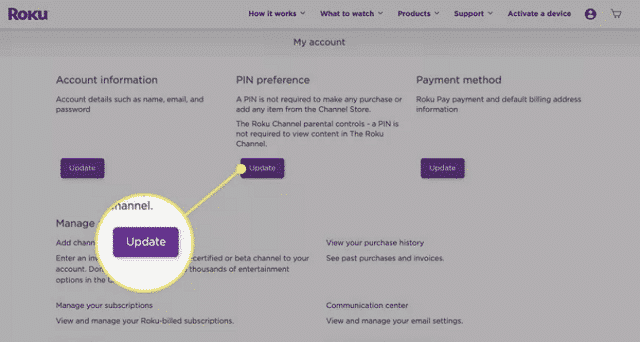
- Select Always require a PIN to make purchases and add items from the Channel Store.
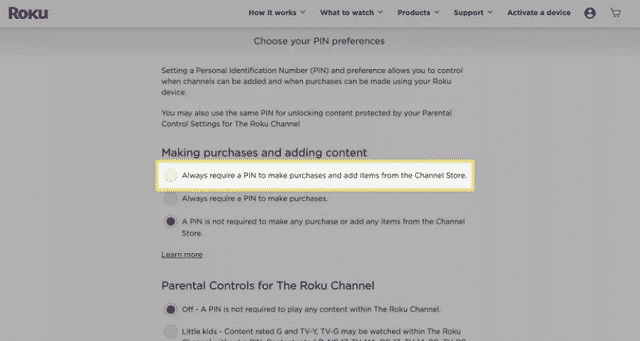
- Enter and verify a 4-digit PIN.
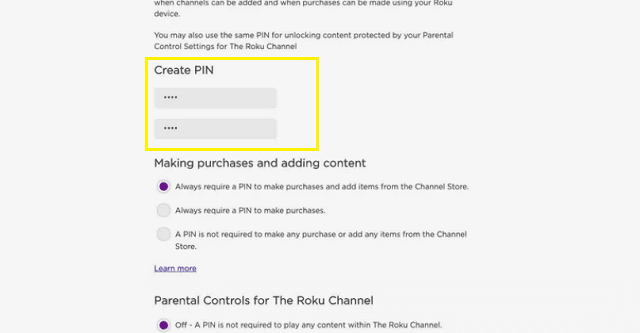
- Under Parental Controls for The Roku Channel, select Little Kids, Young kids, or Teens to require a PIN for the described content. Select Save Changes.
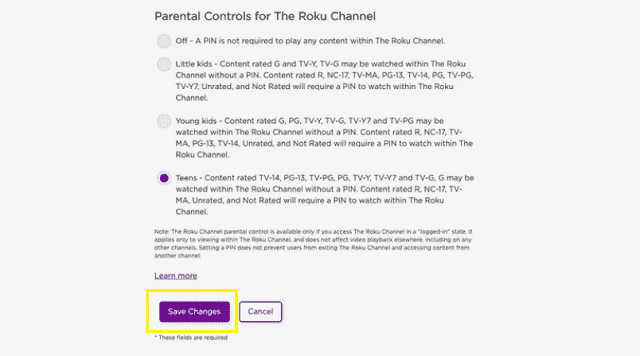
Note:
This setting is specifically for content within the Roku Channel.
Remove Inappropriate Channels on Roku
Check the steps below to easily remove inappropriate channels on Roku.
- Open Roku, and select the installed app you want to remove on the Roku home page.
- Press the Options button (*) on your Roku remote.
- Select Remove Channel.
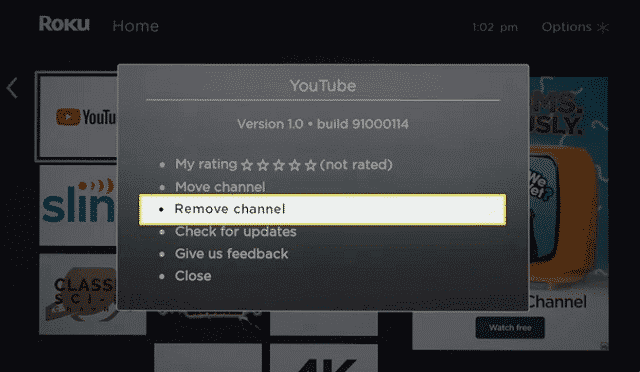
- Select Remove to confirm the channel’s removal.
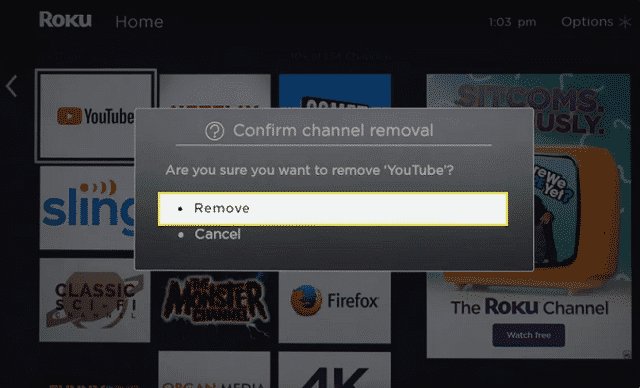
- Repeat the above steps for other channels you want to remove.
Hide Movie Store and TV Store on Roku
Follow the steps to hide Roku’s Movie Store and TV Store from the Roku home page.
- From the Roku home page, select the Settings option from the menu on the left side of the screen.
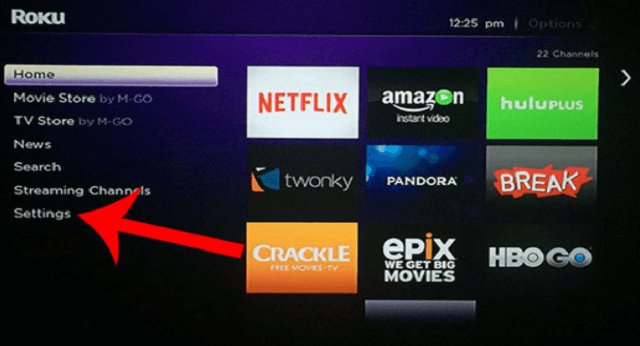
- Scroll down and select the Home Screen option.
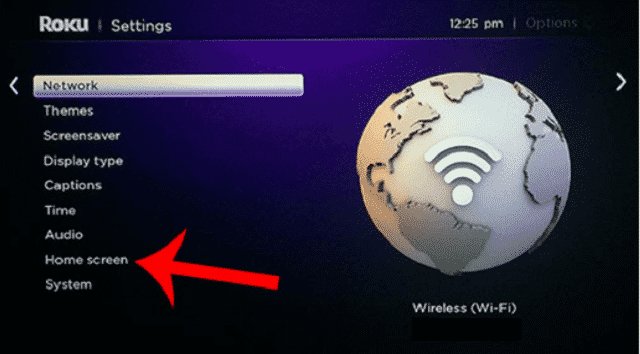
- Select the Hide option on the right side of the screen.
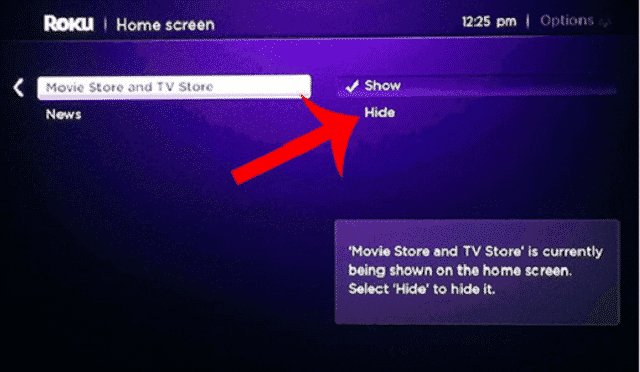
Set Up Parental Controls on Roku TVs
If you have a Roku TV, you can control the content based on the rating of the TV or movie. Check the steps:
- Go to the Roku home page.
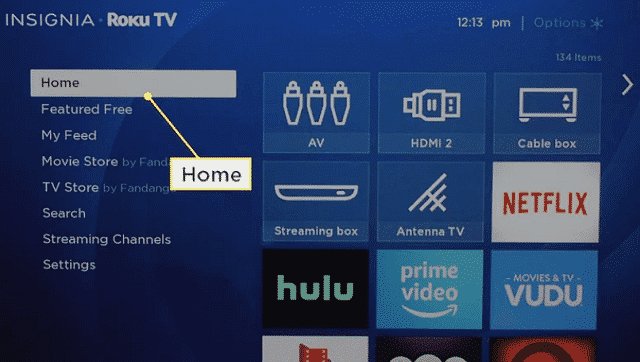
- Select Settings.
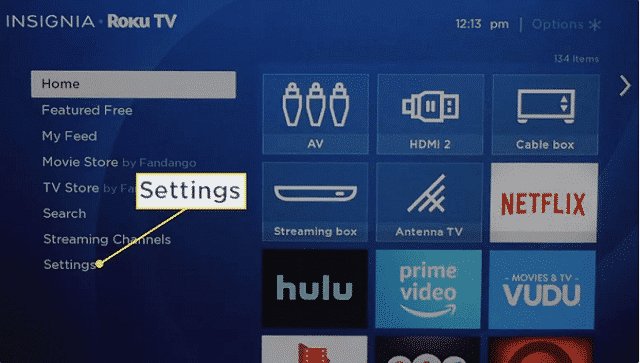
- Select Parental Controls.
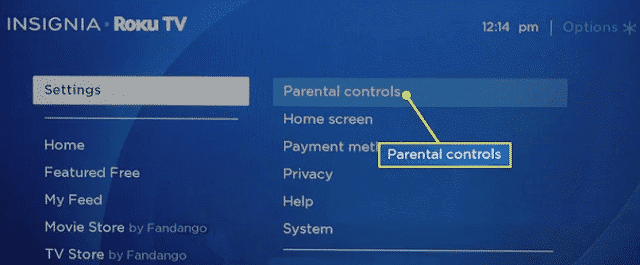
- Enter or create your PIN.
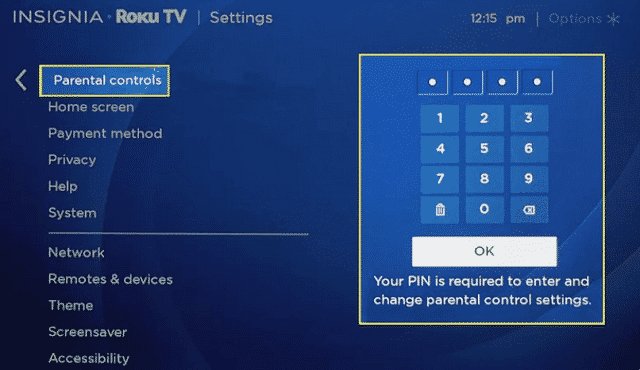
- Upon PIN entry confirmation, you’ll be taken to the TV tuner page. Select Enable Parental Controls.
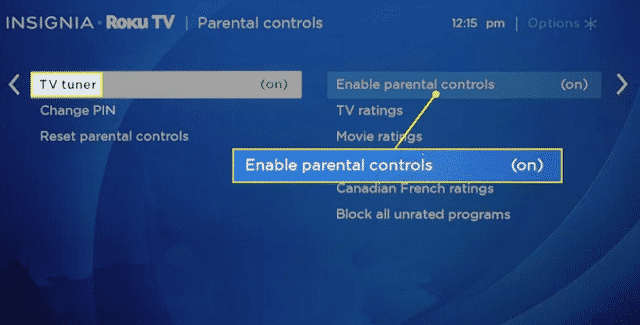
- Scroll down to the Movie rating option you want to change.
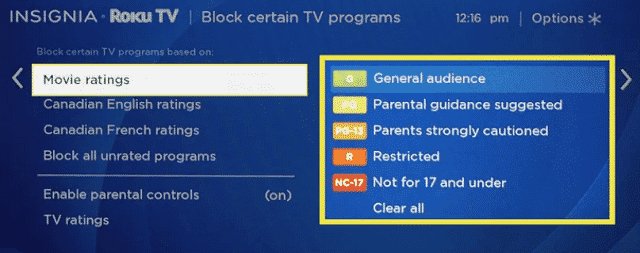
- Select the rating restrictions you want to activate.
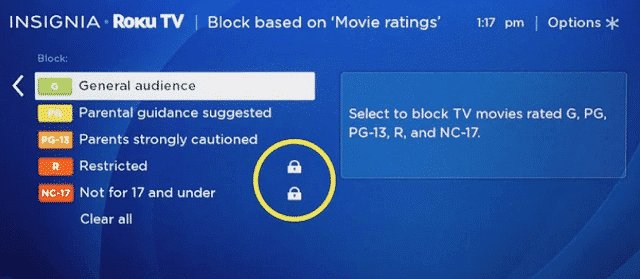
- To block unrated content, including movies, select Block all Unrated Programs.
Limitations of Roku Parental Controls
Although Roku does provide some level of parental controls for the Roku channel, you cannot ensure that Roku only plays content that is suitable for children. there are some important limitations to consider:
- Content Blocking by Channel Only: Roku allows content restrictions by channel but doesn’t filter specific shows or movies within a channel. This means that while you can block a channel, you can’t block individual programs that may still be inappropriate.
- Lack of Time Limits: Roku parental controls don’t allow you to set specific time limits for screen use, so you’ll need to manage this manually, unlike other platforms that provide time-tracking features.
- PIN Bypass Vulnerability: If your children are savvy enough, they might be able to bypass the PIN for restricted purchases or content by resetting the device or accessing settings without your knowledge.
Monitor Roku with the iKeyMonitor Parental Control App
iKeyMonitor is the best parental control app for parents who want to monitor their kids’ Roku activity. It lets you track what they’re watching, capture screenshots, and set up alerts for inappropriate content. With iKeyMonitor, you can ensure your kids are watching age-appropriate content and protect them from harmful material.
Capture Screenshots to Spot Inappropriate Content
iKeyMonitor can take screenshots of your child’s Roku activity. This way, you can easily check what they’re watching and ensure it’s suitable for their age. You can log in to the cloud panel to review any concerning content.
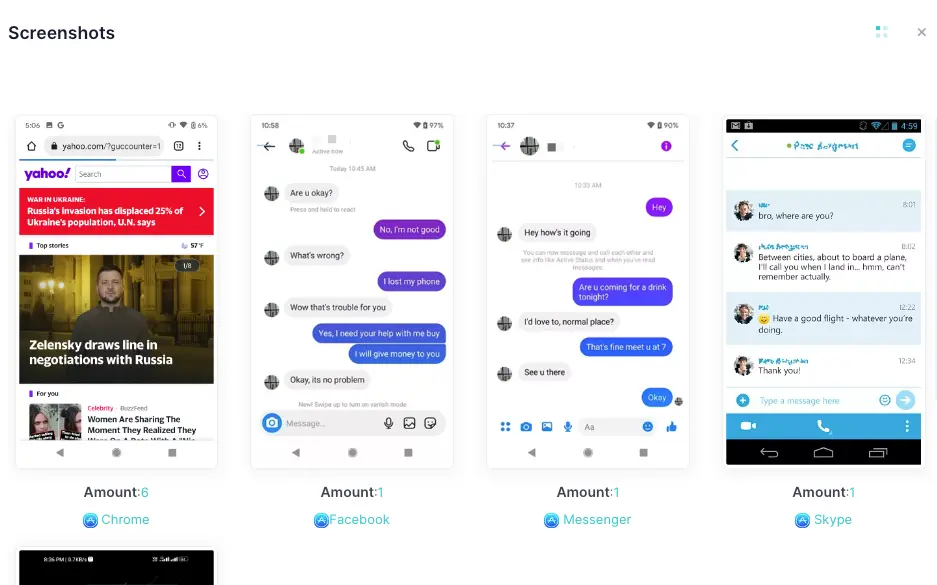
Track Keystrokes for Search Monitoring
With iKeyMonitor, you can monitor every keystroke your child makes while using Roku. This lets you see what they’re searching for, giving you insight into whether they might be looking for inappropriate content.
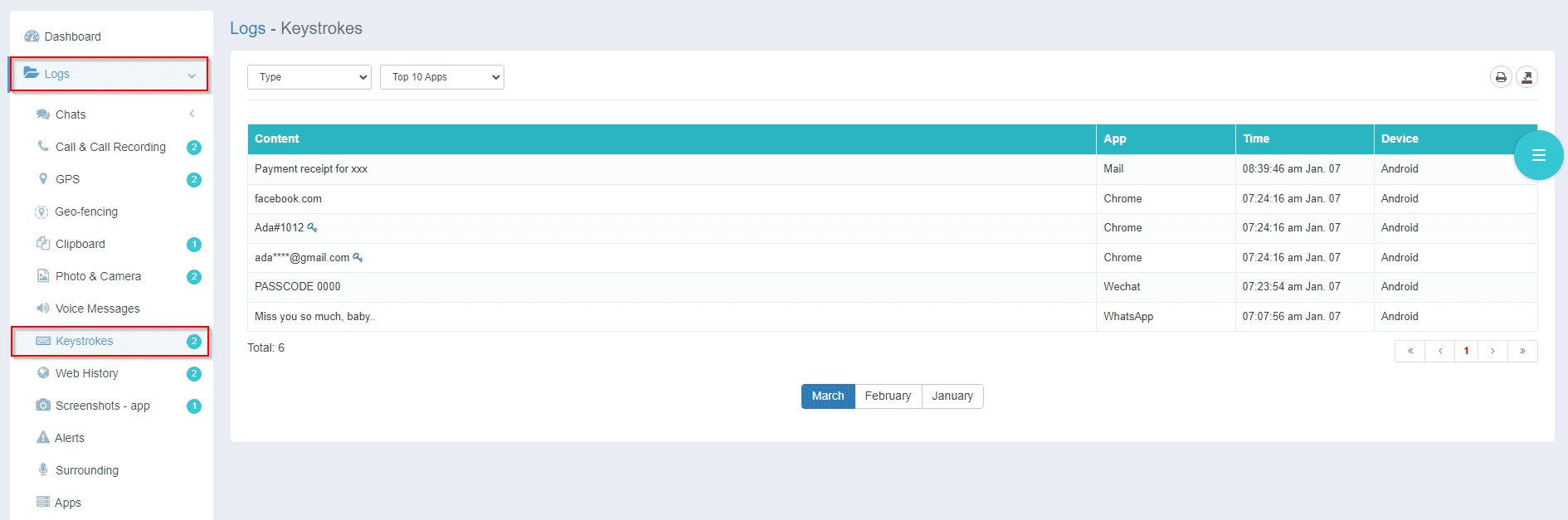
Get Instant Alerts for Suspicious Activities
iKeyMonitor lets you set up alerts for specific keywords. If your child searches for or types anything concerning, like adult content, you’ll receive an immediate email notification, so you can take action quickly.
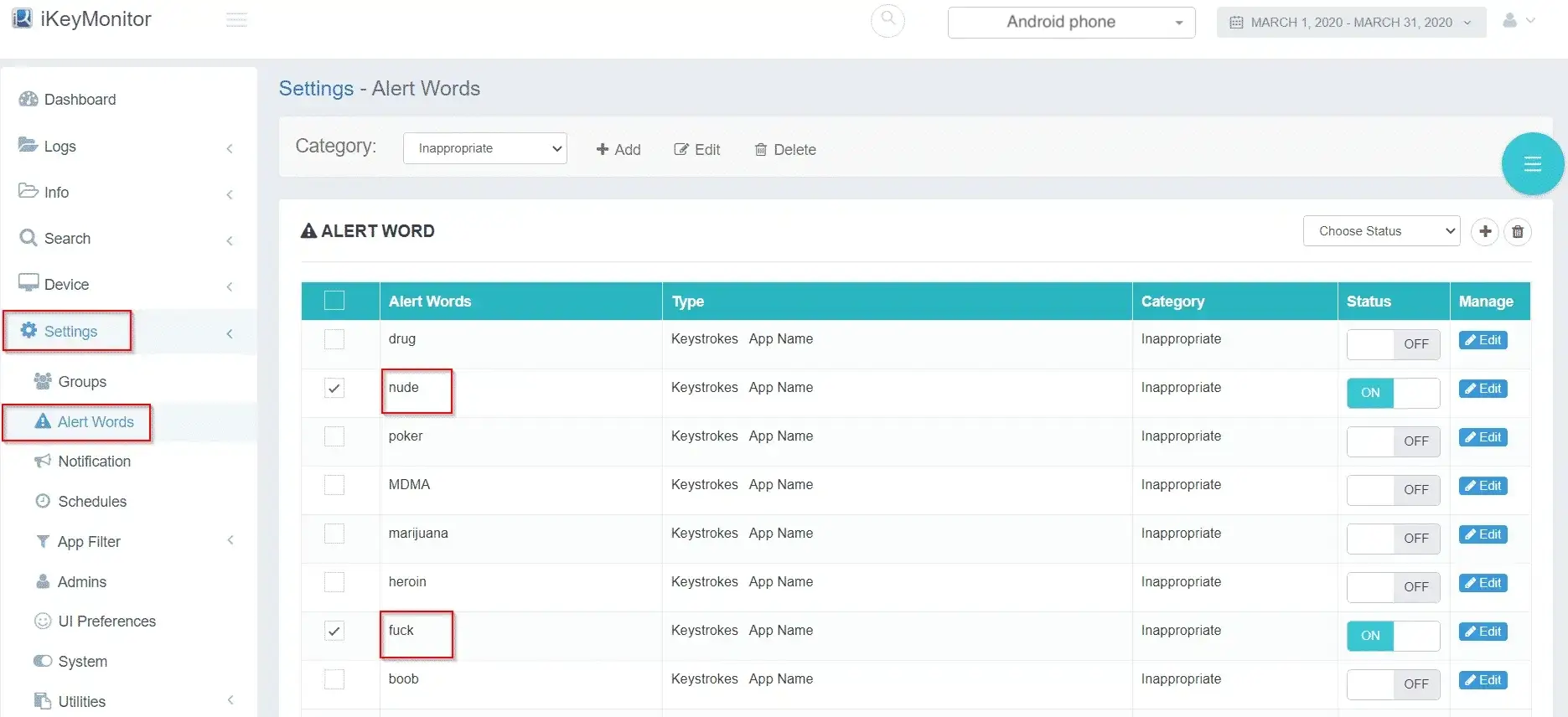
FAQs About Roku Parental Controls
Q1. How do I set up parental controls on Roku?
To set up parental controls on Roku, go to “Settings,” select “Parental Controls,” and choose the desired level of restrictions, including PIN codes to restrict access to certain content or channels.
Q2. Can Roku block specific channels?
Yes, Roku allows you to block channels by setting up a PIN. This helps prevent children from accessing channels that may not be suitable for them.
Q3. Does Roku have a content rating system?
Yes, Roku uses a content rating system based on age and appropriateness. You can set restrictions on content based on these ratings to limit access to mature content.
Q4. How can I restrict in-app purchases on Roku?
You can restrict in-app purchases by setting a PIN. This prevents unauthorized purchases or subscriptions in streaming apps, ensuring your kids don’t accidentally buy content.
Q5. Can I monitor what my kids are watching on Roku?
While Roku has some built-in parental controls, you can use third-party apps like iKeyMonitor to monitor your children’s streaming activities, block inappropriate content, and get alerts for unsafe behavior.
Q6. Is there a way to prevent my child from adding new channels on Roku?
Yes, you can lock the option to add new channels by setting a PIN in the Roku account settings. This restricts unauthorized channel additions.
Q7. Are there parental controls for Roku TVs?
Yes, Roku TVs have parental control features that allow you to restrict content based on age ratings, block certain channels, and set a PIN to manage access.
Conclusion
Setting up Roku parental controls is a good first step in managing what your children can access, but it does have its limitations. To take it a step further, consider using a monitoring app like iKeyMonitor. With iKeyMonitor, you can track your kids’ activity on streaming platforms, ensuring they stay safe and you can take action if inappropriate content is detected. Sign up today and start keeping your kids safe online!
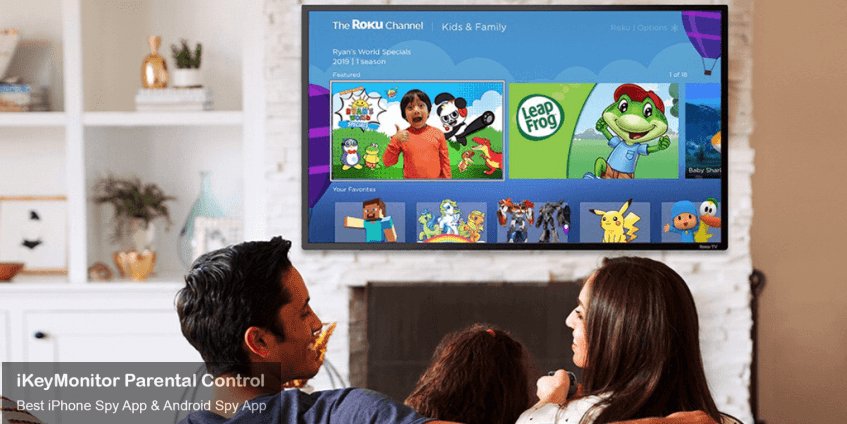
Tags: limitations of roku parental controls, roku parental control features, set up parental controls on roku tvs, set up roku parental controls
Category: Learning & How to