How to Prevent Kids from Making In-App Purchases 2026
Games and mobile apps are extremely popular today, and kids often make in-app purchases without realizing the consequences. These purchases help developers earn revenue, and apps are designed to tempt children into spending money. While most parents allow their kids to use mobile devices, they may not always be aware of how easily their children can make these purchases, leading to unexpected financial losses. To prevent kids from making in-app purchases, it’s important to take a few simple steps. The first and most effective measure is to monitor your child’s online activities. If you notice anything unusual, you can quickly stop further purchases and prevent financial damage.
What Is an In-App Purchase?
An in-app purchase refers to any fee an app may ask for while you’re using it. Some in-app purchases are optional and offer extra features or functionality, requiring users to sign up and pay, often after a free trial period. When you create an App Store or Google Play account, you’ll need to add a credit or debit card to cover costs for any paid apps you download.
Once your payment information is linked, these platforms can easily charge your card for in-app purchases. This makes buying things within an app alarmingly simple, as there’s no need to re-enter your credit card details, and sometimes, you don’t even need to enter a password.
In summary:
- All apps on the App Store and Google Play can have in-app purchases.
- These purchases prompt users to buy goods or services from within the app.
- There’s often no need to re-enter credit card information or a password.
How to Stop In-App Purchases on iOS
If you want to prevent your child from making in-app purchases on their iPhone or iPad, you can set up some simple restrictions. Here’s how to stop in-app purchases on iOS:
- Open Settings, choose Screen Time and enable it.
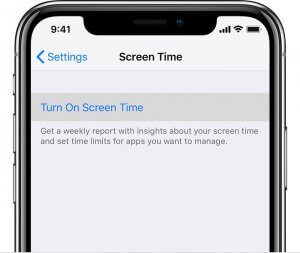
- Tap Continue, and then choose the option of This is my iPhone or This is my child’s iPhone.
- If it’s your phone, you’ll be asked to choose a passcode. If it’s your child’s, you’ll need to follow the prompts and set a Parent’s Passcode.
- Tap Content and Privacy Restrictions, and enter your passcode. Then activate Content and Privacy.
- Choose iTunes and App Store Purchases
- Select In-App Purchases and set it to Don’t Allow.
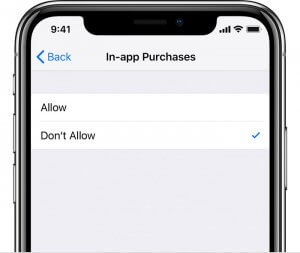
How to Stop In-App Purchases on Android
If you want to prevent in-app purchases on your child’s Android phone, you can set up a few simple controls to stop them from making purchases without your permission. Here’s how you can do it:
- Open the Play Store app, and click on the three lines at the top left-hand side of the screen.
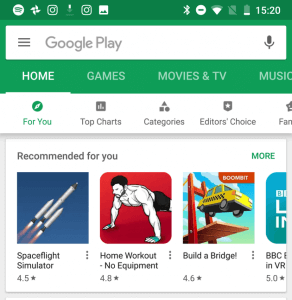
- Scroll down and tap on Settings.
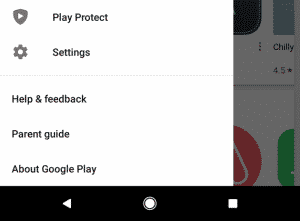
- Scroll down and tap Require authentication for purchases.
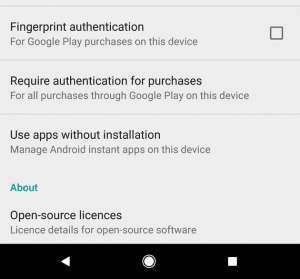
- Now make sure that all purchases through Google Play on this device are selected.
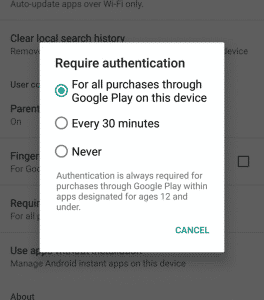
How to Prevent Kids from Making In-App Purchases
As a parent, you want to let your kids enjoy their smartphones without worrying about them running up a huge bill through in-app purchases. Here’s how you can ensure they don’t spend all your money.
Explain the Issue
Start by telling your kids why you don’t want them making in-app purchases. It can be hard for them to understand money when it’s all digital, so help them connect the idea of spending money to real-life consequences. Tell them that these small purchases can add up quickly and cost a lot.
Set Rules
You don’t have to remove their favorite apps, but you do need to have clear rules in place. Decide what they can and can’t buy and set limits on how much they can spend. Make sure that they need a password or your permission to make any purchase.
Use Parental Control Software
One of the most effective ways to stop in-app purchases is by using a parental control app like iKeyMonitor. This app allows you to track what your kids do on their devices, even when you’re not around. You’ll be able to see if they’re trying to buy something and can stop it before it goes through.
Block In-App Purchases with iKeyMonitor Parental Control App
iKeyMonitor isn’t just about monitoring, it’s also a simple way for parents to manage their kids’ phone use. If you’re concerned about your child making in-app purchases without your permission, this app can help. As kids spend more time on their phones, in-app purchases are becoming an easy way for developers to make money, often without your child even realizing what they’re spending. By using iKeyMonitor, you can quickly see what your child is doing on their phone and prevent unwanted purchases.
Monitor Text Messages and Phone Calls
iKeyMonitor lets you monitor all the text messages and phone calls on your child’s device. This way, you can spot any signs that your child might be getting messages about making in-app purchases or other unwanted activities. If they’re getting pressured to buy something in an app, you’ll be able to see it right away.
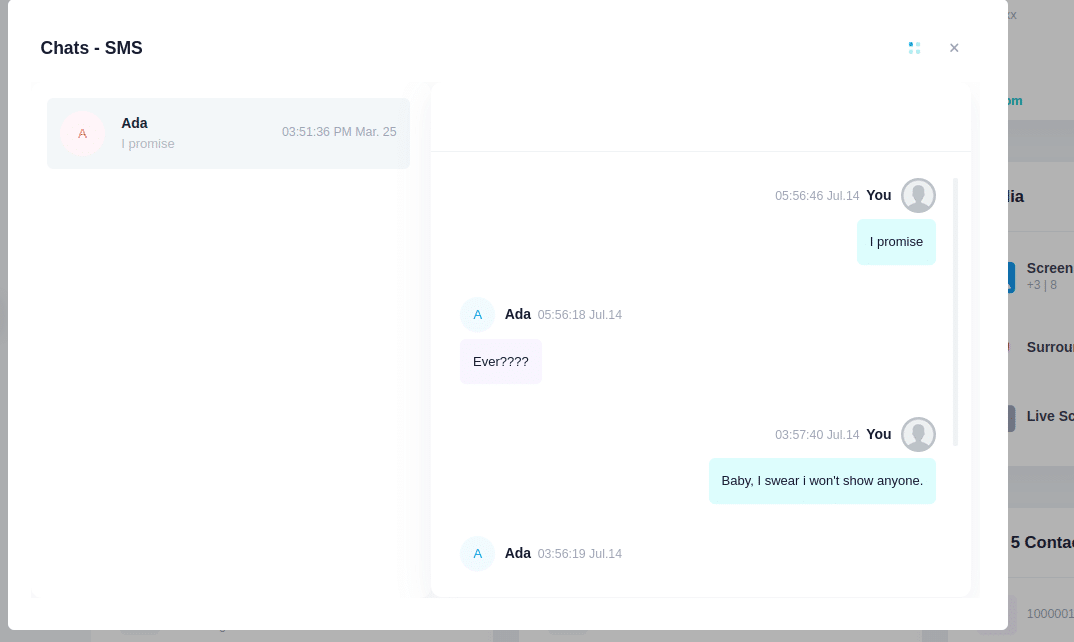
Block Specific Apps or Games (Including Paid Apps)
One of the easiest ways to prevent in-app purchases is to block access to apps or games that might tempt your child. iKeyMonitor allows you to block any app, including paid apps that encourage in-app purchases. You won’t have to remove apps entirely, just limit their access when needed.

Monitor Social Media Chat Messages
iKeyMonitor also gives you access to your child’s social media messages. If they’re talking to friends about spending money in apps or sharing accounts that promote in-app purchases, you’ll see it. This gives you the chance to have a conversation with your child before anything happens.
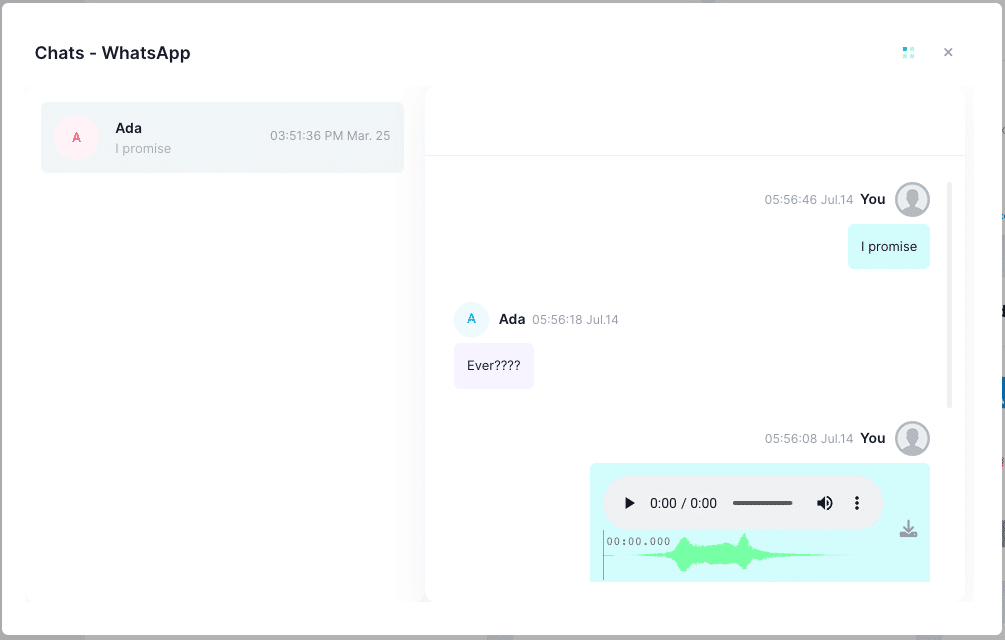
Set Screen Time Limits
You can set daily or weekly limits on how long your child spends on their phone. This helps you control not just the apps they’re using, but also how much time they have to get tempted into spending money on digital items. A good balance of screen time keeps the focus on fun, not spending.
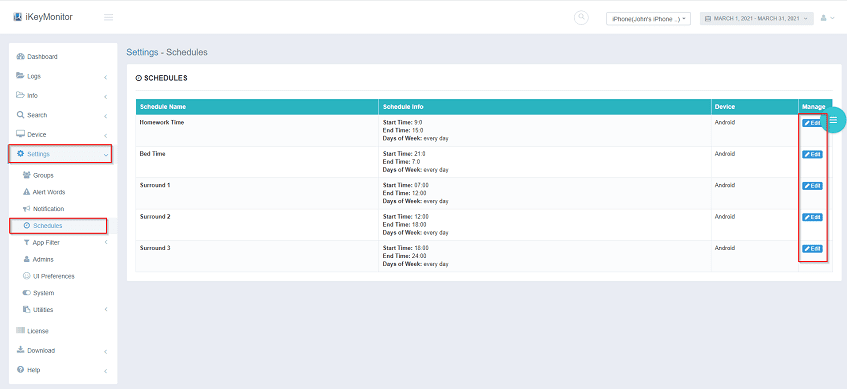
Conclusion
You may think buying your child a new phone is enough to prevent in-app purchases. But sometimes a child can still access your financial info and rack up charges. Installing iKeyMonitor on their device gives you control. It lets you track activities, monitor social media, and block unwanted apps, so you can safely hand over the phone without worrying about overspending.

Tags: in-app purchases, make in-app purchases, turn off in-app purchases
Category: Learning & How to, Parental Control Tips