How to Check Screen Time on Android? 2026
As a parent, it’s important to monitor your child’s smartphone usage, and checking screen time on Android is a great place to start. With smartphones being such a central part of daily life, it’s essential to know how and when your child is using their device. You can check screen time on Android either using built-in tools or third-party apps, both of which can help you manage their usage and protect them from potential risks.
Why You Need to Check Screen Time on Android
As a parent, it’s essential to monitor your child’s screen time to ensure they’re using their devices responsibly. Checking their screen time regularly can help protect them from excessive use, harmful content, and potential addiction. Here are three key reasons why tracking screen time on children’s Android phones is important.
Promote Healthy Usage Habits
Monitoring screen time on Android helps ensure your child isn’t spending excessive hours on their device. This can encourage a healthy balance between screen activities and other important aspects of life, such as physical exercise and family time.
Protect from Harmful Content
Excessive smartphone use can expose your child to inappropriate content, cyberbullying, or online predators. By tracking screen time, you can control and limit their exposure to potentially harmful apps or websites.
A 2023 study by the Cyberbullying Research Center found that 37% of middle and high school students in the U.S. have experienced cyberbullying.
Prevent Addiction
Prolonged screen time can lead to smartphone addiction, affecting your child’s social skills, sleep patterns, and mental health. Regularly checking Android phone screen time can help you spot early signs of overuse and intervene before it becomes an issue.
A 2023 study found that 55% of teens report feeling “addicted” to their phones, with social media and gaming apps being the most common sources of dependency.
How Do You Check Screen Time on Android Devices?
Monitoring screen time on Android devices is an essential part of managing phone usage and maintaining a healthy balance. Here’s a detailed guide on how to check your screen time and stay on top of your usage:
1. Use Digital Wellbeing to Manage Screen Time on Android
Android devices come with a built-in feature called Digital Wellbeing, which provides detailed insights into your screen time. To check your screen time:
- Open the Settings app on your Android device.
- Scroll down and tap on Digital Wellbeing & Parental Controls.
- You’ll see a summary of your daily usage, showing how much time you’ve spent on different apps. The app breakdown helps you see where your time goes and which apps are consuming most of it.
- You can also view screen time trends over the past week, making it easier to track your habits over time.
2. Use Third-Party Apps for Detailed Tracking
If you’re open to using a third-party app on your child’s device, iKeyMonitor is a great option. With iKeyMonitor, you can effectively monitor your child’s screen time and gain better control over their digital activities. It allows you to limit screen time on Android, helping protect your child from various online risks and dangers.
Manage Screen Time on Android with iKeyMonitor
iKeyMonitor is a powerful screen time limit app that helps you control your child’s screen time on Android phones. With this app, you can set usage limits, track activity, and ensure your child’s online habits remain healthy. Keep reading to learn how iKeyMonitor can help you effectively manage screen time and protect your child from online risks.
- Sign up for a free account of iKeyMonitor.
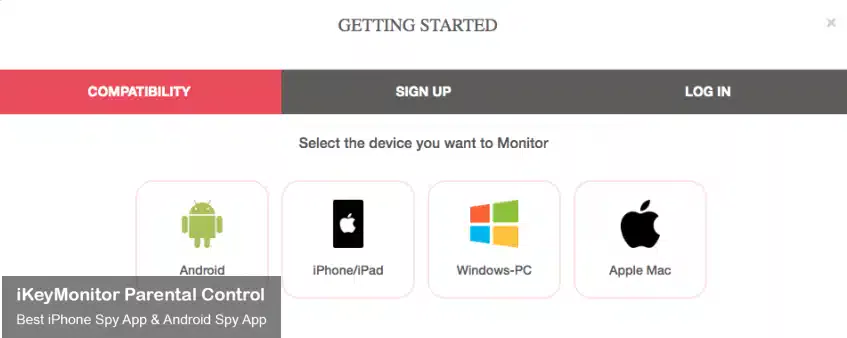
- Log in to the Cloud Panel and download iKeyMonitor to the target device.
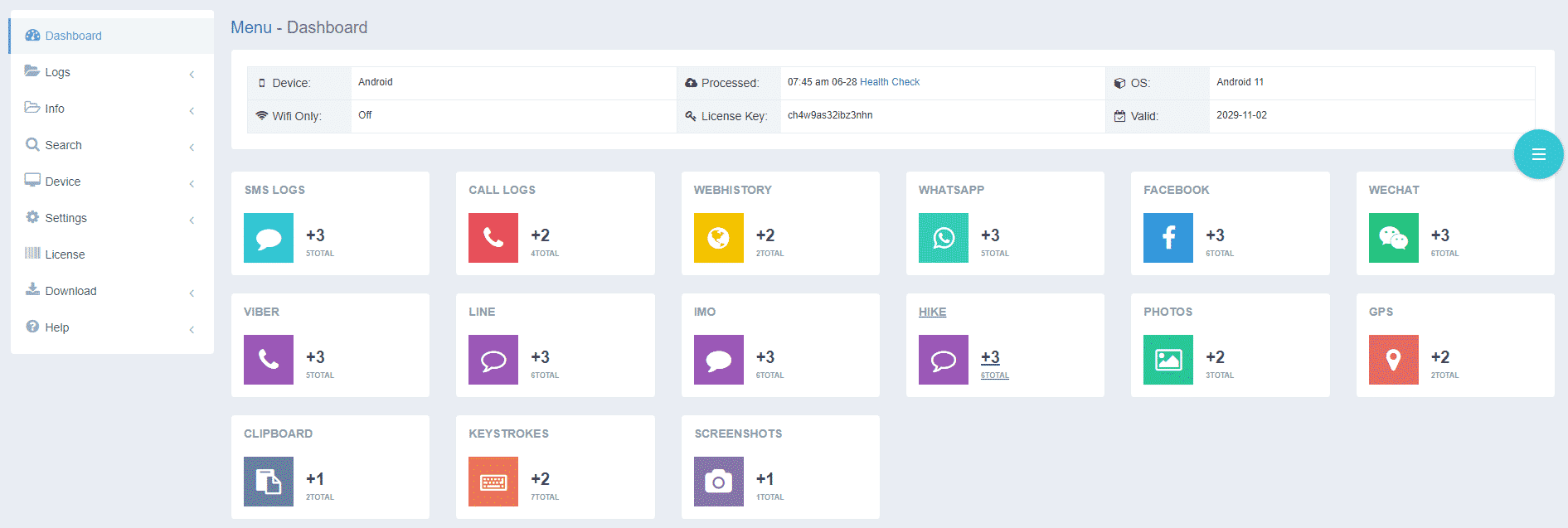
- Install iKeyMonitor and register it with your license key.
- Then, you can go to Settings – Schedules to check all monitored logs.
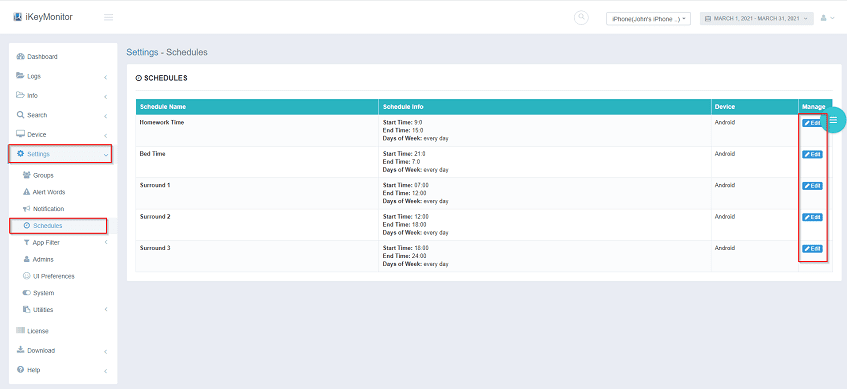
How Can iKeyMonitor Help You?
iKeyMonitor is one of the best free Android phone monitoring apps, packed with a variety of features to track all activities on Android devices. You can monitor text messages, record phone calls, capture screenshots, and set alert words. Additionally, this powerful app lets you limit screen time, block specific apps or games, listen to the phone’s surroundings, and even view the phone screen in real-time. Here are some key highlights:
Monitor Sent and Received Text Messages
iKeyMonitor allows you to read all sent and received text messages on the target device, providing insight into your child’s or employee’s conversations and helping you monitor for any inappropriate or harmful interactions.
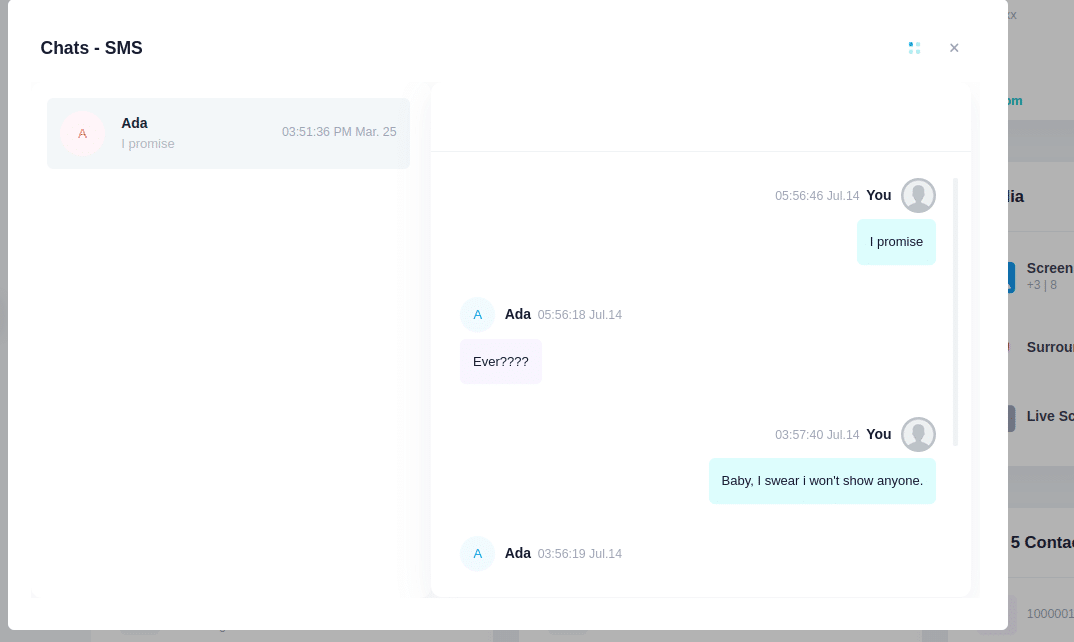
Record Phone Calls and VoIP Calls
With iKeyMonitor, you can record both regular phone calls and VoIP calls, giving you the ability to listen to important conversations and ensure that no harmful or inappropriate discussions are taking place.
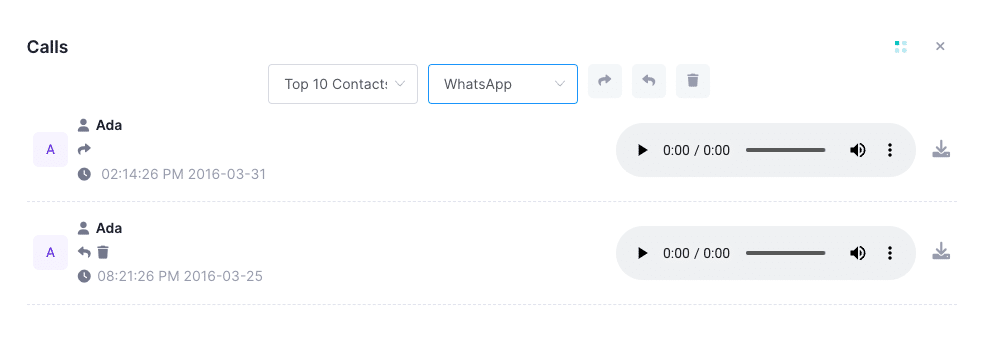
Capture Screenshots of All Android Phone Activities
The app can automatically take screenshots of the target phone’s activities, allowing you to track app usage, social media interactions, and browsing history. This feature helps you stay informed about their online behavior in real time.
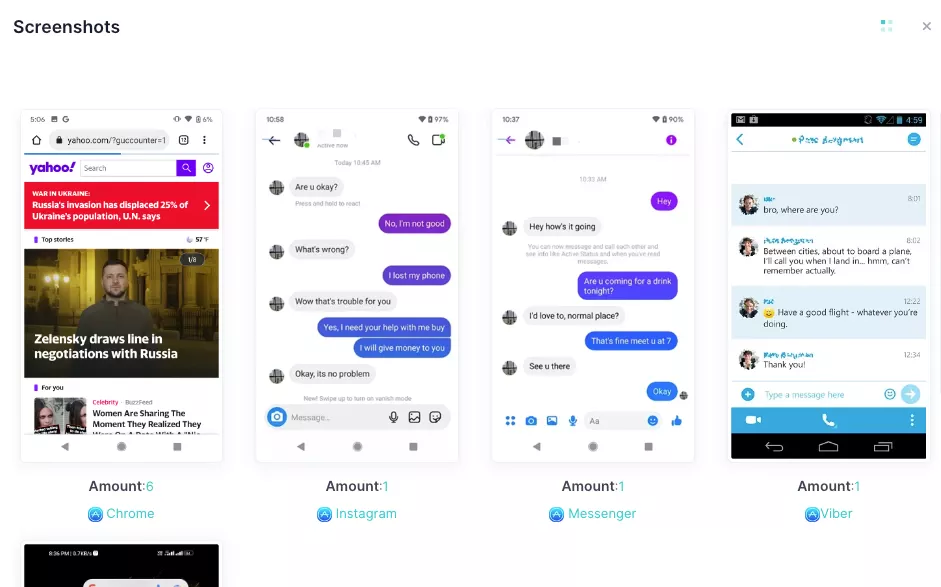
Listen to Phone Surroundings
iKeyMonitor can also record the phone’s surroundings, giving you a live audio feed. This feature can be especially useful for monitoring suspicious activities or ensuring the safety of your child in real-world situations.
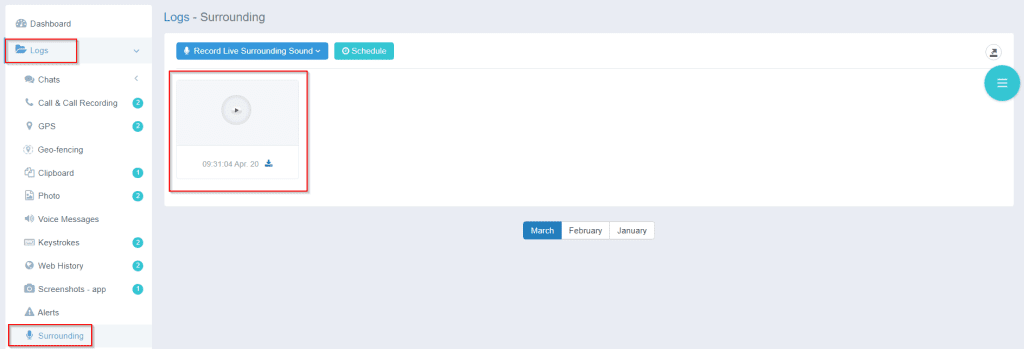
FAQs About Screen Time on Android
Q1. Can I limit screen time on Android?
Yes, you can limit screen time on Android phones using Digital Wellbeing. You can set app timers to restrict usage, ensuring your child spends less time on distracting apps.
Q2. Is there an app to track screen time on Android?
Yes, apps like Digital Wellbeing and third-party apps like iKeyMonitor can track screen time. iKeyMonitor also provides advanced features like app blocking and activity reports.
Q3. Can I see what my child is doing on their Android phone?
Yes, using apps like iKeyMonitor, you can monitor what your child is doing on their Android phone, including checking screen time, messages, and app usage.
Q4. Can I set daily screen time limits on Android?
Yes, you can set daily screen time limits on Android using the Digital Wellbeing feature. For more control, iKeyMonitor allows you to set custom limits and receive alerts when the usage limit is reached.
Conclusion
Now that you know how to check screen time on Android, you can choose the method that works best for you. By keeping track of your child’s device usage, you can protect their online safety. Many parents rely on tools like iKeyMonitor to easily limit screen time and control what content their kids access. It’s a popular choice for both parental monitoring and managing device activity.

Tags: how to check Android screen time, how to check screen time on Android, how to check screen time on Android pie, limit screen time on Android, set screen time on Android devices
Category: Learning & How to, Parental Control Tips