How to Set Up Hulu Parental Controls? 2025
Want to keep your kids safe from inappropriate content on Hulu? Setting up parental controls is a smart way to manage what they can watch. Hulu has features that allow you to block content based on age. By creating a kid-friendly profile, you can make sure only appropriate shows and movies appear. This article will guide you through the steps to set up Hulu parental controls.
How Do Hulu Parental Controls Work?
Hulu has powerful parental controls that help you manage what your children watch, giving you peace of mind. Setting parental controls on Hulu ensures that your kids only see age-appropriate content and stay safe from online risks. Here’s a quick look at how to use Hulu’s parental controls effectively.
- Profile Management
Hulu allows you to create separate profiles for each family member, including children. When setting up a profile for a child, you can apply specific restrictions and settings that cater to their age and maturity level. - Content Filtering
You can filter content based on its maturity rating. Hulu categorizes its content using familiar ratings such as PG, PG-13, TV-MA, and more. By setting up filters, you can block access to shows and movies that exceed your child’s designated maturity level, keeping inappropriate content out of reach. - Pin Protection
Hulu offers PIN protection to help prevent children from changing parental control settings or accessing restricted content. By setting up a PIN, you ensure that any modifications to profiles or attempts to view content outside the designated filters require authentication. - Viewing Restrictions
Hulu allows you to block specific titles or entire genres from appearing within children’s profiles. This feature ensures that children are not exposed to content that may not be suitable for their age group, providing a safer and more controlled streaming environment. - Viewing History and Activity
You can monitor what your children have been watching by reviewing viewing history and activity logs within Hulu. This visibility allows for ongoing oversight and helps ensure you are effectively managing and guiding your children’s viewing habits.
How to Set Up Hulu Parental Controls
With its parental control features, Hulu makes setting up a safe and age-appropriate viewing experience for your kids simple. If you’re worried about what your children might watch or want to monitor their viewing habits, Hulu offers tools that let you manage their access. Just follow these steps to set up Hulu parental controls and customize your family’s streaming experience.
1. Set up a Hulu Kid Profile on the Web
Setting up a Hulu Kids Profile on the web is a straightforward process that allows you to create a safe and tailored viewing experience for your children. Follow these steps to create a profile limited to kid-friendly content:
- Go to Hulu.com and log in to your account.
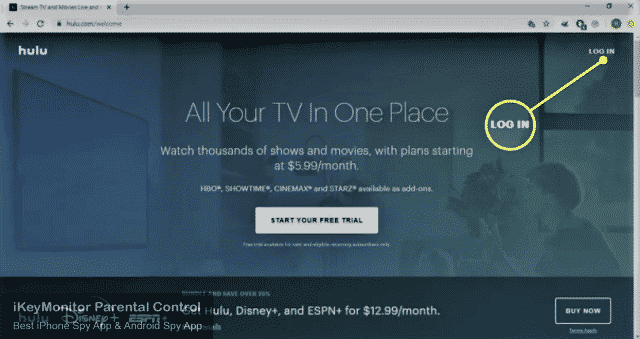
- Select your name in the top-right corner, then select Manage Profiles.
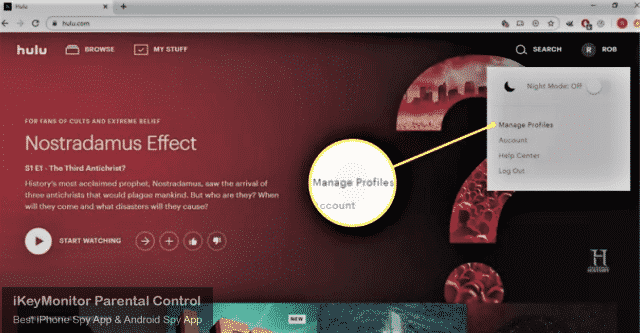
- Select Add Profile.
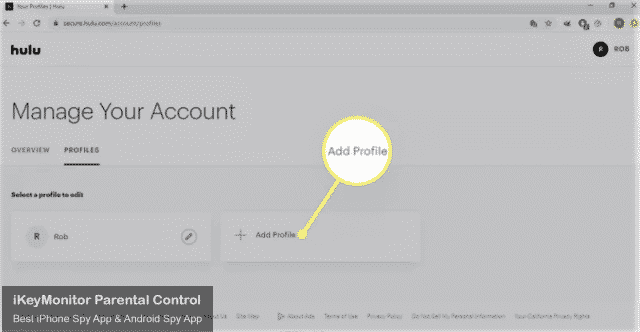
- Enter your kid’s name, select the toggle switch under KIDS, and set it to the On position.
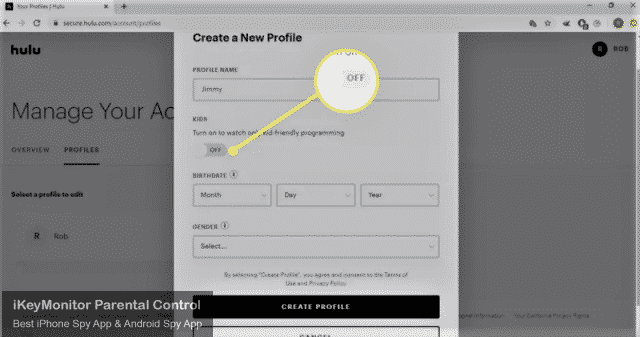
- Select Create Profile.
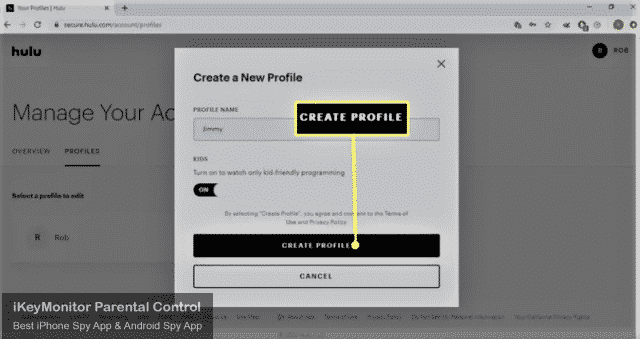
2. Set up a Hulu Kid Profile on a Mobile Device
Setting up a Hulu Kids Profile on a mobile device is quick and straightforward, ensuring your child accesses age-appropriate content. Follow the steps below to create a kid profile using the Hulu mobile app for iOS and Android.
- Open the Hulu app and tap Account.
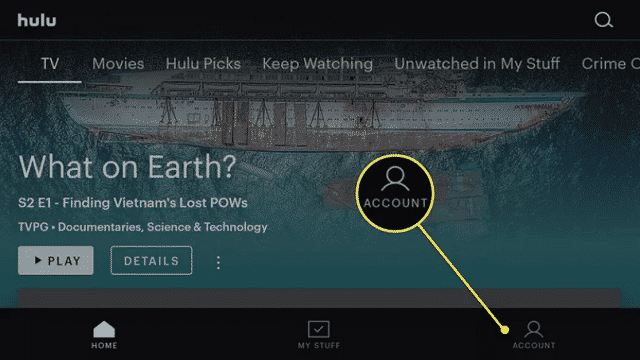
- Tap your profile name.
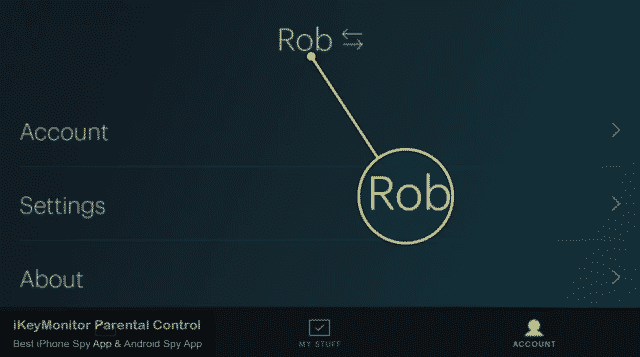
- Tap New Profile.
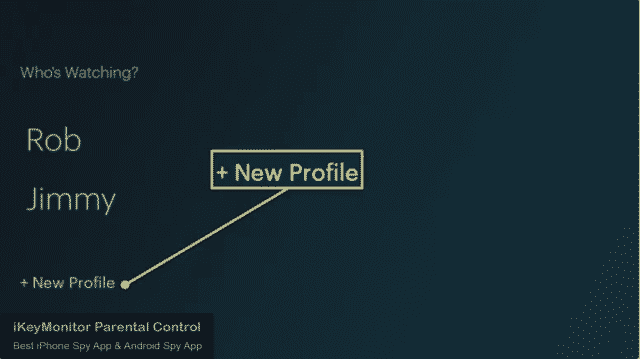
- Enter your kid’s name, then click the toggle switch next to Kids and set it to the On position.
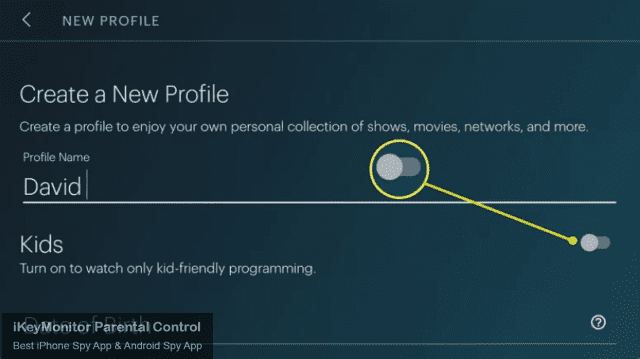
- Tap Create Profile.
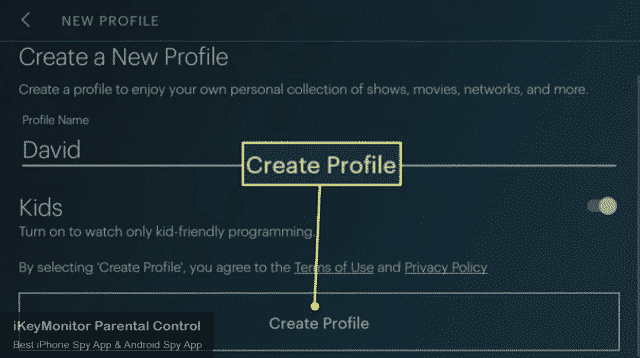
3. Update a Hulu Kid Profile
You can update or remove the restrictions on a profile at any time. Follow the steps below to remove restrictions on your kid’s profile.
- Go to your Hulu account management page and select the pencil icon next to your kid’s profile.
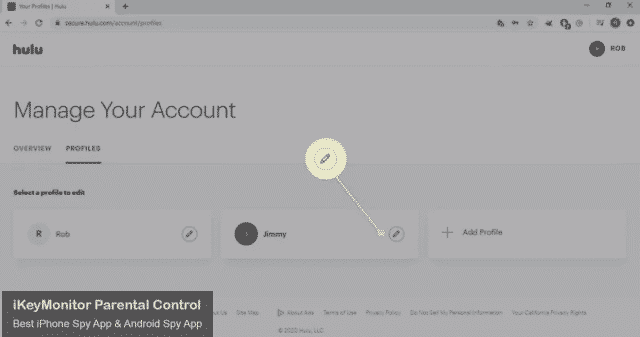
- Select the toggle switch under KIDS and set it to the Off position.
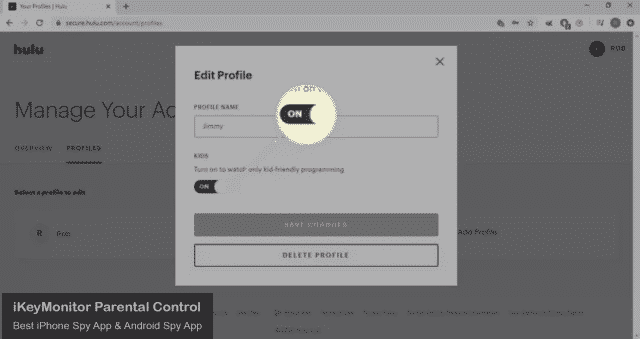
- Enter a birth date, then select Save Changes.
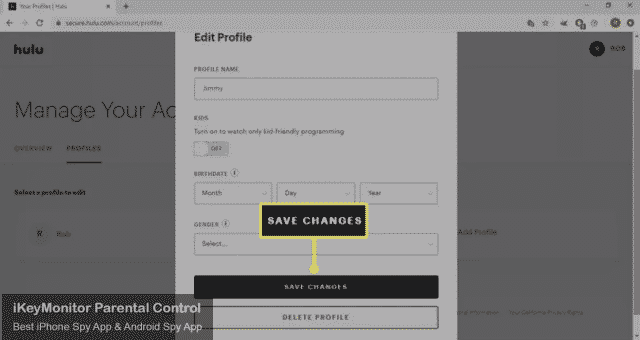
Limitations of Hulu Parental Controls
Hulu parental controls assist you in regulating your children’s viewing on the platform. However, like any system, these parental controls have certain limitations. Understanding these limitations allows you to adjust your approach promptly to provide a safer online experience for your children. Here are the specific limitations:
- Content Availability: Hulu’s parental controls primarily focus on restricting content based on ratings. However, they may not filter out all potentially objectionable content or prevent access to specific titles that may not be suitable.
- Device-Specific Settings: Parental control settings on Hulu are tied to individual profiles and devices. This means settings configured on one device may not automatically apply to others, requiring manual adjustments.
- Limited Customization: While Hulu allows for basic content filtering and age restrictions, the customization options may be limited compared to other streaming platforms. Users cannot, for example, set specific time limits or curfews for viewing.
- PIN Protection Only: Hulu’s parental controls rely solely on PIN protection to prevent changes to settings and access to restricted content. More advanced features like activity monitoring or alerts for inappropriate content are not available.
Monitor Hulu with the iKeyMonitor Parental Control App
As a professional parental control app, iKeyMonitor provides more than 30 features to help you protect your children. It allows you to monitor your children’s activities on Hulu and other popular streaming platforms. Check the key features of iKeyMonitor:
Capture Screenshots on Hulu to Detect Suspicious Photos
iKeyMonitor will regularly take screenshots of Hulu activities on your child’s phone. You can log in to your private cloud panel to view all screenshots remotely. Once you find that your child is browsing inappropriate images, such as pornographic images, violent/bloody images, and some reactionary images, you can take timely measures to protect their safety.

Record Keystrokes to Know Everything Typed on Hulu
iKeyMonitor tracks every keystroke entered on Hulu on your child’s phone, including video descriptions posted, video comments, and search history. This way, you can find out in time if your child has searched, posted, or commented on inappropriate videos.
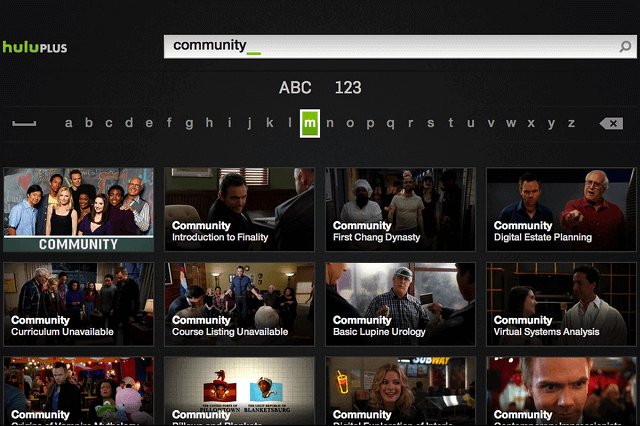
Get Alerted about Dangerous Activities on Hulu
iKeyMonitor allows you to set alerts for inappropriate words on your kids’ phones. Whenever the preset keywords are entered in Hulu, you will receive instant email alerts. By monitoring these alerts, you can stay informed about potential risks or inappropriate content accessed on Hulu by your children. This proactive approach helps ensure that children are protected from online dangers such as sexual predation, online bullying, online scams, and more.
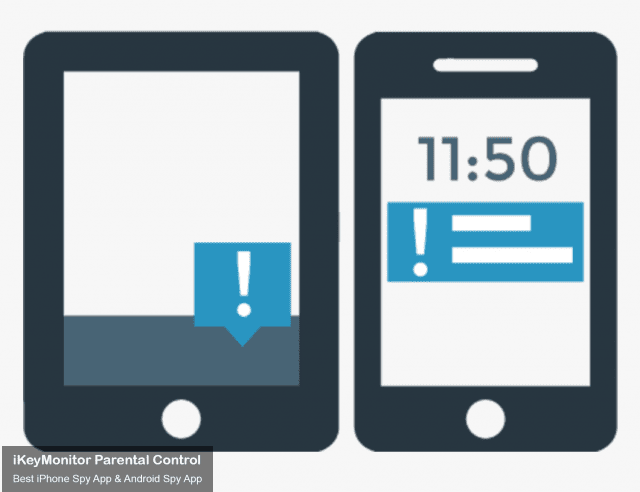
FAQs About Hulu Parental Controls
Q1. Can I block shows on Hulu?
Yes, you can block shows on Hulu using parental controls. Within the “Profile & Parental Controls” section of your Hulu account settings, you can select the child’s profile and adjust content restrictions. This allows you to block specific shows or entire genres from appearing within your child’s viewing options, ensuring they only access content that aligns with your family’s preferences and values.
Q2. How to fix the age restriction on Hulu?
To adjust the age restriction settings on Hulu, log in to your account via a web browser or the Hulu app. Navigate to your account settings by clicking on your profile icon or name, then find the “Profile & Parental Controls” section. Select the profile you want to modify and locate the content or age restrictions option within its settings. Adjust these settings to reflect your preferred age restrictions, such as selecting specific rating levels (e.g., PG, PG-13, TV-MA), and remember to save your changes to apply them effectively.
Q3. Can you put a pin on Hulu profiles?
Yes, you can set up a PIN on Hulu profiles to enhance security and prevent unauthorized access to parental control settings and restricted content. To do this, log in to your Hulu account, navigate to the “Profile & Parental Controls” section in account settings, select the profile you want to protect, and enable the PIN feature. Choose a secure PIN that only you know, ensuring that changes to settings or access to mature content require your authorization.
Q4. Can you put a pin on Hulu profiles?
Hulu does not provide a specific feature to lock an entire account with a password or PIN. However, you can set up PIN protection on individual profiles within your Hulu account. This allows you to control access to parental control settings and restrict content for specific profiles, ensuring a safer viewing experience tailored to different family members. For additional security measures, ensure your Hulu account password is strong and kept confidential.
Q5. Does Hulu restrict devices?
Hulu does impose restrictions on the number of devices that can stream simultaneously with one account. The basic Hulu plan allows for streaming on two devices simultaneously, while the upgraded plans may support more concurrent streams. However, Hulu does not typically restrict which specific devices can access the service as long as they meet the platform’s compatibility requirements.
Conclusion
Today, we showed you how to set up Hulu parental controls and discussed their limitations. While Hulu has some options, it can’t block all inappropriate content. For better monitoring, consider using iKeyMonitor. This app lets you track your kids’ activities on Hulu by taking screenshots and recording keystrokes. Sign up now and start monitoring for free!
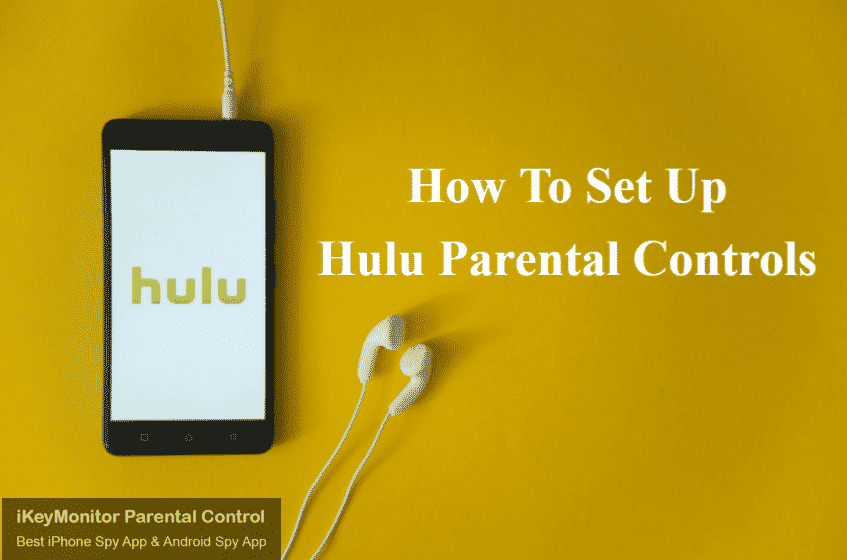
Tags: hulu parental controls, monitor Hulu, parental controls on hulu, set up hulu parental controls
Category: Learning & How to