How to Disable iMessage on iPhone? 2025
If you’re looking to disable iMessage on iPhone, whether to save data, reduce distractions, or manage privacy, this guide will walk you through the process. Disabling iMessage is simple and can be done in just a few steps. Whether you’re trying to prevent unwanted messages or just need to switch to regular text messaging, we’ve got you covered.
Why Disabling iMessage on iPhone is Necessary?
Disabling iMessage on your iPhone can be important for various reasons, such as avoiding message delivery issues, saving data and battery, and preventing unwanted contacts. In this guide, we’ll explain why turning off iMessage might be necessary and how it can help you manage your messaging experience more effectively.
Avoid Message Delivery Issues
If you’re switching from an iPhone to an Android phone, iMessages may still be sent to your old iPhone instead of as standard text messages. Disabling iMessage ensures you don’t miss important messages during the transition.
Save Data and Battery
iMessage uses data to send messages, especially when media files are involved. Disabling it can help conserve both data and battery life, especially if you’re trying to limit your usage or prevent background activity.
Prevent Unwanted Contacts
If you’re getting unwanted or spam messages through iMessage, disabling the feature can help minimize this risk. Switching to traditional SMS can provide a more straightforward way to manage contacts and avoid unsolicited messages.
Disable iMessage with the Built-in Feature of iPhone
If you’re looking to turn off iMessage on iPhone, the process is simple and can be done through your phone’s built-in settings. Whether you’re switching to a non-Apple device or just prefer to use regular SMS, disabling iMessage will help avoid message delivery issues. This guide will show you exactly how to turn off iMessage with just a few taps, ensuring your messages are sent as traditional text messages instead.
- Go to the Home screen and tap on the Settings app.
- In the Settings menu, scroll down and tap on Messages.
- You’ll see a toggle next to iMessage at the top of the screen. Simply slide it to the off position. The toggle will turn gray, indicating that iMessage is now disabled.
- A pop-up may appear asking if you want to disable iMessage. Confirm your choice by selecting “Turn Off.”
Now, your iPhone will send messages via standard SMS or MMS instead of iMessage. If you’re switching to a non-Apple device, it’s a good idea to sign out of iMessage on your old iPhone to prevent any message delivery issues.
Block iMessages on iPhone with iKeyMonitor iPhone Spy App
If you want to block iMessages on an iPhone, iKeyMonitor offers an effective solution. This powerful iPhone spy app allows you to monitor iMessages, ensuring that inappropriate messages are blocked. With iKeyMonitor, you can restrict iMessage access based on time, content, and more. Keep your child’s device safe or ensure workplace security by managing iMessages with ease. Here’s how you can use iKeyMonitor to block iMessages remotely.
- Sign up for a free account of iKeyMonitor.
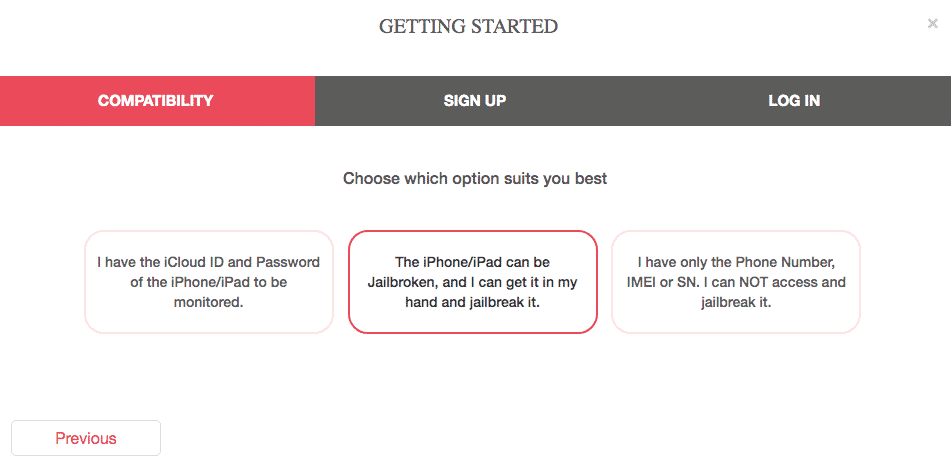
- Log in to the Cloud Panel and download iKeyMonitor to the target device.
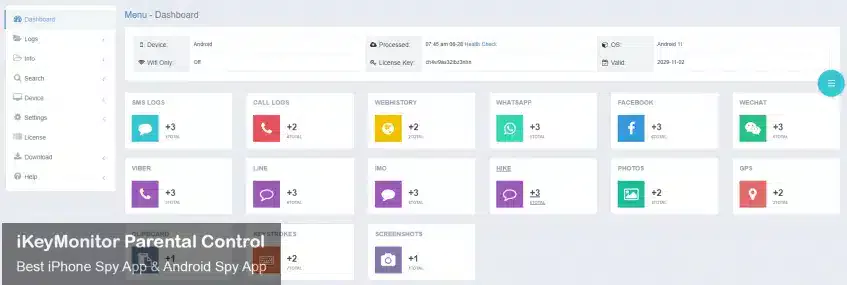
- Install iKeyMonitor and register it with your license key.
- Then, you can go to Logs to check all monitored logs.
Remotely Track iPhone Activities with iKeyMonitor
iKeyMonitor is the best iPhone monitoring app that allows you to remotely track all activities on an iPhone. Whether you need to monitor text messages, phone calls, social media chats, or web browsing, iKeyMonitor gives you full control over the device. It also allows you to set screen time limits, block specific apps, and receive real-time alerts for any suspicious activity. With iKeyMonitor, you can ensure your child’s safety or maintain security in the workplace with ease.
Record Messages on WhatsApp, Viber, Facebook, and More
iKeyMonitor allows you to monitor messages on popular messaging apps like WhatsApp, Viber, Facebook, and others. You can track both incoming and outgoing texts, including multimedia messages, ensuring you’re always aware of what your child or employee is communicating.
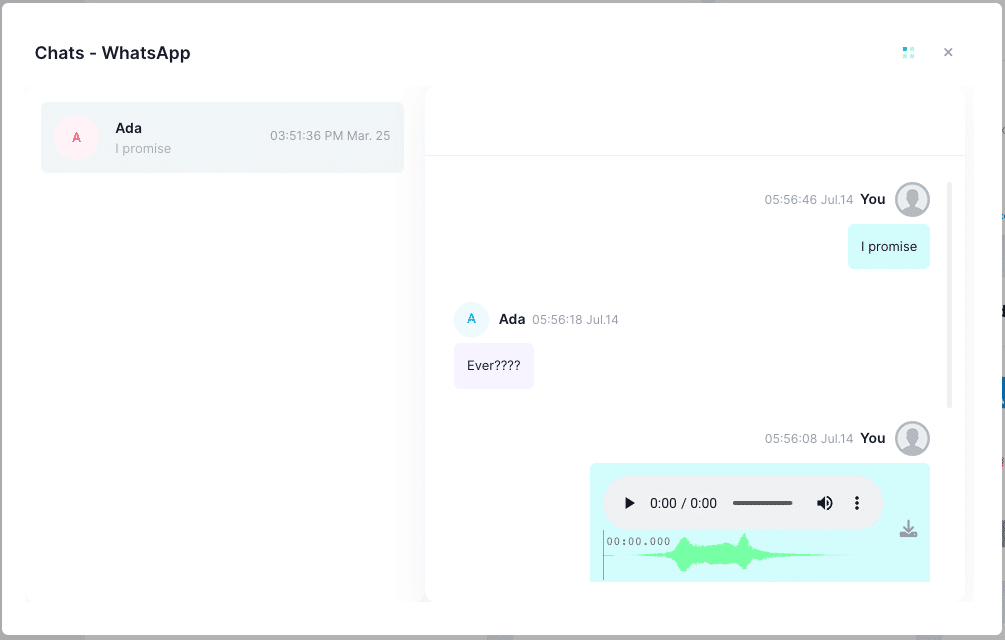
Keep Track of Web Browsing History on iPhone
With iKeyMonitor, you can easily track the browsing history on your child’s or employee’s iPhone. This feature helps you stay informed about the websites they visit, preventing exposure to inappropriate content.
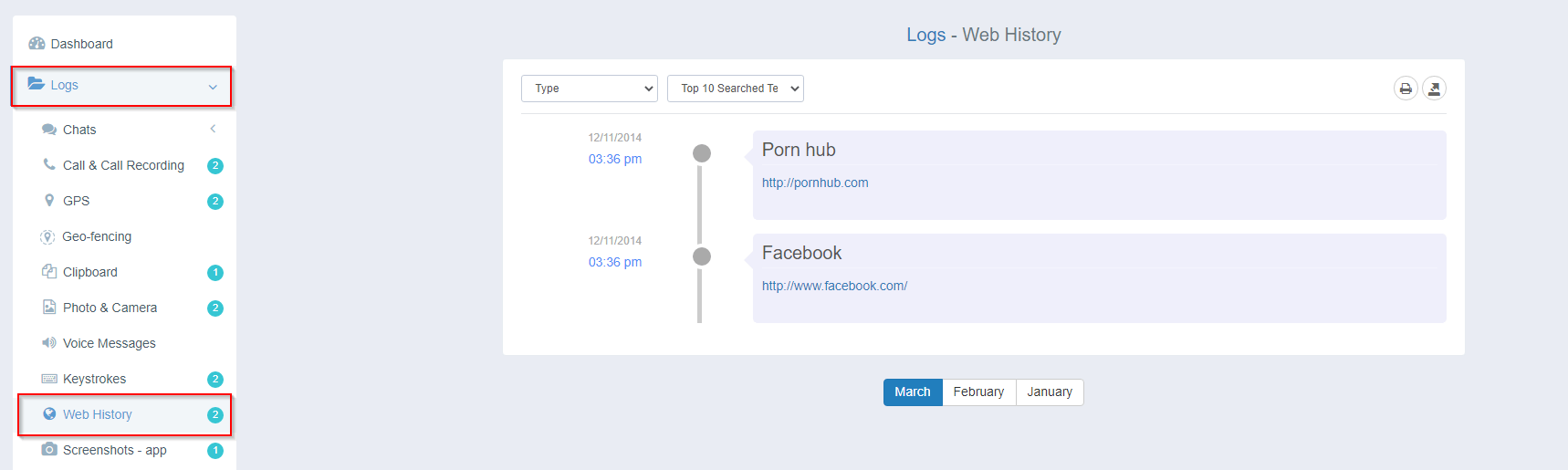
Block Apps or Games Like Messages, Siri, Camera, App Store
iKeyMonitor lets you block certain apps or features like Messages, Siri, Camera, and the App Store. This helps limit access to distracting apps, reduce screen time, and prevent your child from using apps that may not be appropriate or are distracting during study or work hours.
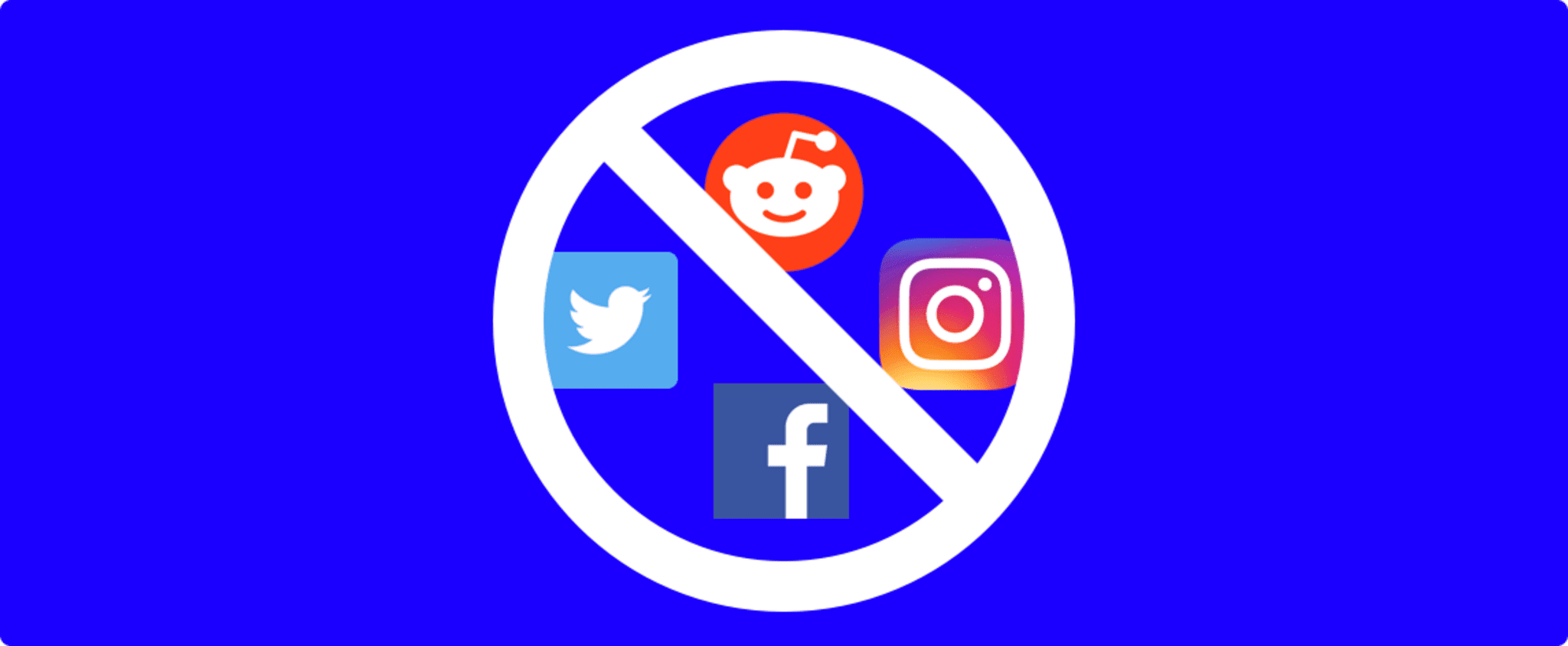
Limit Screen Time on iPhone
You can set specific screen time limits for your child’s iPhone with iKeyMonitor. By scheduling device usage hours or restricting usage after a set period, you can ensure they take breaks and don’t spend excessive time on their devices.
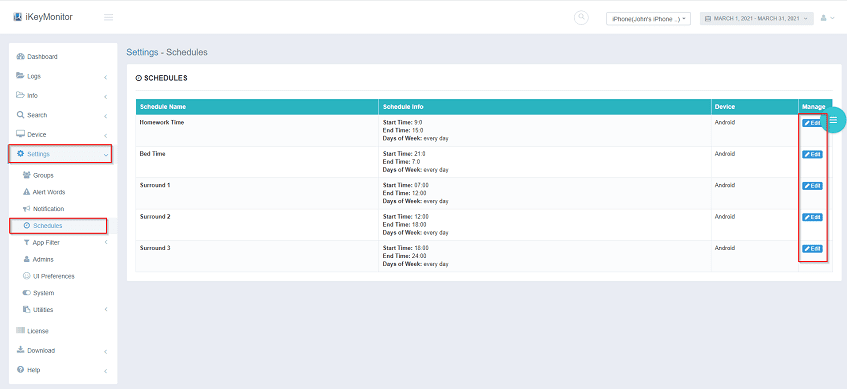
Capture Screenshots Periodically on iPhone
iKeyMonitor allows you to capture periodic screenshots of your child’s or employee’s iPhone activity. This feature gives you visual insight into what they’re doing on their phone, including apps used and web pages visited, helping you keep track of their actions in real time.
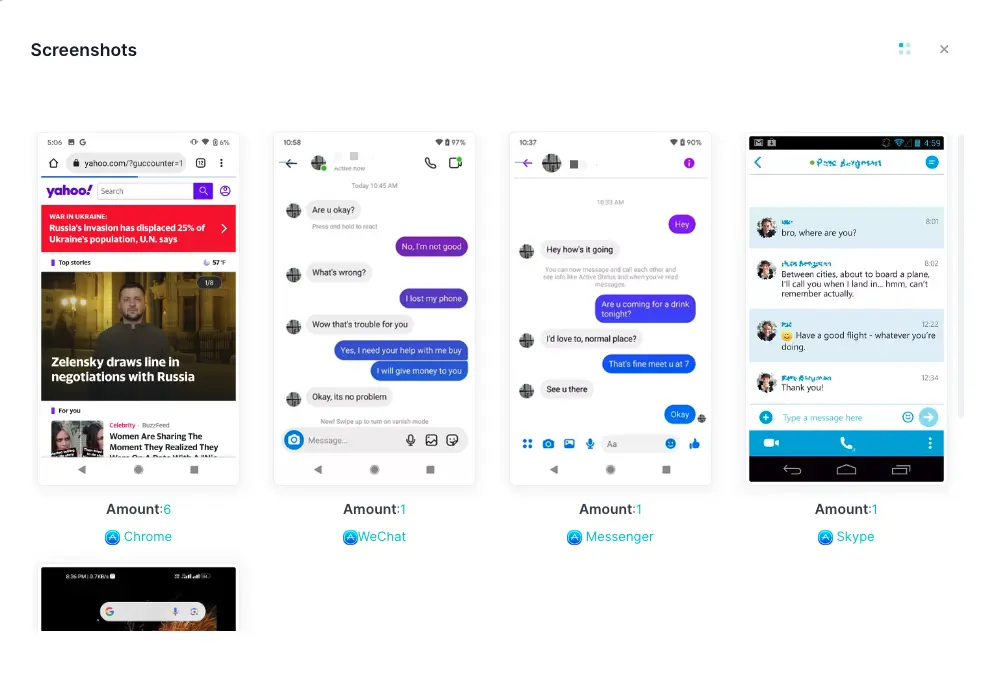
Record Voice and Video Calls on iPhone
With iKeyMonitor, you can record voice and video calls on iPhone. This feature provides you with a detailed record of phone conversations, whether for monitoring your child’s interactions or ensuring your employees are complying with company protocols.
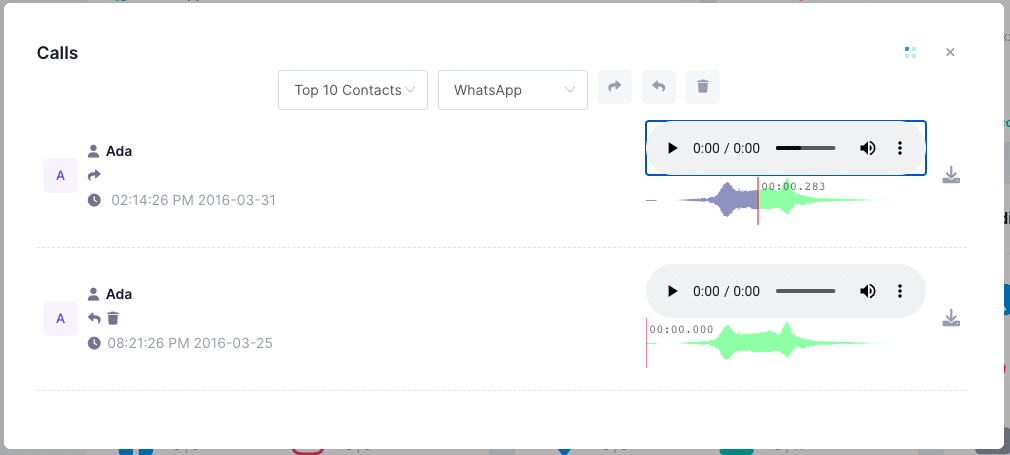
FAQs About Disabling iMessage on iPhone
Q1. How do I disable iMessage on my iPhone?
To disable iMessage, go to Settings, tap Messages, and toggle off iMessage. This will stop sending messages as iMessages and revert to regular SMS text messaging.
Q2. Can I disable iMessage temporarily?
Yes, iMessage can be turned off temporarily by following the same steps in Settings > Messages. Simply toggle it off and turn it back on when you need it again.
Q3. How can I stop iMessages from being sent to other Apple devices?
To stop iMessages from syncing with other Apple devices, go to Settings > Messages, and tap Send & Receive. From there, uncheck any devices listed under “You can be reached by iMessage at.”
Q4. Does turning off iMessage stop all notifications?
Disabling iMessage will stop iMessage notifications, but you’ll still receive SMS text message notifications. If you wish to block all messages, you might need to block specific contacts or apps.
Q5. Will I lose my iMessages when I turn off iMessage?
No, turning off iMessage does not delete your previous iMessages. However, they will no longer sync across devices once the feature is disabled.
Conclusion
There are several ways to disable iMessages on iPhone, depending on your needs. However, if you’re looking for more than just turning off iMessages, iKeyMonitor offers additional features to give you greater control over your iPhone. With iKeyMonitor, you can manage apps, games, and much more, ensuring a more secure device for your child or employee.
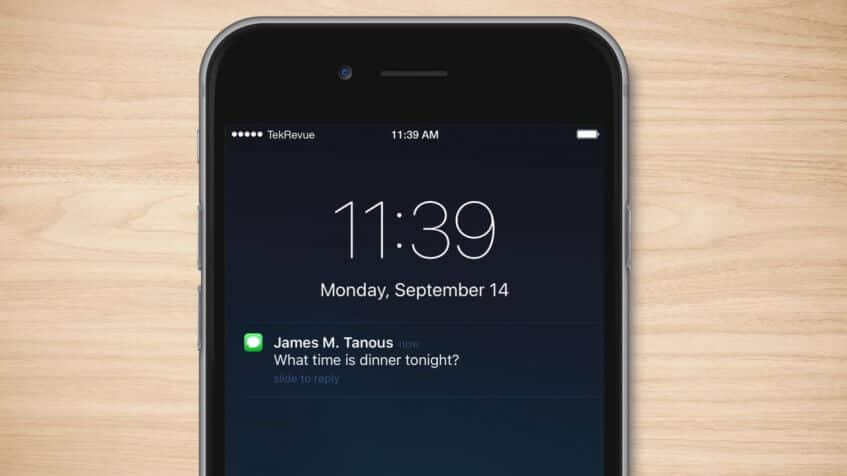
Tags: block iMessage on iPhone or iPad, block iMessage on your iPhone, block someone on iMessage on iPhone, deactivate iMessage on iPhone device, disable iMessage on iPhone
Category: Learning & How to