How to Remotely Monitor A Computer? 2025
Remote monitoring apps are becoming more popular as people need to remotely monitor a computer, whether for work, school, or home use. Monitoring a computer remotely has become common, especially for security purposes to protect both networks and users. With tools like iKeyMonitor, you can easily connect to a Windows computer from another one with internet access.
Why Do You Need to Remotely Monitor a Computer?
Remote access to a computer can be useful for many reasons, whether it’s to keep track of your kids’ online activity, manage your employees’ work, or quickly solve tech problems. Being able to control a computer remotely makes tasks easier and more efficient. Here’s why remote access is so valuable.
Parental Controls
Remotely monitoring a computer helps parents keep track of their kids’ online activity and ensure they’re using their computers responsibly. It makes it easier to block inappropriate content, limit screen time, and monitor social media use, all from a distance, ensuring a safer online experience for children.
A study by Enough Is Enough found that 68.97% of tweens and 90.73% of teens encountered sexual content online.
Employee Monitoring
For businesses, remotely monitoring computers allows employers to check employee productivity, especially with remote work becoming more common. It ensures employees are following company guidelines and can help with quick troubleshooting without needing to be onsite.
How to Monitor a Computer Remotely?
Remotely controlling a computer can be done through various tools and software. Depending on your needs, you can choose from built-in features like Remote Desktop for Windows or third-party applications. Here’s a detailed guide on how to monitor a computer remotely using different methods:
1. Using Windows Remote Desktop to Monitor a Computer Remotely
Windows offers a built-in Remote Desktop feature that allows you to access another Windows machine remotely. Here’s how to set it up:
Steps to Enable Remote Desktop on the Host Computer:
- On the target computer, open the “Start” menu, then go to Settings > System > Remote Desktop.
- Toggle the switch to On under the “Enable Remote Desktop” section.
- Choose Confirm when prompted to allow remote connections.
- Go to Settings > Network & Internet > Status, and note down the IP address of the host computer.
Steps to Connect from Another Computer:
- On your local computer, press Windows + R, type mstsc, and hit Enter.
- In the Remote Desktop window, type the IP address of the target computer.
- Enter the login credentials (username and password) for the remote computer.
- Click Connect to start monitoring the computer remotely.
2. Using Third-Party Software to Remotely Monitor a Computer
Third-party software gives you the flexibility to control and monitor computers across different operating systems, including Windows and macOS. These tools offer features like tracking activities, capturing screenshots, and setting alerts, making them useful for businesses, parents, or anyone needing to monitor computer use from afar.
How to Use iKeyMonitor to Remotely Monitor a Computer
iKeyMonitor is a powerful remote spy app for remotely monitoring computers and mobile devices. It’s primarily used for tracking activities such as keystrokes, app usage, web browsing, GPS locations, and more, making it ideal for parental control or employee monitoring. Here’s how you can use iKeyMonitor to remotely monitor a computer:
- Sign up for a free account of iKeyMonitor.
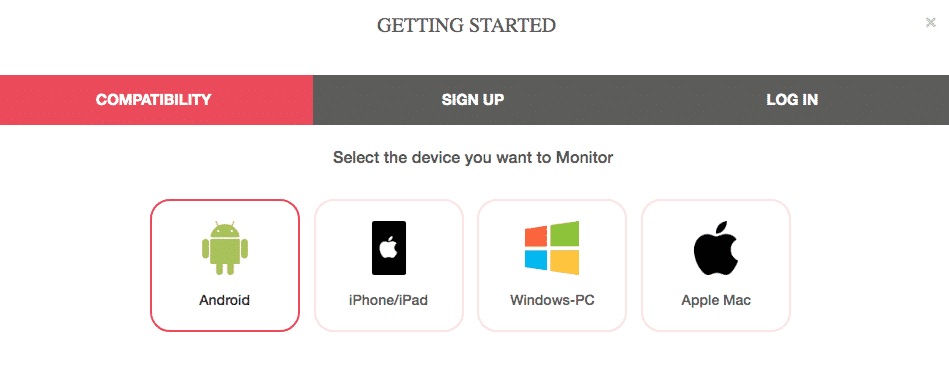
- Log in to the Cloud Panel and download iKeyMonitor to the target device.
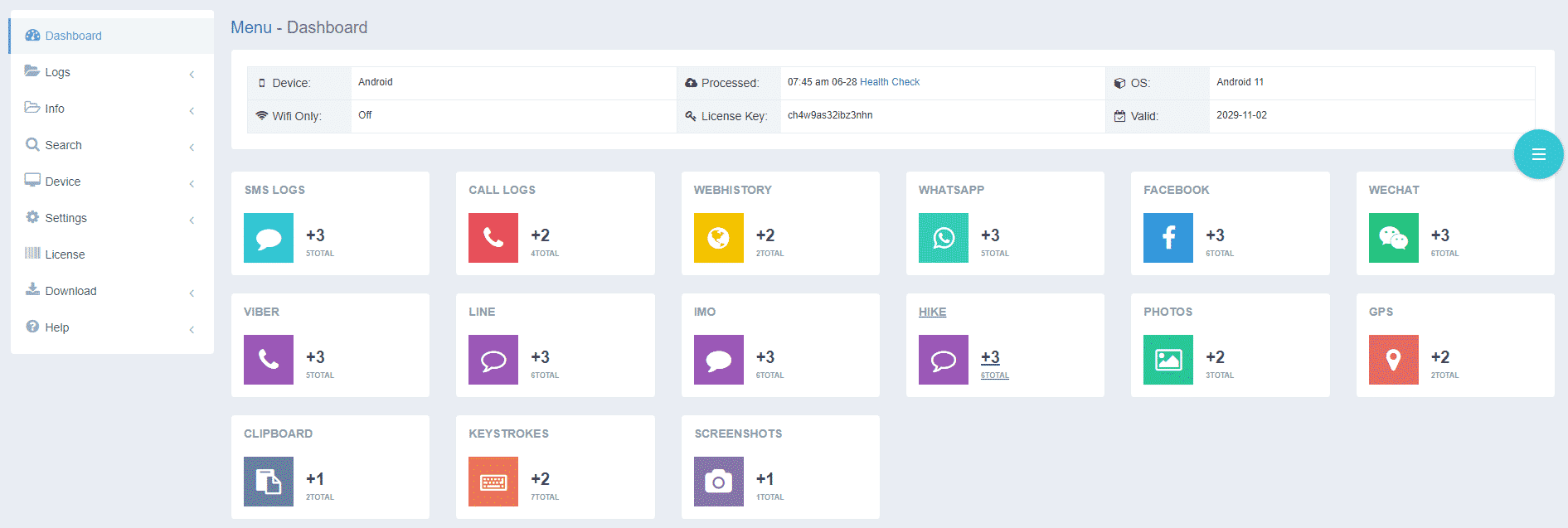
- Install iKeyMonitor and register it with your license key.
- Then, you can go to Logs to check all monitored logs.
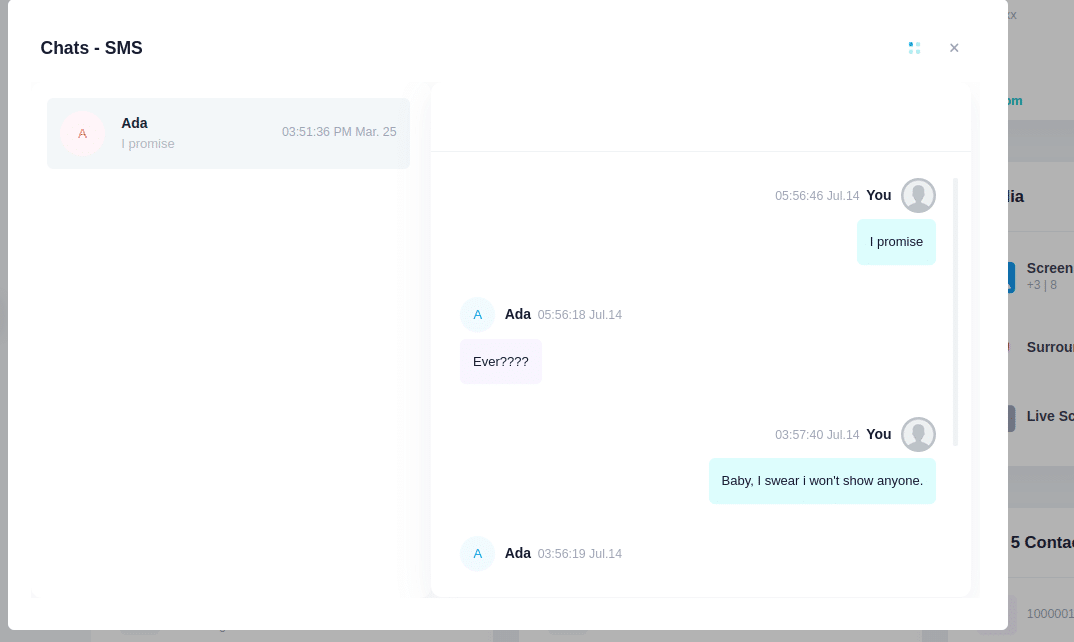
Remotely Track Computer Activities with iKeyMonitor Remote Monitoring App
iKeyMonitor is the best free remote monitoring app that allows you to monitor a computer without any cost. It comes with a variety of powerful features, including tracking text messages, recording calls, capturing screenshots, and listening to the phone’s surroundings. This app also lets you set limits on screen time, block specific apps or games, and view the phone screen in real-time. These features are designed to help protect your children from cyberbullying, online predators, scams, and other online dangers.
Log and Track Keystrokes Remotely
iKeyMonitor allows you to track everything typed on the computer, from passwords to messages and search terms. This feature gives you a detailed log of what’s being typed, helping you keep an eye on communications and online behavior without needing to be right there.
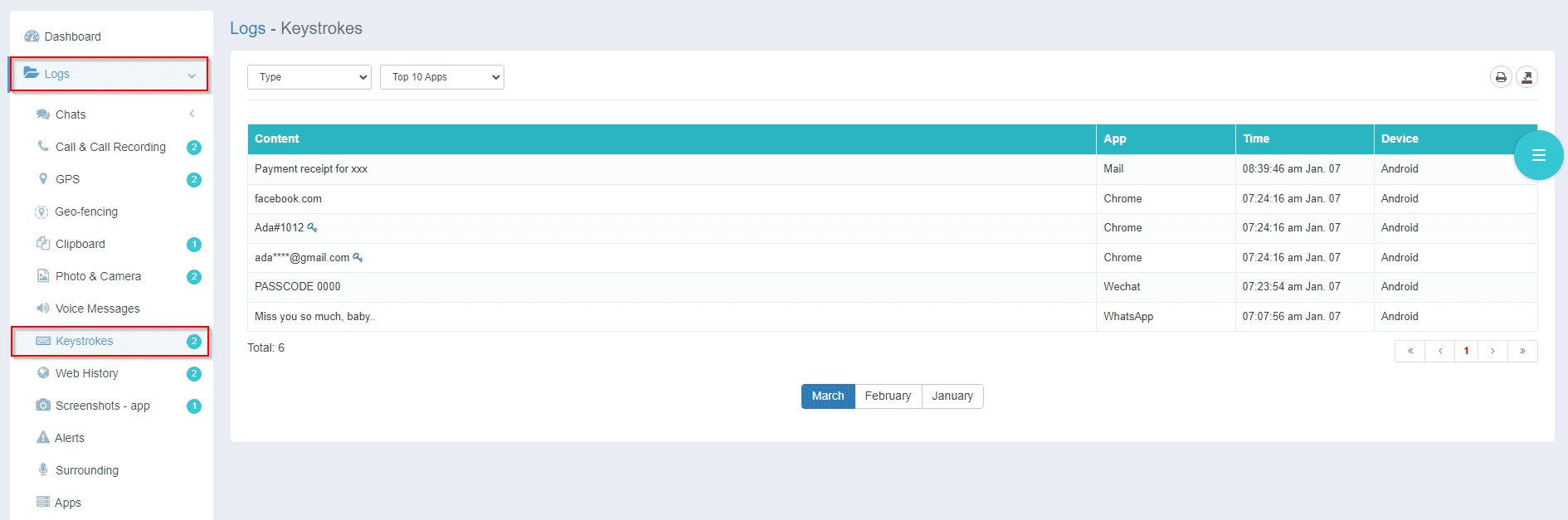
Capture Screenshots to Monitor Real-Time Activity
You can set iKeyMonitor to take screenshots at regular intervals, showing exactly what’s happening on the screen. This is useful for catching inappropriate content or seeing how the computer is being used, whether it’s for work, school, or other activities.
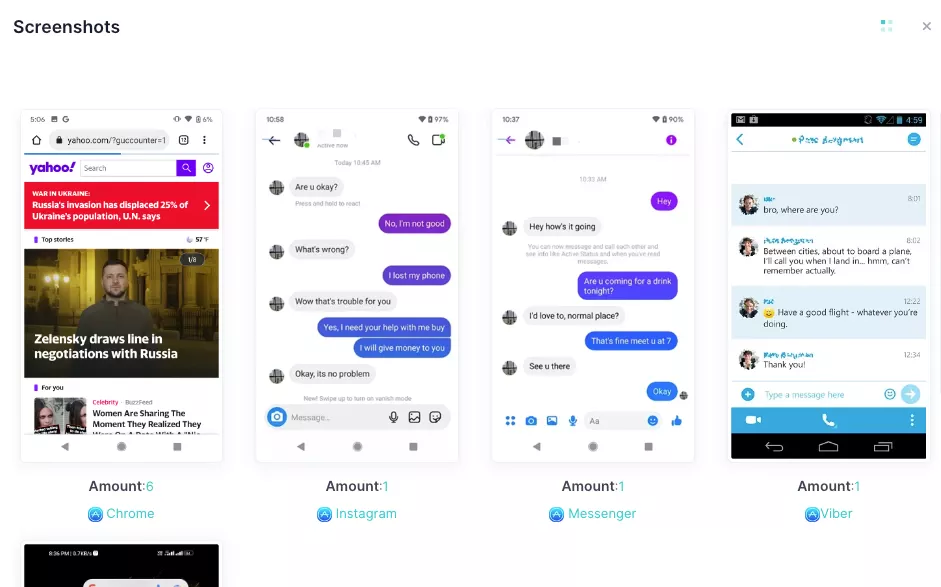
Monitor Websites and Apps Accessed
iKeyMonitor tracks the websites visited and the apps used, so you can see what the user is doing online. This helps you make sure they’re not visiting harmful sites or spending too much time on non-productive apps, ensuring safe and appropriate use of the computer.
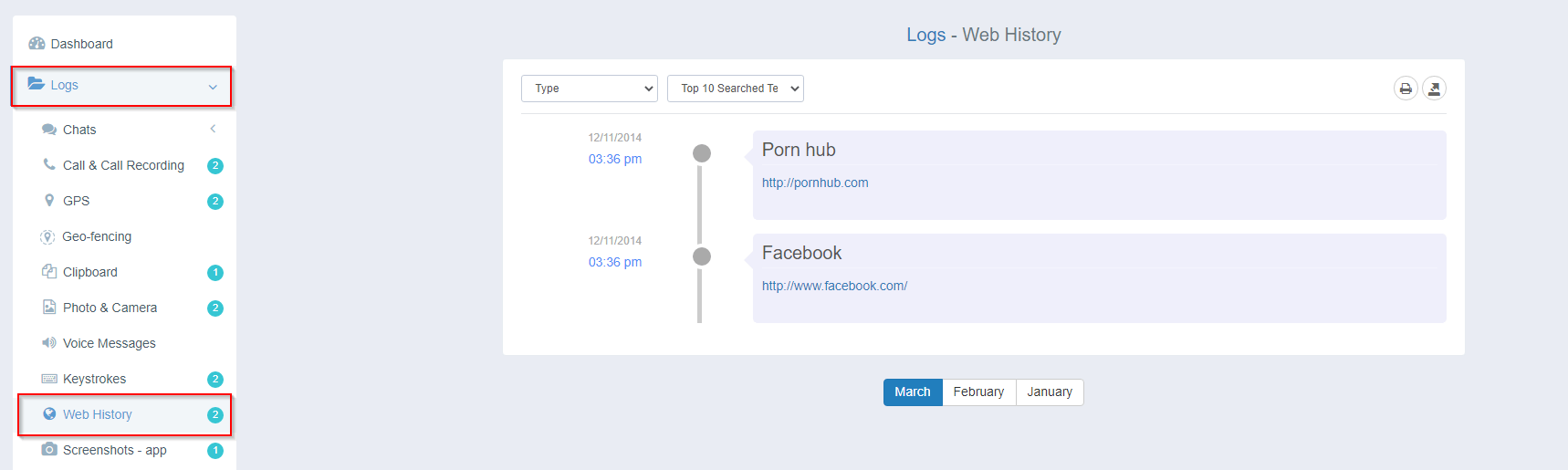
Receive Instant Alerts for Suspicious Activity
With iKeyMonitor, you can set up alerts for specific actions, like visiting a certain website or typing certain keywords. You’ll be notified instantly, so you can act quickly if something inappropriate or concerning is happening on the monitored computer.
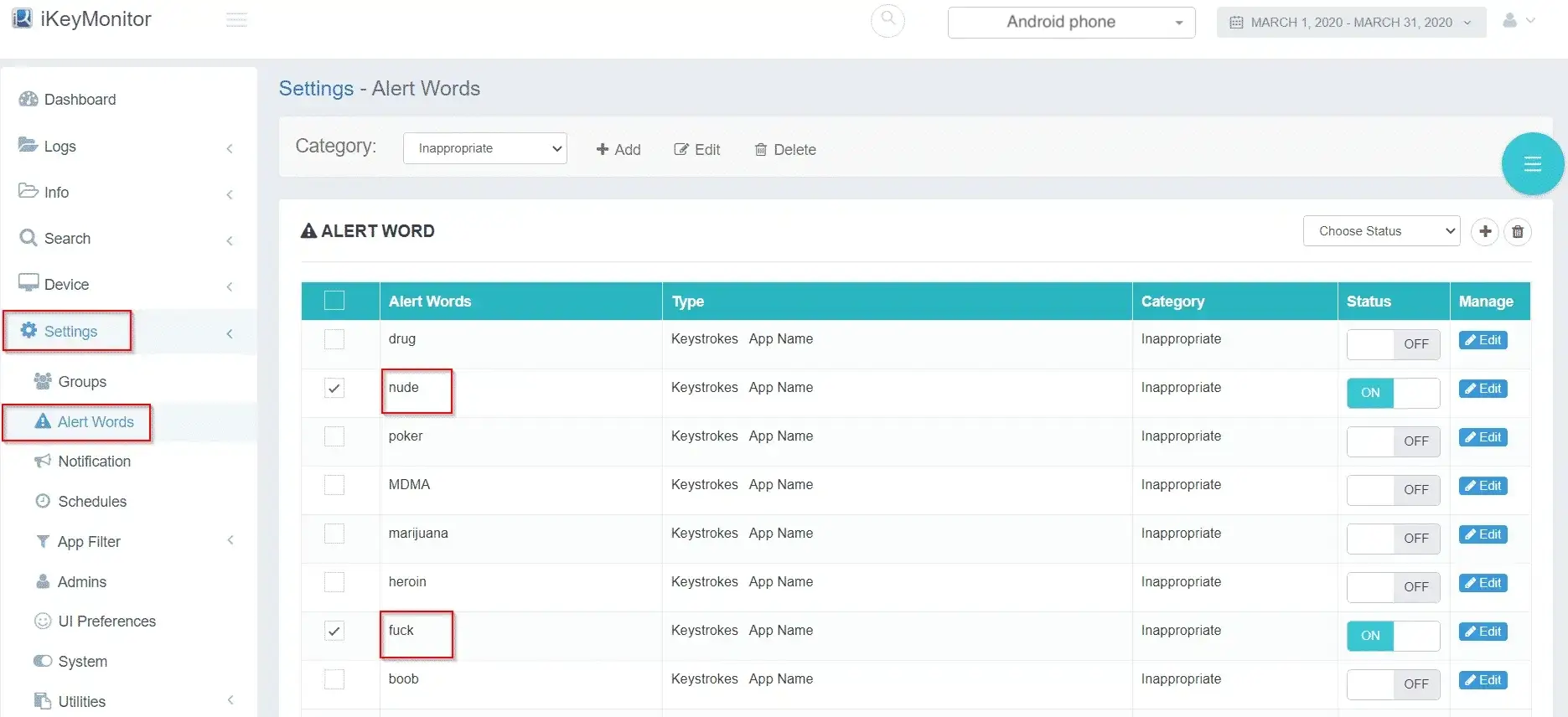
FAQs About Remotely Monitor a Computer
Q1. How can I remotely monitor another computer?
You can remotely monitor another computer using software like Windows Remote Desktop, or iKeyMonitor. These tools allow you to access and control another computer over the internet from anywhere.
Q2. What is the best app to control a computer remotely?
Some of the best apps for remote control include iKeyMonitor. iKeyMonitor stands out with its advanced monitoring features, making it ideal for both remote access and activity tracking.
Q3. How do I remotely monitor my computer with Windows 10?
Windows 10 has a built-in feature called Remote Desktop. To enable it, go to Settings > System > Remote Desktop, and then use a remote desktop client to access and monitor the computer remotely.
Q4. Is it safe to remotely monitor a computer?
Remote monitor apps like iKeyMonitor, when used with strong passwords and proper security settings, are safe. However, always ensure you trust the software provider and follow security guidelines to avoid unauthorized access.
Q5. How can I monitor someone’s computer remotely?
You can monitor someone’s computer remotely using software like iKeyMonitor. It tracks activities such as keystrokes, websites visited, and apps used, providing a detailed log of their online behavior for safety and security.
Conclusion
Remote control apps are becoming more popular for monitoring a computer remotely, whether it’s for work, school, or home use. They help monitor activities, set parental controls, and improve security. Apps like iKeyMonitor offer features like tracking keystrokes, taking screenshots, and viewing real-time activity, making them useful for both personal and professional needs.
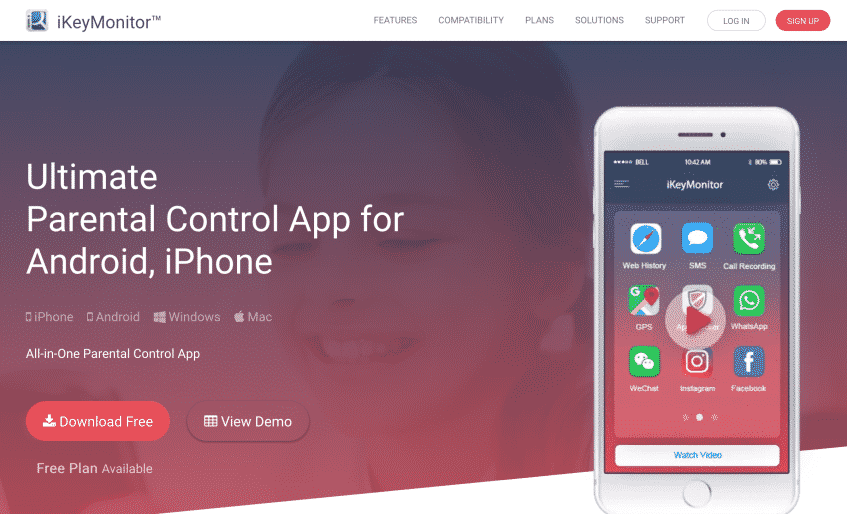
Tags: monitor a computer, monitor my son's computer remotely, Remote Computer Spy Software
Category: Employee Monitoring Tips