How to Find automatic Spy Apps on an Android Phone 2024
A spy app can be installed without the user’s knowledge so that an attacker can monitor the phone’s activities. Do you know how to find automatic spy apps on Android phones? To ensure privacy and security, detecting and removing automatic spy apps from a mobile device as soon as possible is important. We will show you how to locate and remove spy apps from your smartphone.
Research indicates that 60% of automatic spy apps operate in a legal gray area, raising significant privacy and ethical issues, particularly regarding consent and data security.
What is a Spy App?
A spy app, also known as spyware or stalkerware, is software designed to monitor and collect information from a device without the user’s knowledge or consent. These apps are typically installed surreptitiously, allowing someone to monitor various activities on the target device remotely. Automatic spy apps can monitor call logs, text messages, emails, GPS locations, and even social media interactions. They often run in the background, making them hard to detect.
The Types of Automatic Spy Apps Found on Android.
Automatic spy apps on Android devices come in various forms, often designed to operate automatically without the user’s knowledge. These spy apps can be disguised as seemingly harmless or legitimate applications. Here are different types of automatic spy apps found on Android:
- Legitimate-Looking Apps: Spy apps might masquerade as regular apps, such as calculators, note-taking apps, or system utilities. These apps function normally on the surface but have automatic functionalities for spying.
- Parental Control Apps Misused: Some parental control apps, when installed without consent or inappropriately used, can become spyware, monitoring activities beyond their intended purpose.
- Stalkerware: Also known as spouseware or partnerware, these apps are used for intrusive monitoring in relationships. They can track location, calls, messages, and more without the target’s consent.
- Phishing Apps: Fake apps or cloned versions of popular apps might appear legitimate but are designed to steal information or monitor activities when installed.
Signs of an Automatic Spy App on Android Phone.
Detecting automatic spy apps on an Android device can be challenging since these apps are designed to operate discreetly. However, there are some key indicators to watch out for, such as unusual battery drain or slow performance. Recognizing these signs can help you identify and remove potential spyware from your device. Here are some signs that indicate the presence of an automatic spy app:
- Unusual Battery Drain: Spy apps running in the background can consume significant battery power. If your battery drains faster than usual, it could be a sign of a constantly active automatic app.
- Increased Data Usage: Some spy apps transfer data in the background. If you notice a sudden spike in data usage without any notable reason, it might indicate automatic app activity.
- Slow Performance: automatic spy apps might consume device resources, leading to slower performance, freezing, or lagging.
- Unexpected Texts or Calls: Spy apps might intercept texts or calls, leading to unexpected messages or calls being made or received.
How to Find Automatic Spy Apps on Android Phone.
You may find it challenging if you are searching for automatic spy apps on your Android phone. Below you will find a list of ways that you can find automatic spy apps on Android devices.
Method 1: Check Your Device Settings to Find Automatic Spy Apps.
Start by checking your device settings and see if there are any suspicious preferences that you don’t recognize.
- Device Administrators: Go to “Settings” > “Security” or “Lock screen and security.” Look for “Device administrators” or “Phone administrators.” Ensure that no suspicious apps have administrator privileges. Uncheck any unknown or suspicious apps from this list.
- Running Services or Processes: In “Settings,” go to “Developer options” (if enabled). Check the “Running services” or “Processes” section. Look for any unfamiliar or suspicious services or processes that are running in the background.
- Notification Access: In “Settings,” go to “Apps” > “Special app access” (or a similar option). Look for “Notification access” and review which apps have access. Disable notification access for suspicious apps.
- Accessibility Services: In “Settings,” go to “Accessibility” or “Accessibility settings.” Check the apps with access to accessibility services. Ensure that no unauthorized apps have been granted access.
Method 2: Scan Your Device to Find Automatic Spy Apps.
Google Play Protect is primarily designed to scan apps downloaded from the Google Play Store for potential security threats. While it can be helpful, it might not always detect spy apps that are specifically designed to be automatic or those downloaded from third-party sources.
Here’s how you can use Google Play Protect to scan your device:
-
- Open Google Play Store: Go to the Google Play Store app on your device.
- Access Settings: Tap on the three horizontal lines in the top-left corner to open the menu, then select “Play Protect.”
- Run a Scan: In the Play Protect section, tap on “Scan device for security threats” or a similar option. This will initiate a scan of your device for potentially harmful apps.
- Follow Instructions: Follow any on-screen instructions provided by Google Play Protect after the scan is complete. It might list any identified threats and provide options to remove or disable them.
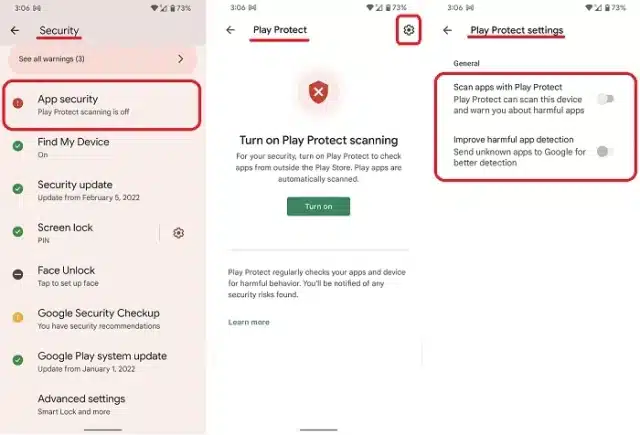
Method 3: Check Installed Apps to Find Automatic Spy Apps
To check for automatic spy apps on an Android device, follow these steps:
- Review Installed Apps: Go to your device’s “Settings.” Scroll down and select “Apps” or “Application Manager,” depending on your device. Look through the list of installed apps. Pay attention to any apps that seem suspicious or unfamiliar. Spy apps often have inconspicuous names or might be disguised as system apps.
- Look for automatic or System Apps: In the app settings, check for any automatic or system apps that might not be visible in the main app list. Some spy apps disguise themselves as system apps to avoid detection. Investigate any system apps that you don’t recognize by searching their names online.
Method 4: Check App Permissions to Find Automatic Spy Apps.
- Go to your device’s “Settings.”
- Scroll down and select “Apps” or “Application Manager,” depending on your device.
- Tap on each app to view its details.
- Review the permissions granted to each app. Spy apps usually require extensive permissions to access your device’s data, camera, microphone, location, etc.
- If you notice an app with permissions that seem excessive for its purpose or that you didn’t knowingly grant, it might be suspicious.
How to Remove Automatic Spy Apps From Your Android Phone.
Removing automatic spy apps from an Android phone can be challenging because these apps are designed to be automatic. Depending on whether you’ve identified the spy apps, you can remove them by following the steps below.
Method 1: Uninstall The Automatic Spy App If You Have Found It.
Uninstalling the automatic spy app you have found on an Android device is straightforward. Here’s a step-by-step guide:
- Go to “Settings” on your device.
- Select “Apps” or “Application Manager” (the name may vary based on your device).
- Scroll through the list to find the app you want to uninstall.
- Tap on the app, then select “Uninstall” and confirm your choice.
Method 2: Backup Then Factory Reset to Remove Any Automatic Spy App If You Can’t Find It.
Performing a factory reset on an Android phone will erase all data, settings, apps, and accounts, returning the device to its original factory state. Before proceeding, make sure to back up any important data as this process cannot be undone. The steps may vary slightly based on the Android version and device manufacturer, but here’s a general guide:
Backup Data:
- Go to “Settings” on your Android device.
- Look for “Backup & reset” or “System” options.
- Select “Backup” and ensure that your important data is backed up to Google Drive or an external storage device.
Perform Factory Reset:
- Go to “Settings” and find the “System” or “General Management” option.
- Look for “Reset” or “Reset options.”
- Tap on “Factory data reset” or “Reset phone.”
- You might need to enter your device’s PIN, pattern, or password to proceed.
- Confirm the action by selecting “Reset” or “Erase everything.”
Conclusion
Keep in mind that while these steps can help find automatic spy apps and remove many types of spyware, some advanced spy apps may be difficult to detect or remove manually. Using reputable anti-spyware tools or seeking professional assistance might be necessary for more complex cases. Additionally, be cautious when granting permissions to apps and downloading from unknown sources to prevent future infections.
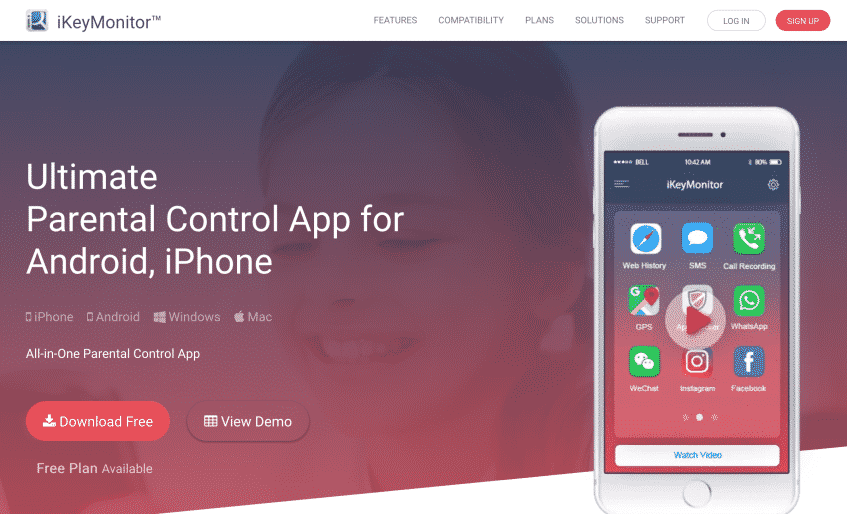
Tags: detect hidden spy apps, find hidden spy apps, uninstall hidden spy apps
Category: Learning & How to