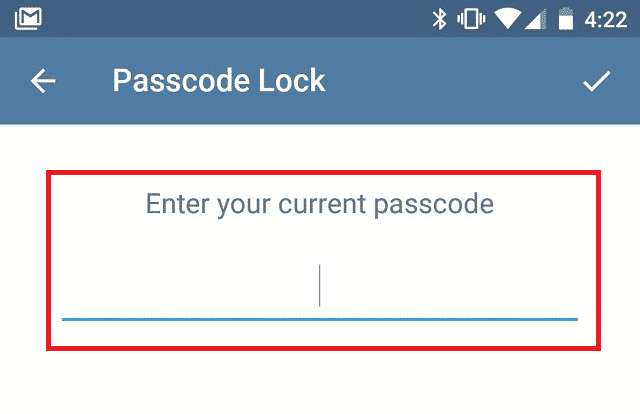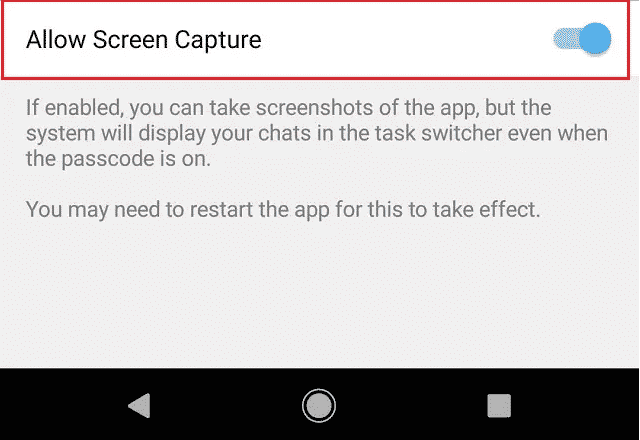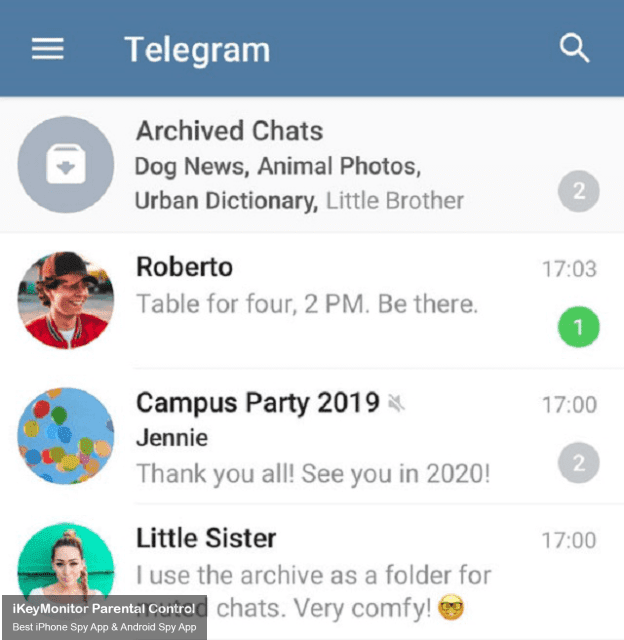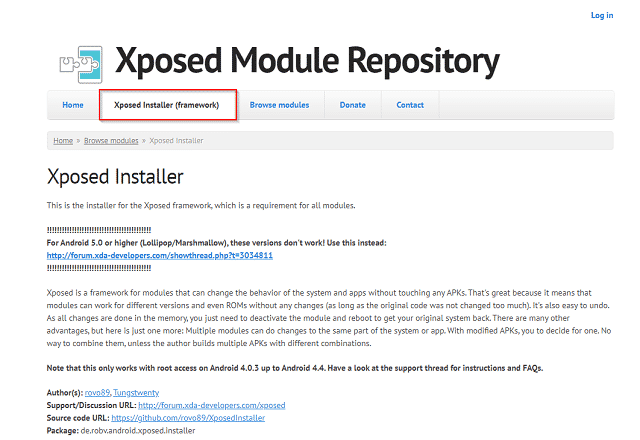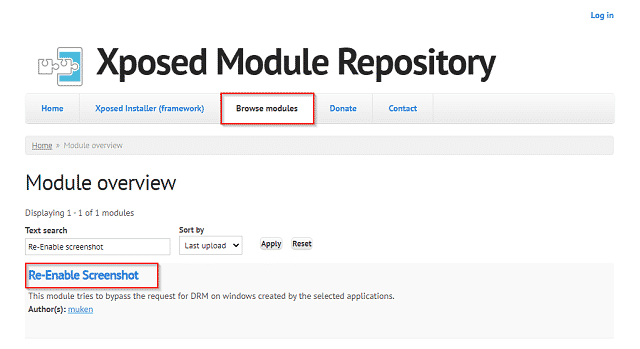How to Take Screenshots of Telegram Secret Chats and Self-Destructing Photos on Android 2024
How to take screenshots of Telegram Secret Chats on Android? How to save self-destructing photos on Telegram? By default, Telegram disables screenshots for «Secret Chats» and self-destructing photos on Android phones. Whenever you take a screenshot in a Secret Chat, the other user will get a Telegram secret chat screenshot notification, and you’ll also see the warning on your end in the conversation thread. Don’t worry, this article will guide you through the possible ways to take screenshots on Telegram. Keep reading to learn how to screenshot Telegram self-destructing photos and save Secret Chats photos on Telegram.
What Are Telegram Secret Chats and Self-Destructive Photos?
Telegram secret chats and self-destructing photos are two features Telegram offers to enhance privacy and security. Telegram secret chats are a special type of chat that offers end-to-end encryption, screenshot protection, and self-destructing messages. You can only access secret chats on one device and set them to delete automatically after a certain amount of time. You can also send photos, videos, and other media files that will disappear after the receiver views them or after a timer expires. Self-destructing photos are another way to send disappearing media files on Telegram. You can use this feature without entering Secret Chat mode, but it is currently only available for Android devices.
Why You Should Take Screenshots of Telegram Secret Chats and Self-Destructing Photos on Android
There are several reasons why you might want to take screenshots of Telegram secret chats on your child’s Android phone, including:
- Protect your child from potential dangers: Telegram secret chats are encrypted and self-destructing, which means that they are not stored on Telegram’s servers or on your child’s device. This makes it hard for you to know what your child is sending or receiving on Telegram and who they are communicating with. By taking screenshots of their secret chats, you can glimpse their online conversations and intervene if you notice any signs of cyberbullying, sexting, grooming, or other harmful behaviors.
- To preserve evidence of any illegal or inappropriate activity: Telegram secret chats are often used by criminals, terrorists, and extremists to exchange sensitive information, plan attacks, or recruit new members. Some users also use them to share illegal or inappropriate content, such as child pornography, drugs, or violence. If you suspect that your child is involved in any of these activities or that they are a victim, you might want to take screenshots of their secret chats as evidence for legal or law enforcement purposes.
- To back up important files: Telegram secret chats are designed to be ephemeral and secure, meaning they can be deleted at any time by either party or by a timer you can set for each message. This means you might lose some important messages or media files your child has sent or received on Telegram, such as photos, videos, voice notes, or documents. By taking screenshots of their secret chats, you can save these messages or media files for future reference or backup.
Changing Settings to Take Telegram Screenshots on Android
Telegram does not allow screenshots of conversations or other content within the app. However, if you want to capture screenshots within the app for some reason, you can change the settings of Telegram to enable the ability to take screenshots. Here are the steps to do so:
- Open Telegram, then go to Settings > Privacy and Security > Passcode Lock.
- Enter a four-digit PIN or tap on «PIN» and select «Password» to choose a more secure alphanumeric password.

- Confirm the PIN or password you created.
- Enable the «Allow Screen Capture» feature, and you will be able to take Telegram screenshots.

Using The Recent Apps Section to Take Screenshots of Telegram Secret Chats
The Recent Apps Section on Android phones is a system-level UI that lists recently accessed activities and tasks. You can use it to switch between, manage, or close apps that are running in the background. One of the ways to take screenshots of Telegram secret chats on Android devices is using the recent apps section. To do so, follow these steps:
- Open the chat on Telegram of which you would like to take a screenshot.
- Now press the recent app button, where all the recently used apps get displayed.
- Screenshot the Telegram chat quickly and then close the recent apps section.

Using a Camera or Another Phone to Screenshot Telegram on Android
Suppose you need to capture a screenshot in Telegram. One option is to use a camera to take a photo of the screen while the desired message or content is visible. Although this method may not provide the same clarity as a traditional screenshot, it can be a helpful alternative. Another approach is to use another phone to capture the screen remotely. This can be done by mirroring the Android device’s screen onto another device and then taking a screenshot. Here are the specific steps:
- Pick up another phone or a camera and point it at your phone screen.
- Take a picture of the Telegram self-destruct photos on your screen.
Using Xposed to Enable Telegram Screenshot Capturing on Rooted Android
Using Xposed to enable Telegram screenshot capturing on rooted Android is a method that allows you to bypass the screenshot restriction in Telegram secret chats and self-destructing photos. Xposed is a framework that lets you modify the behavior of the system and apps without touching any APKs. To use this method, you need a rooted Android device and install the Xposed installer app. Here are the steps to follow:
- Root your Android device.
- After rooting, install and open the Xposed installer.

- Tap ☰. This is in the top left corner of the screen.
- Tap Browse modules to find the Re-Enable Screenshot Module to download it.

- Restart your phone. Once your phone finishes restarting, the Re-Enable Screenshot Module will be installed.
- Launch the Re-Enable Screenshot Module on your device.
- You can view all the apps installed on your device in the form of a list. Tick the checkbox next to the Telegram app to use the module in Telegram.
- Now you can disable flag secure with Xposed Re-Enable Screenshot Module to enable screenshot capturing on your rooted Android.
Using iKeyMonitor to Take Screenshots of Telegram Secret Chats and Self-Destructing Photos on Android
If you want to take screenshots of Telegram secret chats and self-destructing photos on Android simply and quickly, you can achieve this with iKeyMonitor. iKeyMonitor is an advanced monitoring solution that allows you to monitor and track activities on Android devices remotely. It offers a wide range of features, including capturing screenshots. Installing iKeyMonitor on an Android device lets you access Telegram secret chats and capture screenshots discreetly.
When it comes to capturing screenshots of Telegram secret chats and self-destructing photos, iKeyMonitor offers a simple and user-friendly interface. You can easily navigate through the app and select the desired options to capture screenshots. The captured screenshots are then stored securely on your online panel, ensuring they are easily accessible and cannot be tampered with.
Furthermore, iKeyMonitor offers keystroke monitoring, screenshot capturing, live screen video recording, GPS tracking, web history tracking, and chat message monitoring on social media apps such as Facebook, Skype, WhatsApp, WeChat, and more.
Here’s how to take screenshots of Telegram with iKeyMonitor:
- Sign up for a free iKeyMonitor account.
- Log in to the Cloud Panel and download iKeyMonitor.
- Install iKeyMonitor and register it with your license key.
- Follow the wizard to configure it.
- Then, iKeyMonitor will automatically take screenshots of Telegram in the background. You may adjust the automatic screenshot interval according to your needs.
- Log into your cloud panel and go to Logs > Screenshots to check Telegram screenshots.
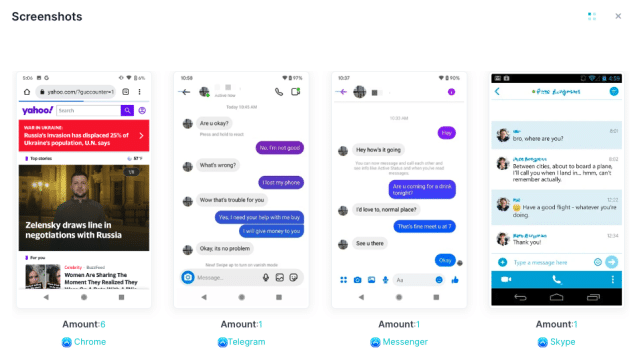
Conclusion
The above four methods will help you take screenshots of Telegram Secret Chats and get Telegram self-destructing photos recovered. We suggest that you use the first method to change the settings on your Telegram app. If you also want to monitor Telegram messages, we recommend that you use iKeyMonitor. iKeyMonitor is a powerful spy app, in addition to capturing screenshots, it also monitors text messages, phone calls, social chat messages, and more. Sign up and start monitoring!
Tags: capture self-destruct screenshots on Telegram on Android, disable flag secure, google assistant, how to save self-destructing photos on Telegram, how to screenshot Telegram self-destructing photos, how to take screenshots in Telegram, save Secret Chats photos on Telegram, take a picture of Telegram self-destruct photos on Android, take screenshots of Telegram Secret Chats, take screenshots of Telegram self-destruct photos, Telegram secret chat screenshot notification, Telegram self-destructing photos recover, Xposed
Category: Learning & How to